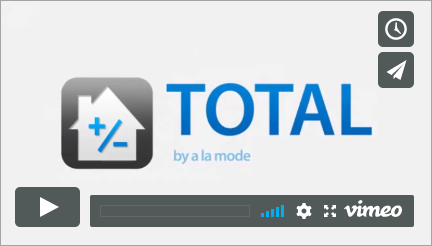TOTAL Network Install Guide
This document explains how to install TOTAL on your network.
Document 6009 | Last updated: 11/03/2023 MJY
The instructions below walk you through the process of installing TOTAL on your server and workstations. If you've already installed TOTAL on your server and you only need to set up a workstation, click here to jump to those instructions below.
If you need to install TOTAL on a standalone computer (not as a server or workstation), click here.
Changing servers?
If you already had a network running TOTAL, but recently acquired a new server PC, this guide applies to you as well.
Continue reading for additional information and requirements when installing on a network, or click a link below to jump to a specific section to get started:
Installing TOTAL on the server | Setting up workstations
Using a laptop | Additional resources
Before we begin
There are a few things to note before starting your installation:
- Make sure your system meets our system requirements. Click here to view our minimum and suggested system requirements.
- You must have a TOTAL Server License. Visit My Account to check if you have a server license. Or, visit the TOTAL Store to purchase one today.
- You need to have a network in place prior to installation. Our technicians are unable to assist with this, so please give your local technician a copy of this guide.
- The date and time on all computers must be configured correctly.
- If TOTAL was installed as a standalone on a machine, it must be uninstalled before you install on the server or workstation. Click here for instructions on how to convert TOTAL from a standalone to a server or workstation installation.
- Make sure you're installing TOTAL on the computer you plan to use as your server.
- If you're using a Windows Server operating system, take extra care when implementing your network permissions. Windows can block your network users from accessing vital files in the TOTAL folder.
TOTAL should not be installed on or pointed to:
- Terminal services, or any other remote desktop service
- Cloud desktop workspaces (Amazon WorkSpaces, or Google Cloud)
- A VPN (Virtual Private Network) connection
- A server that's also being used as a domain controller
- A USB drive, External storage, or NAS drive (Network Attached Storage)
- A compressed directory, the root directory of a drive, the Windows Desktop, or folders which have been redirected to a different location
Installing TOTAL on server
- To begin your server install, choose the browser you're using from the tabs below and continue with the instructions.
Click the button below to download TOTAL.
After you click the Download TOTAL button above, choose a location to save the file (such as your Windows Desktop), and click Save. Then, press Ctrl + J on your keyboard and double‑click TOTALSetup.exe.
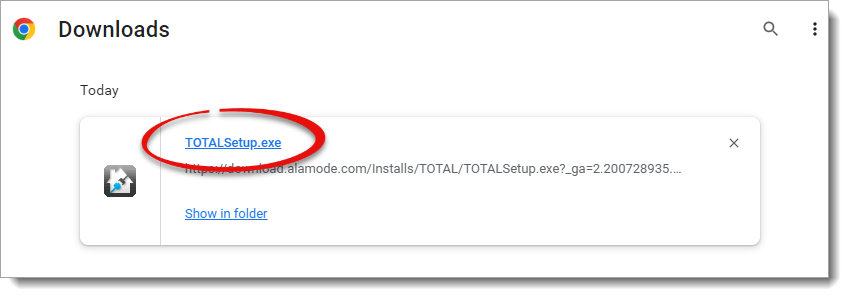
Now, simply continue with the rest of the instructions below.
- Click the button below to download TOTAL.
- After you click the Download TOTAL button above, click Save File when prompted.
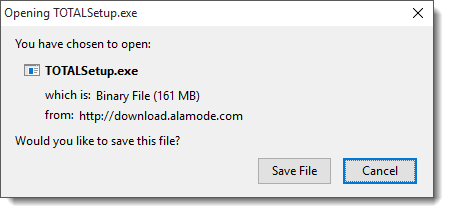
- Now, press Ctrl + J on your keyboard and double‑click TOTALSetup.exe.
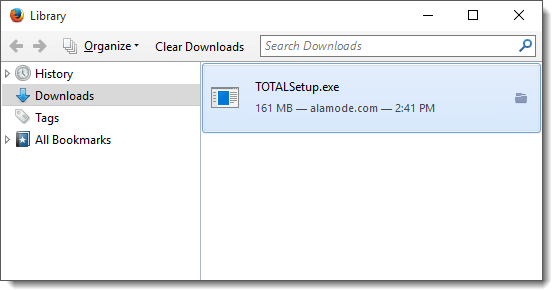
- Finally, click OK when the Open Executable File window appears.
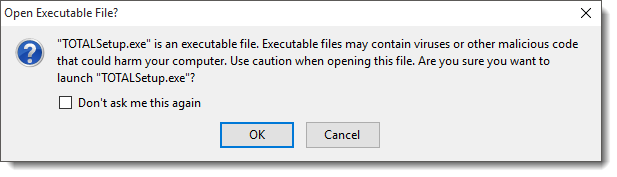
After you click OK, simply continue with the rest of the instructions below.
Click the button below to download TOTAL.
To begin the install process, simply click Open File.

Then, continue with the rest of the instructions below.
- When the installer appears, it prompts you for your registration information. Enter your Username (e‑mail) and Password, and click Next
 If you don't remember your a la mode login information, click the Forgot Password link to reset your password. Click here for step‑by‑step instructions on how to reset your password.
If you don't remember your a la mode login information, click the Forgot Password link to reset your password. Click here for step‑by‑step instructions on how to reset your password. - Choose how to install TOTAL. Since this section of the document covers installing TOTAL on a server, choose Server installation and click Next.
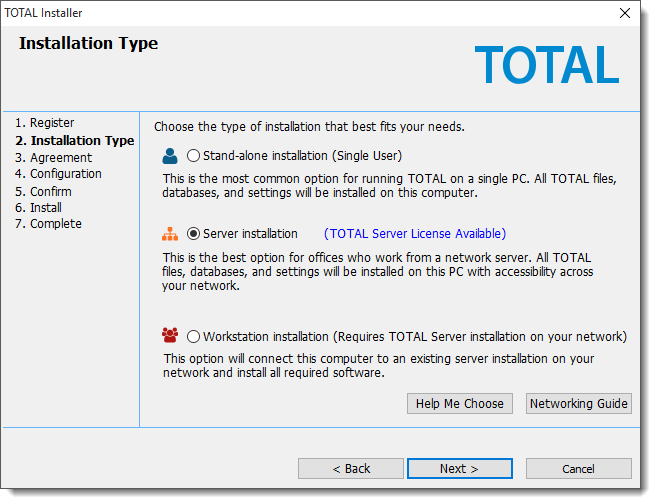
- Review the License Agreement information, check the box to accept, and click Next.
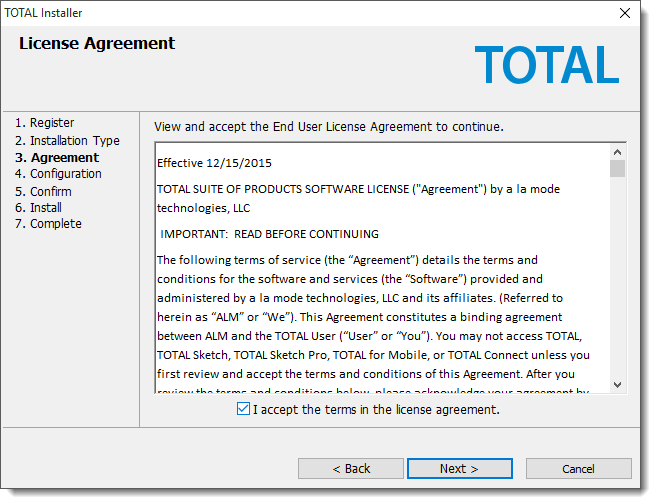
- Now, choose where to install TOTAL and where to save shared images, reports, and sketches. We recommend using the default installation directories.
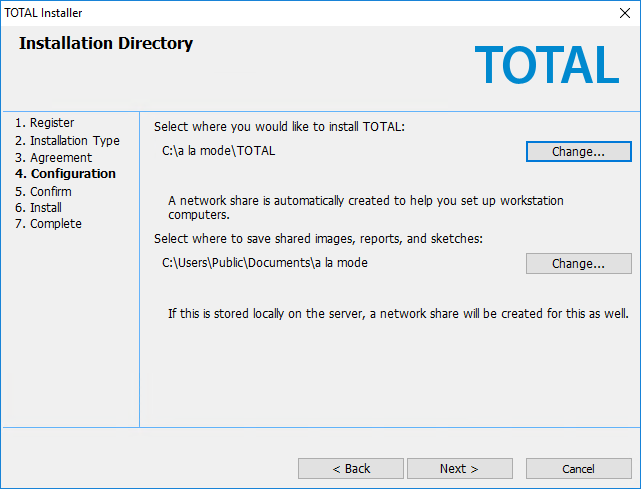 If you choose to install TOTAL to a different location, we may not be able to assist you as easily if something goes wrong.
If you choose to install TOTAL to a different location, we may not be able to assist you as easily if something goes wrong. - Review and confirm your installation options. You're also shown any prerequisites that will be installed prior to TOTAL itself. When you're ready, click Install.
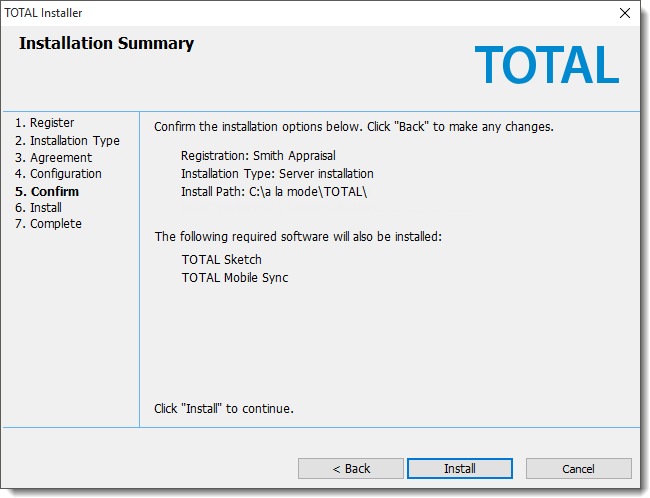 In rare instances, the utility hangs while installing the Install_SQL_engine_core_inst_CPU32_Action component. Click here to resolve this issue.
In rare instances, the utility hangs while installing the Install_SQL_engine_core_inst_CPU32_Action component. Click here to resolve this issue. - Once TOTAL has finished installing, check the box next to Launch TOTAL and click Finish.
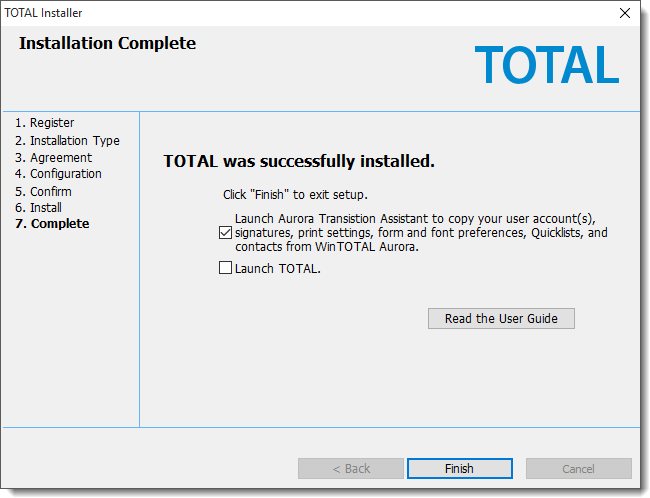 If you have a previous version of WinTOTAL on your computer and you want to transfer your settings from Aurora, check the box next to Launch Aurora Transition Assistant prior to clicking Finish. This launches the Aurora Transition Assistant.
If you have a previous version of WinTOTAL on your computer and you want to transfer your settings from Aurora, check the box next to Launch Aurora Transition Assistant prior to clicking Finish. This launches the Aurora Transition Assistant.
Once TOTAL is installed on your server, continue with the next section to set up your workstations.
Setting up workstations
There are a few things to note before setting up a workstation:
- If your PC had a previous installation of TOTAL and you're converting it to a workstation, TOTAL must be uninstalled completely before you continue with the steps below. Click here for instructions on uninstalling TOTAL.
- Don't use the same installation file (TOTALSetup.exe) that was downloaded to your server to install TOTAL on your workstations. Doing so installs TOTAL as a standalone version, and it must be completely removed from the workstation if you intend for it to be part of your network.
- If you're not sure what your server name is, open TOTAL on your server, click Help, and select About. Then, click the Network Information link on the upper left to view your Server Computer Name.
Follow the instructions to below to install TOTAL on a workstation:
- From the workstation, press Windows Key + E to open File Explorer, and browse to the TOTAL program directory on the server. The default path is:
- \\YOURSERVERNAME\TOTAL Program Share
- Double‑click WinTOTAL.exe. SafeStart installs all of the necessary files for the workstation to use TOTAL, including TOTAL Connect, TOTAL Sketch, and TOTAL for Mobile sync.
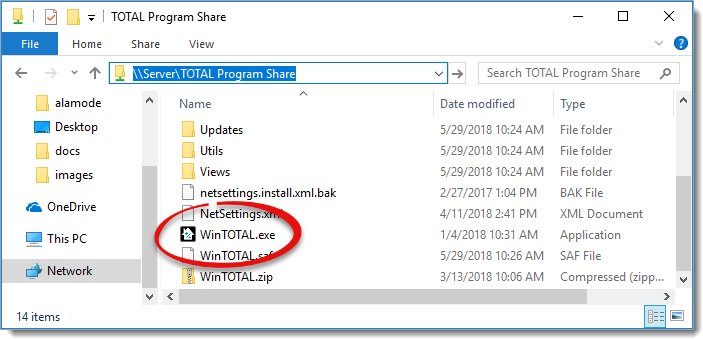
- Repeat this process on all of your workstations.
Using a laptop
You shouldn't install a workstation version of TOTAL on a laptop if you want to work outside the office. If you do, then anytime the laptop is disconnected from the network, TOTAL won't work. Instead, install the stand‑alone version of TOTAL.
If you're running a network and want to use a laptop or another computer outside of the network you'll need an additional copy of TOTAL. Click here for more information on an additional TOTAL Seat.
A standalone installation of TOTAL won't sync with your network automatically like a workstation does, but you can move reports back and forth manually, either by using Titan Drive or an external storage device like a flash drive or attached directory.
If you own Titan Drive, you can use it to quickly download reports to your laptop. Simply upload the appraisals you want to work on to Titan Drive from your workstation or server. Then, log in to Titan Drive and download them on your laptop. Click here for upload instructions, or click here for instructions on downloading files from Titan Drive.
If you don't own Titan Drive, click here for instructions on using an attached folder to move your reports.
If you're not using Titan Drive, it's important that you Move the files off of the server rather than Copy them. This ensures that users on your network don't modify the same reports while you're working on them on the laptop. If that happens, you run the risk of losing the changes made on one side or the other.