Uninstalling TOTAL
TOTAL can be removed using the Windows Control Panel. This document shows you how.
Document 6502 | Last updated: 08/16/2018 MJY
We are not responsible for any loss of data that might occur by following these directions. Be sure any data files are backed up. Click here for more information on backing up and restoring TOTAL data. This is important if you intend to reinstall the software and need all of your data.
TOTAL is uninstalled via the Windows Control Panel. Before you begin the uninstallation process, make sure that TOTAL is not currently running on your PC. If you are using a network installation of TOTAL and are removing the software from the server, make sure that workstations are not currently running TOTAL.
Uninstalling TOTAL
- On your keyboard, press Windows Key + R.
- Now, in the Open: field, type control appwiz.cpl and click OK.
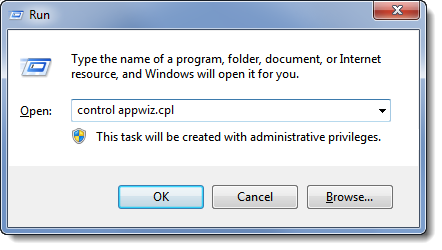
- This opens the Uninstall a Program window. Right click TOTAL and choose Uninstall.
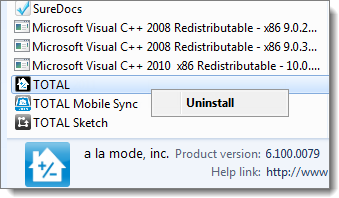
Once it's finished, the software alerts you that it has completed successfully.
If you are uninstalling from a server, continue with the instructions below to uninstall SQL.
Removing SQL from a server installation
- Close TOTAL and the Appraisal Desktop completely if you haven't already. Then right‑click the a la mode Assistant icon in your system tray, and select Exit.
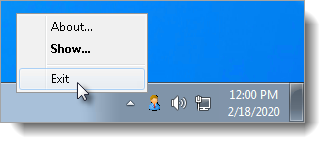
- On your keyboard, press Windows Key + R.
- Now, in the Open: field, type services.msc and click OK. This opens the Services window.
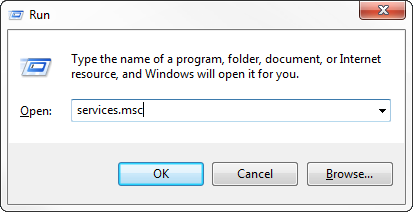
- Select SQL Server (ALAMODE08) and click "Stop the service". Then close the window.
- On your keyboard, press Windows Key + R.
- In the Open: field, type control appwiz.cpl and click OK. This opens the Uninstall a Program window.
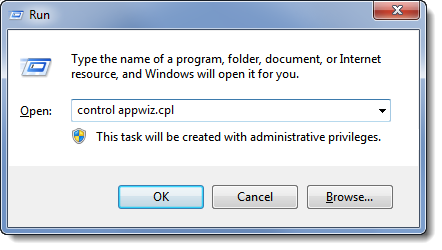
- Right‑click each of the following items and then click Uninstall. Don't make any changes to "Workstation Components".
- Microsoft SQL Server 2008 R2
- Microsoft SQL Server Native Client
- Microsoft SQL Server Setup Support Files
- Microsoft SQL Server VSS Writer
- A short Wizard proceeds to remove the software. Click Finish when it's done.