Installing TOTAL on a standalone computer
This document walks you through the steps of installing TOTAL on a standalone computer.
Document 6003 | Last updated: 11/03/2023 MJY
TOTAL can be installed as a standalone computer on individual machines, or as a network installation on a local server with workstations connected to it. The instructions below walk you through the process of installing TOTAL on a standalone machine. If you need to install TOTAL on a server, or you need to set up a workstation that connects to a server, click here for the TOTAL server install guide.
Before you begin, make sure your system meets our system requirements, and make sure your Windows is up to date to avoid any issues when installing TOTAL.
TOTAL should not be installed on or pointed to:
- Terminal services, or any other remote desktop service
- Cloud desktop workspaces (Amazon WorkSpaces, or Google Cloud)
- A VPN (Virtual Private Network) connection
- A server that's also being used as a domain controller
- A USB drive, External storage, or NAS drive (Network Attached Storage)
- A compressed directory, the root directory of a drive, the Windows Desktop, or folders which have been redirected to a different location
Follow the instructions below to install TOTAL on a standalone computer.
Have you scheduled your live software tutorial yet? Click here to book a session with one of our Product Coaches. Elite members get unlimited sessions for free, and new customers get 2 free sessions in their first 100 days.
- Choose a tab below for browser‑specific download instructions:
Click the button below to download TOTAL.
When it finishes downloading, press Ctrl + J on your keyboard, and click TOTALSetup.exe.
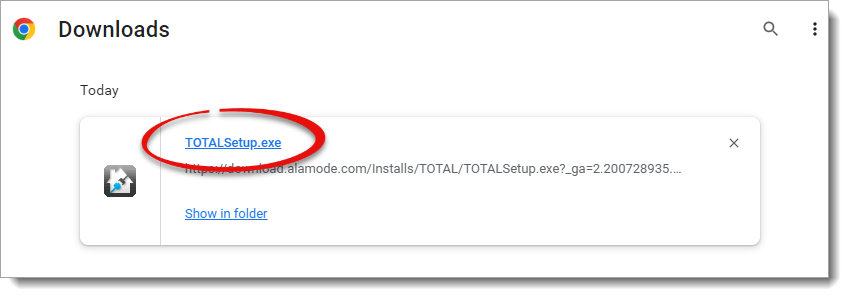
Now, simply continue with the rest of the instructions below.
Click the button below to download TOTAL.
When it finishes downloading, press Ctrl + J on your keyboard, and double‑click TOTALSetup.exe.
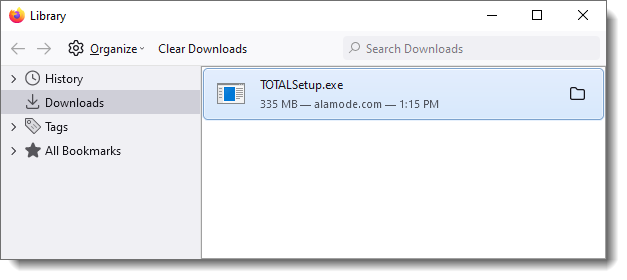
Now, simply continue with the instructions below.
Click the button below to download TOTAL.
If prompted, click Keep to begin the download.
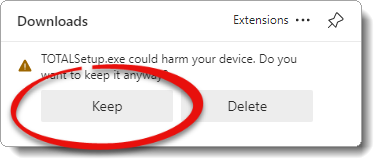
When it finishes downloading, press Ctrl + J on your keyboard, and click Open File below TOTALSetup.exe.

Then, continue with the rest of the instructions below.
- When the installer appears, it prompts you for your registration information. Enter your Username (e‑mail) and Password, and click Next
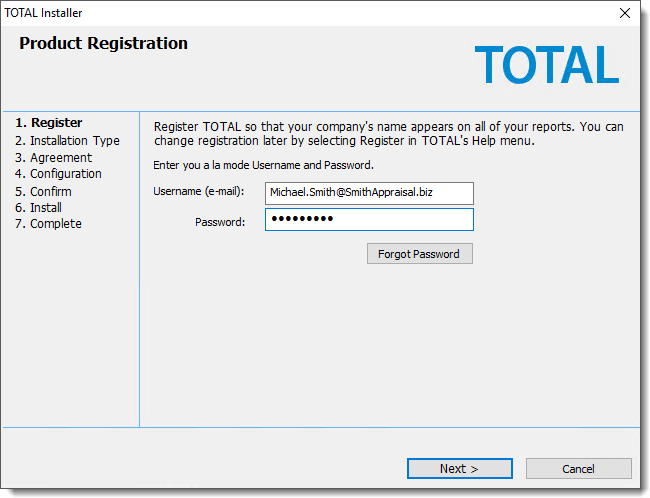 If you don't remember your a la mode login information, click the Forgot Password link to reset your password. Click here for step‑by‑step instructions on how to reset your password.
If you don't remember your a la mode login information, click the Forgot Password link to reset your password. Click here for step‑by‑step instructions on how to reset your password. - Next, choose whether you want to install TOTAL as a standalone version, as a server version, or as a workstation. Since this document covers installing TOTAL on a standalone computer, choose Stand‑alone installation and click Next.
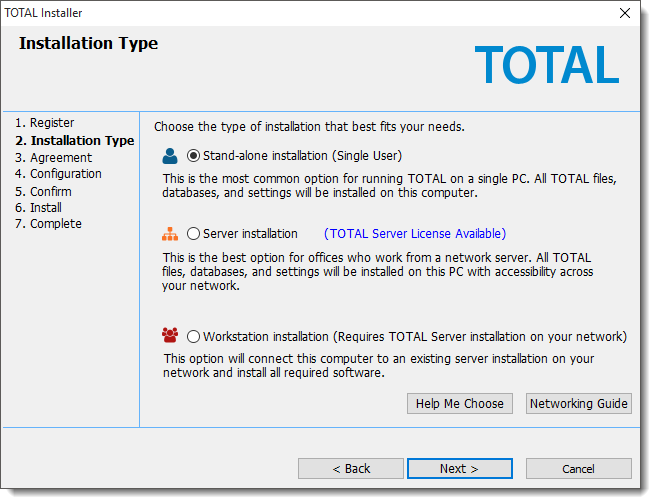 If you wish to install TOTAL on a server, click here for those step‑by‑step instructions.
If you wish to install TOTAL on a server, click here for those step‑by‑step instructions. - When you're prompted to agree to the License Agreement, read through the agreement, check the box to accept, and click Next.
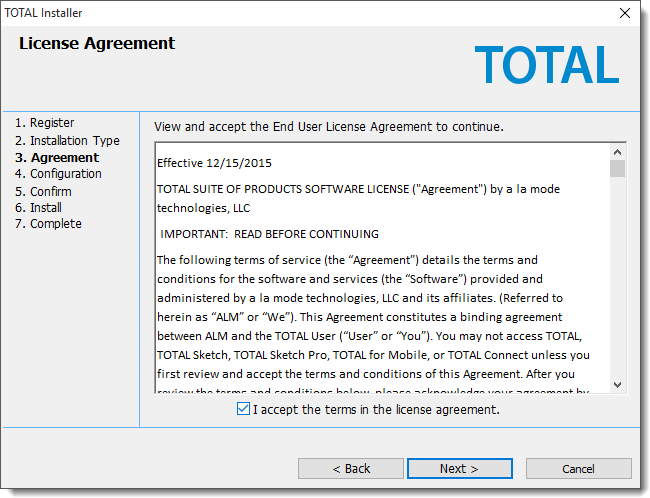
- Now, choose where to install TOTAL. We recommend using the default installation directory.
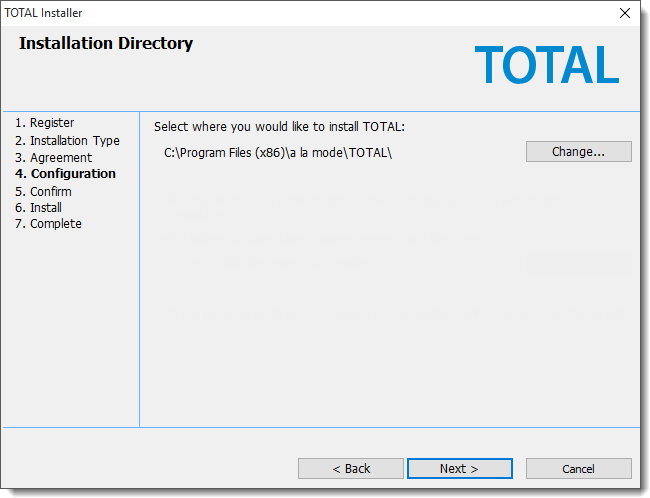 If you choose to install TOTAL to a different location, it may be difficult to follow along with other help documentation and we may not be able to assist you as easily if something goes wrong.
If you choose to install TOTAL to a different location, it may be difficult to follow along with other help documentation and we may not be able to assist you as easily if something goes wrong. - Lastly, review and confirm your installation options. You're also shown any prerequisites that you need before TOTAL can be installed. When you're ready, click Install to install TOTAL and any other necessary software.
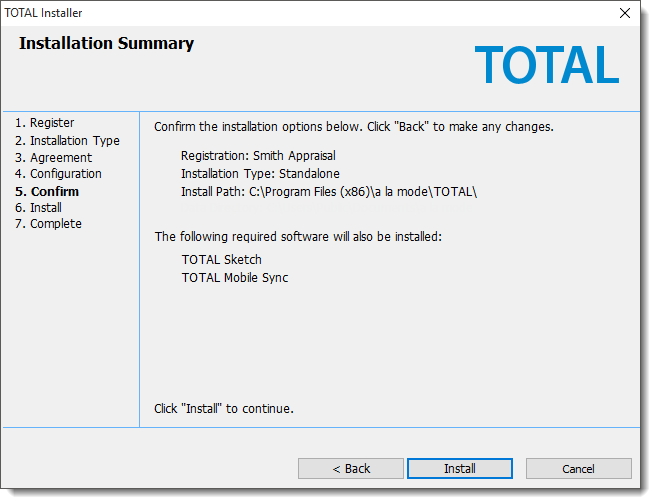 The installation typically only takes a few minutes to finish. Be sure to let it run until it's complete, even if the progress bar appears stalled.
The installation typically only takes a few minutes to finish. Be sure to let it run until it's complete, even if the progress bar appears stalled.
Once TOTAL has finished installing, check the box to Launch TOTAL and click Finish. If you have a previous version of WinTOTAL on your computer and you want to transfer your settings from Aurora, check the box that states "Launch Aurora Transition Assistant to copy…" prior to clicking Finish. This launches the Aurora Transition Assistant.
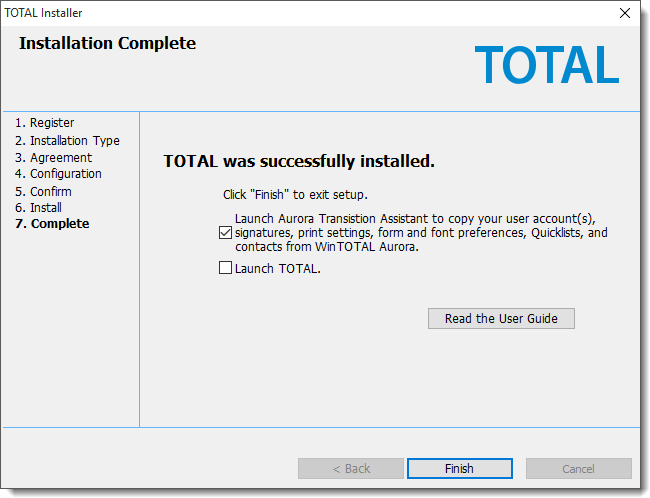
Are you moving to a new computer? Click here to learn how to use our built‑in utility to back up and move your TOTAL data.