Creating, resetting, and protecting your a la mode password
This document helps you reset your password. It also contains tips on selecting a strong password, and how to keep that password safe.
Document 7009 | Last updated: 08/16/2022 MC7
Due to the ever‑increasing sophistication of cyber‑attacks, we take your password security very seriously. Your password is only available to you — not even our network administrators can view it. For this reason, if you forget your password, you're required to reset it.
Click a link below to jump to a specific section:
Reset your password | Create a strong password | Positive password strategies
Reset your password
- Click the Forgot Password? link on your login screen, or click here to begin the reset process.
- Enter the email address you use to log into your a la mode products and click Continue.
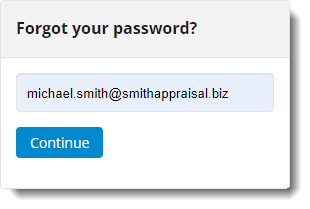
- Now, answer the security question as you answered it when you set up your account, and click Continue again.
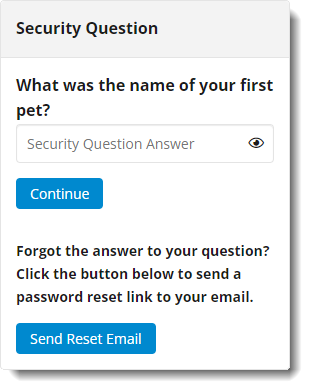 If you're having trouble answering the security question, click Send Reset Email to send the reset email to the primary email address listed on your account.
If you're having trouble answering the security question, click Send Reset Email to send the reset email to the primary email address listed on your account. - After you successfully answer the security question, type your new password into the New Password field, and then type the same password into the Confirm Password field. For tips on creating a new password, click here.
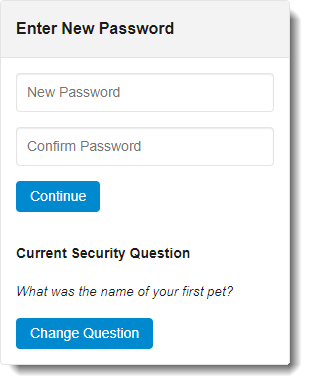 From this screen, you can also click Change Question to update your security question and answer.
From this screen, you can also click Change Question to update your security question and answer. - Click Continue. When you receive the confirmation that your password was successfully updated, simply close the browser tab or window.
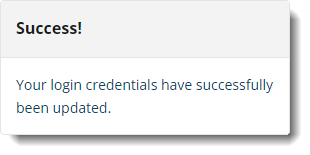 After changing your password, you must update all of your a la mode desktop programs to use your new password. Click here for instructions on updating the password in your a la mode products.
After changing your password, you must update all of your a la mode desktop programs to use your new password. Click here for instructions on updating the password in your a la mode products.
That's it! Your password has been updated, and you can log into your a la mode account and products with your new password.
Create a strong password
- Make up a short sentence ‑ or passphrase ‑ that you can remember. For example, you might choose "my dog Ellie is a Golden Retriever". If your sentence is too long to type every time you login, you can shorten it by removing the spaces. Or, just cut out some words: elliegoldenretriever
- Now, mix the upper and lowercase letters: EllieGoldenRetriever
- Finally, add some special characters in place of letters: Ell!eGold3nRetr13ver
There you have it! A strong password that is easy to remember, but meets most length requirements, and has a mixture of non-alphabet characters to make it very difficult to guess or hack.
Positive password strategies
Keep your passwords secret — This may sound obvious, but it's the cornerstone of any password strategy. The rule of thumb is to treat your password with the same level of security that you would the information it is protecting.
Restrict physical access to passwords — Avoid writing down your passwords or storing them in a file on your computer. If you have a problem with remembering passwords, finding a trusted password management software might be a good solution. Spend a little time reviewing the reputations of these services and find one that meets your needs. Click here for more information on password management software from Wikipedia.
Never provide your password in an email — E‑mail is not a secure method of information exchange. Messages are usually not encrypted and can be intercepted in transit. If you receive an e‑mail message requesting you to supply or verify your password, it’s more than likely a fake “phishing” scheme. Remember, a la mode will never ask you for your password. Click here for more information on phishing from the Wikipedia.
Don't type passwords on public machines — Computers such as those in Internet cafés, computer labs, trade shows, airport lounges and other public access situations should be considered unsafe for purposes other than anonymous browsing.
Use long passwords — Simply put, the longer your password is, the more difficult it is to guess.
If you’re ever concerned that your password may have been compromised, contact our support department at 1‑800‑211‑4514 so we can take appropriate measures to help you secure your account. If you have additional questions about the security of your data, please contact us at AppraiserInfo@CoreLogic.com — but remember: don't include your password in such an e‑mail!