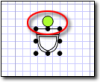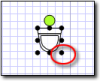To modify your sketches, click the Modify icon (  ) on the upper left. Once you're
in Modify mode, you can do things like rotate symbols, draw arcs, or move any element in your sketch:
) on the upper left. Once you're
in Modify mode, you can do things like rotate symbols, draw arcs, or move any element in your sketch:
- In a sketch, click the
Modify icon (
 ) to enter Modify Mode.
) to enter Modify Mode.
- Click to select the item you want to modify in your sketch.
- Then, adjust, move, or delete the item as
needed:
- To move an element like a symbol, label, line, or area, click and drag
the item or area to move it. For even more precise placement, click to
select any element and use the arrow keys on your keyboard to move it in any
direction. The amount of distance that the item moves is determined by TOTAL Sketch's Grid Settings.
- To rotate a symbol, click to select it and use
the green circle above the symbol to rotate it.
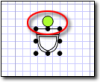
- To scale the size of a symbol, click it to display the
Height and Width parameters in the properties panel on the
right. Then, click the width and height arrows to adjust the height and
width of the symbol, manually enter the height and width parameters, or
simply click and drag any of the handles (the black dots) that appear around
the perimeter of a symbol when it is selected. When you're finished, click a
different area on the sketch canvas to apply your changes.
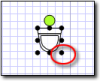
- Select an element and press the Delete key on your
keyboard, or click the Delete icon (
 ) in the toolbar at the top to
delete the selected item from your sketch.
) in the toolbar at the top to
delete the selected item from your sketch.
![]() ) on the upper left. Once you're
in Modify mode, you can do things like rotate symbols, draw arcs, or move any element in your sketch:
) on the upper left. Once you're
in Modify mode, you can do things like rotate symbols, draw arcs, or move any element in your sketch: