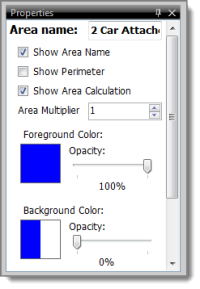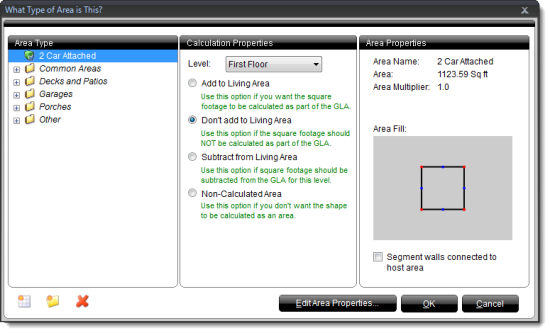
You can also rename an area on the fly, or adjust other area settings using the Properties panel.
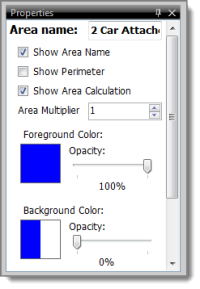
When sketching in TOTAL Sketch, defining an area (first floor, garage, etc.) allows the measurements and calculations for that area to transfer to your report.
When you draw an area, you're prompted to choose what type of area it is. TOTAL Sketch attempts to predict what type of area has been drawn, but you can easily adjust the type of area.
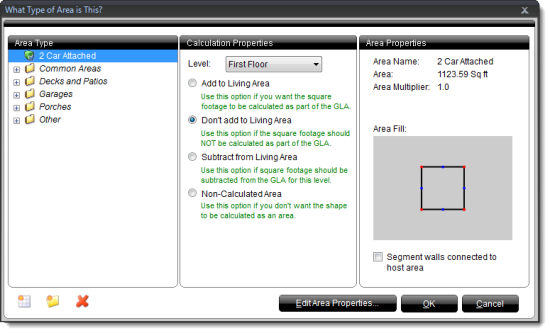
You can also rename an area on the fly, or adjust other area settings using the Properties panel.