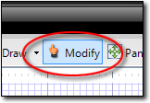In TOTAL Sketch, you can easily delete a single item or an entire sketch. To
delete an item or items from your sketch:
- In a sketch, click the
Modify icon (
 ) to enter Modify Mode.
) to enter Modify Mode.
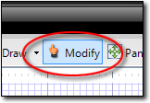
- Now, select the item(s) you wish to delete. To select a single item, just
click it. To select several items, do one of the following:
- To select multiple, individual lines, icons, or labels, hold down the
Ctrl key on your keyboard and click each item you wish to
select.
- To select all items within a specific region, click a blank area of the
sketch and drag your cursor (while holding the click) to form a blue
selection rectangle around the items you wish to select. When you release
the mouse button, TOTAL Sketch selects all items contained within the blue
selection region you created.
- Finally, press the Delete key on your keyboard, or click
the Delete icon (
 ) in the toolbar at the
top to remove the selected item(s).
) in the toolbar at the
top to remove the selected item(s).