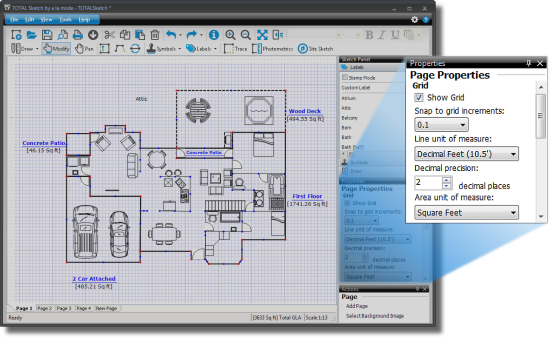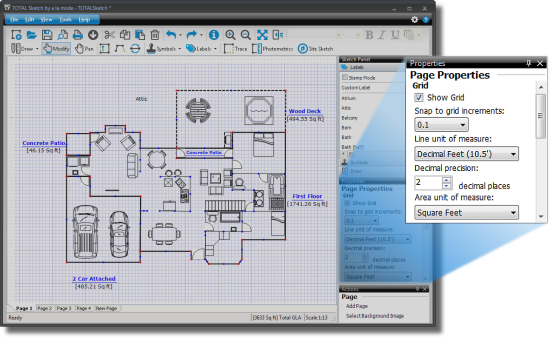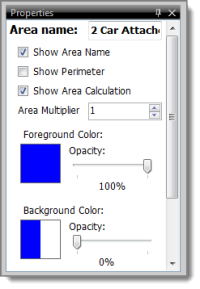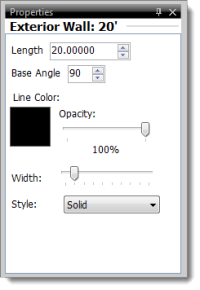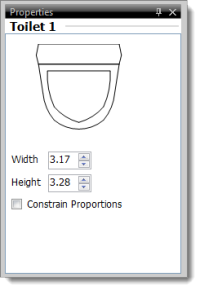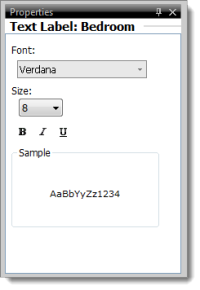By default, the Properties panel displays general sketching options such as
the ability to hide and show the grid, change the unit of measure, modify the
scale, change the font and font size, and more. But, the Properties panel is
also context sensitive — meaning the available options change based on what is
currently selected or where you are in the sketch. The Properties panel is
essentially intended to replace the right‑click menus — anything that would
normally require you to right-click in order to modify has now been added to the
Properties or Actions panel for
convenience.
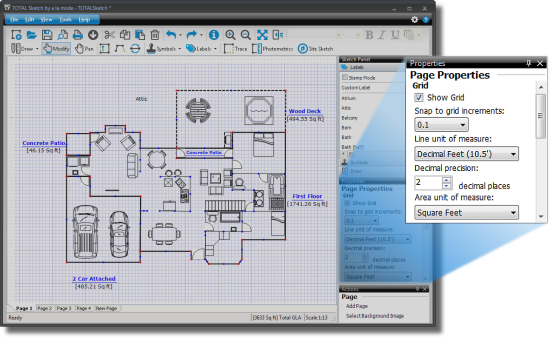
When an area is selected, the following options are available:
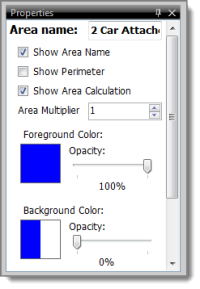
- Area Name
- The label TOTAL Sketch places on the area.
- Show Area Name
- Shows or hides the area's label.
- Show Perimeter
- Includes the total perimeter of the area below the area's label.
- Show Area Calculation
- Includes the total calculated area of the region below its label.
- Area Multiplier
- Multiplies the area's square footage in the total calculation, increase or
decrease the multiplier using the up and down arrows.
- Foreground Color/Opacity
- Controls the inner fill color of the area and its opaqueness. Click the
Foreground Color box to select a color and use the opacity slider to increase
or decrease the clearness of the fill color.
- Background Color/Opacity
- Select a background fill color and adjust the opacity (opaqueness) of the
background to apply the change to your area.
- Pattern
- Applies a pattern or texture to the background of the area.
- Gradient
- Applies a gradual color transition to the foreground color of your area.
Select a foreground color and gradient style from the provided controls to
preview the transition in the box above the Gradient
dropdown.
When a free‑form line or area line is selected, the following options are
displayed:
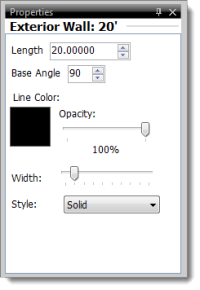
- Length
- Adjust the length of the line using your keyboard or the arrows.
- Base Angle
- Adjust the base angle of the wall.
- Line Color/Opacity/Style/Width
- Adjusts the color, transparency, thickness, and style of the selected
line.
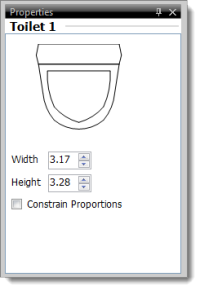
With a
symbol selected, the Properties panel allows you to adjust the
width and height dimensions, as well as the ability to constrain the proportions
while resizing.
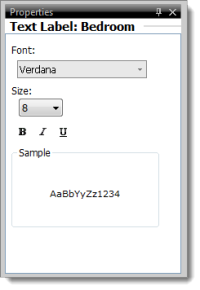
With a
label or text selected, the Properties panel allows you to modify the font type,
font size, and font format options.