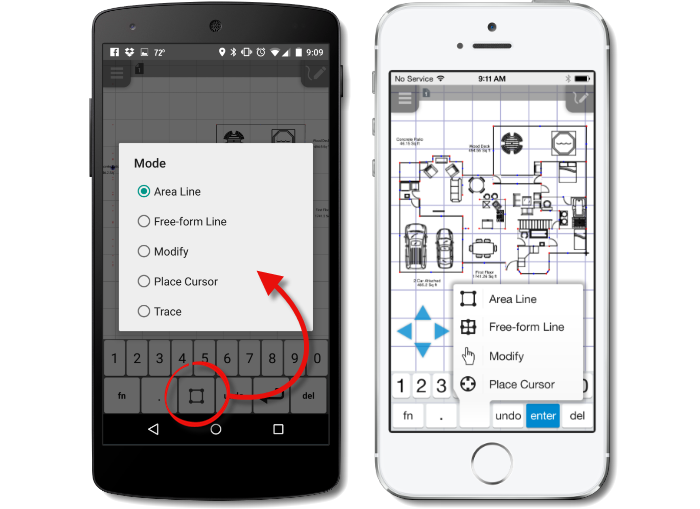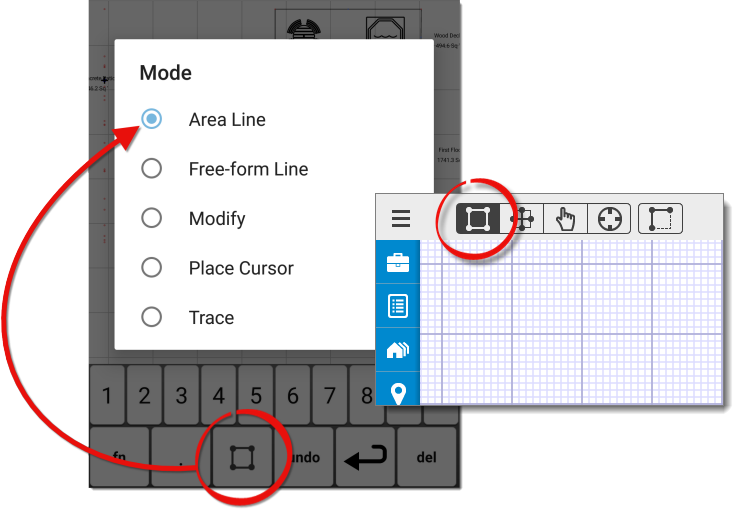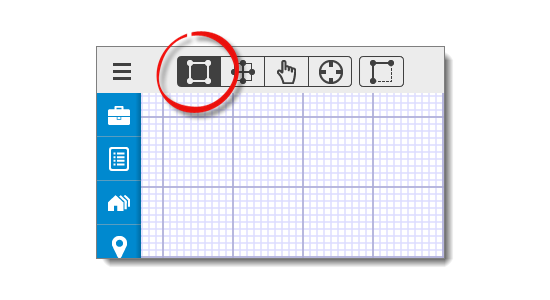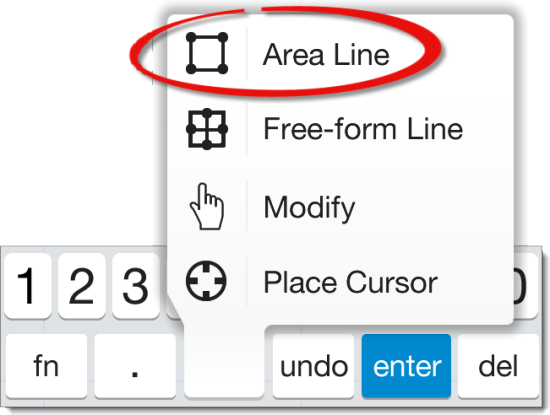TOTAL for Mobile's sketching functions are based on modes. The mode is
selected using the icons in the upper‑left corner of the screen:
 — Draw Area
Mode
— Draw Area
Mode
 — Draw
free‑form line Mode
— Draw
free‑form line Mode
 — Modify
Mode
— Modify
Mode
 — Place
Cursor Mode
— Place
Cursor Mode
If you're using an iPhone or a similar device with a smaller screen, press
the Mode key on the upper left to switch sketching modes.
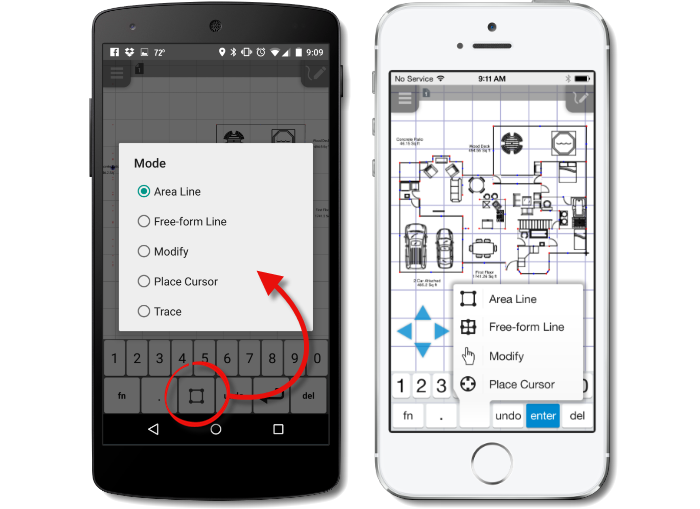
Follow the instructions below to draw simple lines and create a basic
area:
- Open a file in TOTAL for Mobile, tap the menu icon (
 ), and press Sketch.
You can also tap the Sketch PowerView icon (
), and press Sketch.
You can also tap the Sketch PowerView icon (  ) on the left.
) on the left.

- Choose the type of wall by selecting Area Line (
 ), or Free‑form
Line (
), or Free‑form
Line (  ). If you're using an iPhone or
a similar device with a smaller screen, press the Mode key on
your sketch keyboard to switch sketching modes. If you are starting your
sketch from scratch, begin by selecting Area Line.
). If you're using an iPhone or
a similar device with a smaller screen, press the Mode key on
your sketch keyboard to switch sketching modes. If you are starting your
sketch from scratch, begin by selecting Area Line.
- Use the number pad to enter the length of the line you wish to draw, and
then swipe the sketch canvas in the direction you want the line to go: left,
right, up, down, or even diagonally. You can also use the arrow
keys for more precise input.
- Once the line has been drawn, press the Enter key to anchor the end point
of your line. If you make a mistake while drawing, press the
Undo key to undo the last action. Or, tap
Modify (
 ), select the line, and press the
Delete or del key (depending on your device)
to remove it. If you're using an iPhone or a similar device with a smaller
screen, press the Mode key on your sketch keyboard to switch
to Modify mode.
), select the line, and press the
Delete or del key (depending on your device)
to remove it. If you're using an iPhone or a similar device with a smaller
screen, press the Mode key on your sketch keyboard to switch
to Modify mode.
- Repeat step 3 for each wall until you have closed your area. Additionally,
the sketcher displays pop points
to assist you while sketching. If you are working on a typical or "squared"
property, you can simply swipe your finger, or press an arrow key in the
direction of a pop point to draw a line or even close an area without having
to manually enter the wall lengths.
That's all you need to know to sketch basic areas. Of course, it takes more
than simple boxes to complete a sketch, so visit the other sections of this
guide to learn about the other features of TOTAL for Mobile's sketcher.