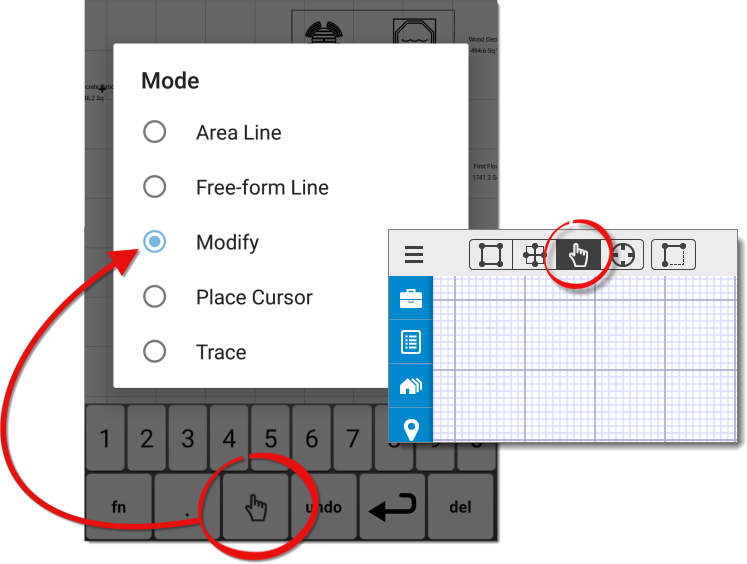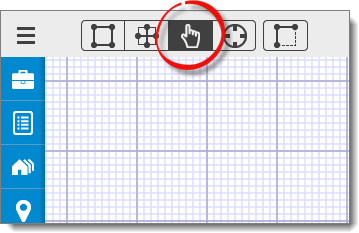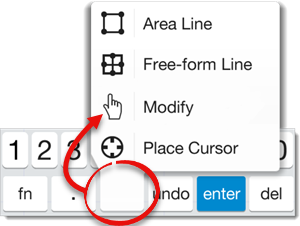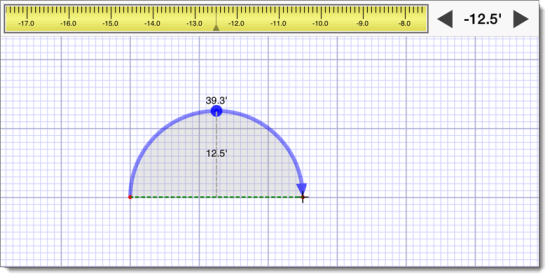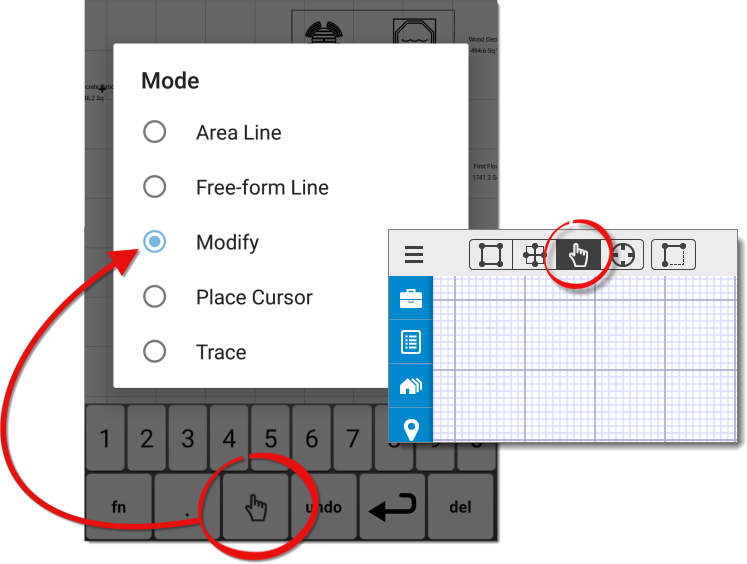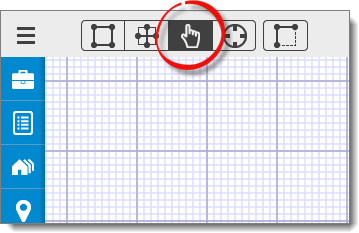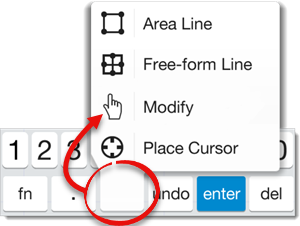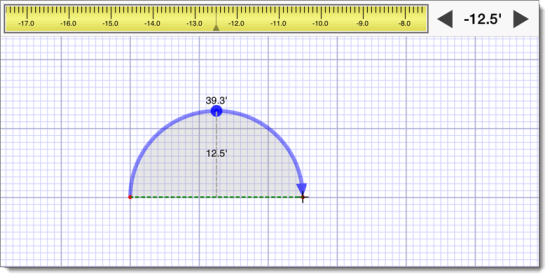To draw arcs in TOTAL for Mobile, first determine the diameter and height of
the arc. Then, follow the directions below to translate the data to your
sketch:
- In a sketch, draw the length
of your line to match the diameter of your arc and press the
Enter key on your Sketch Keyboard, or tap the sketch canvas to anchor
the end point.
- Press the Modify to enter Modify Mode. If you're using an iPhone or a
similar device with a smaller screen, press the mode icon on your sketch
keyboard and select Modify.
- Tap the blue dot in the center of the line to display the Arc
Height dial at the top of the screen.
- Slide the Arc Height dial left or right to indicate the
height of your arc. Alternatively, you can also use the arrows icons to
increase or decrease the height of the arc incrementally.
- When you're finished, press Enter, or tap a different
area on the sketch canvas to anchor the end point of the line and apply your
changes.