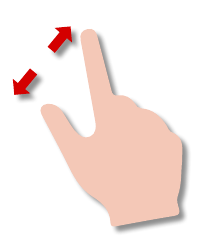
•
To zoom in, place two fingers on the sketch canvas and spread them apart.
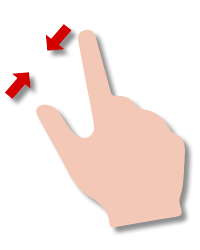
•
To zoom out, place two fingers on the sketch canvas and pinch them together to zoom out.
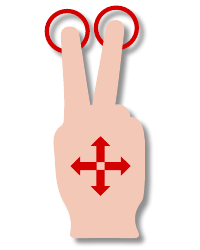
•
To pan the sketch, simply touch the sketch canvas with two fingers and drag your fingers in the direction you need to pan.
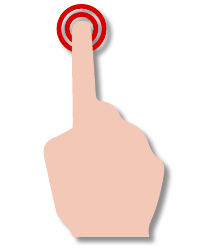
•
Tap the fit key on your sketch keyboard, or, double‑tap a blank area of the sketch canvas with one finger to fit the sketch and center it on the screen.