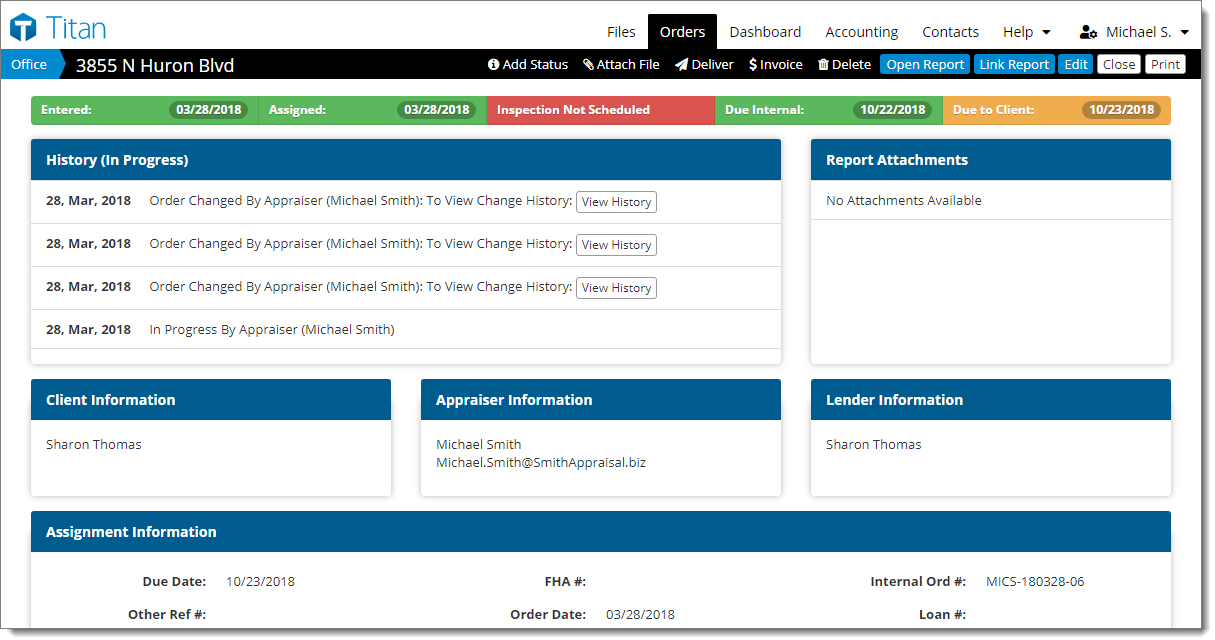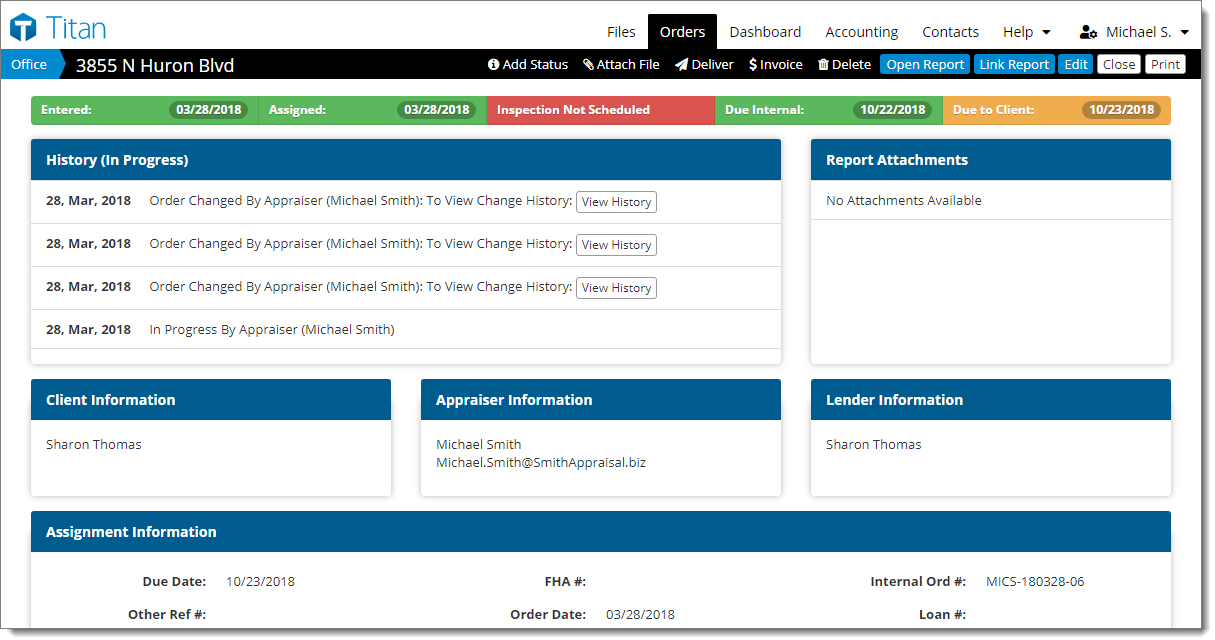At the top of the order details screen are a number of options for working
with your orders. Click any of the options to manage your order. Options
include:
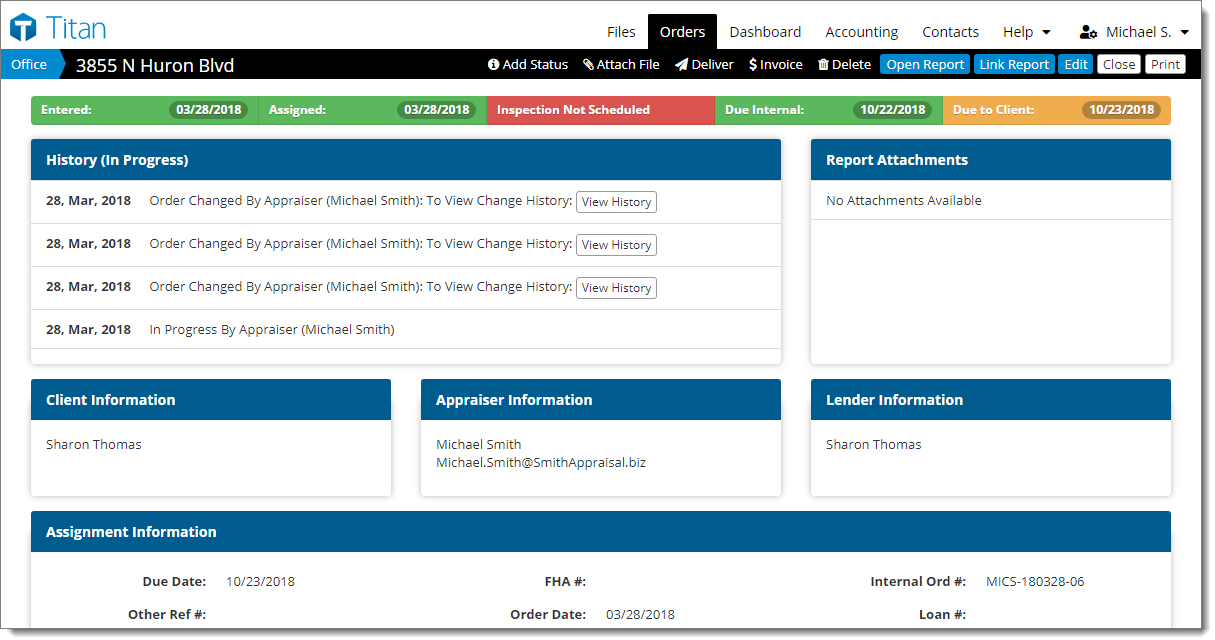
- Add Status
- Allows you to update the status of the order, add additional notes to the
status, or send an email to the client with your notes. For orders awaiting
delivery, use this button to change the status to Completed.
- Attach File
- Allows you to manage order attachments, including uploading, viewing,
deleting, and renaming.
- Deliver
- Emails the order with an attached appraisal to the client. Before an order
can be delivered, it must be set to Completed status with the appraisal report attached.
- Invoice
- Takes you to the Accounting
tab and opens the invoice for the order.
- Delete
- Changes the internal order status from Active to Deleted.
- Open Report
- Opens the report linked to the order. If no report is linked yet, this
button isn't shown.
- Edit
- Allows you to modify order details such as file numbers, property details,
and billing information.
- Close
- Closes the current order being viewed and returns you to the order list.
- Print
- Allows you to print the order details using a physical printer or generate
a PDF.