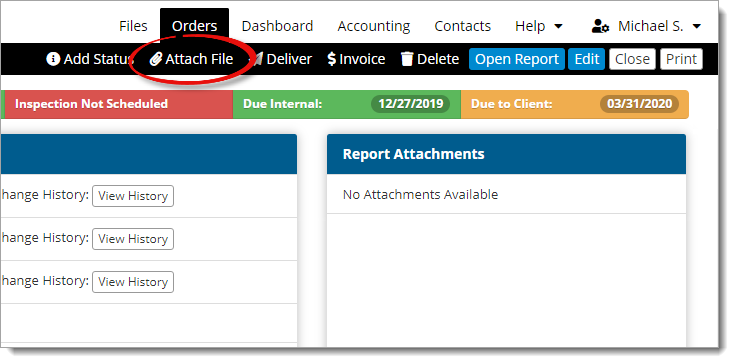
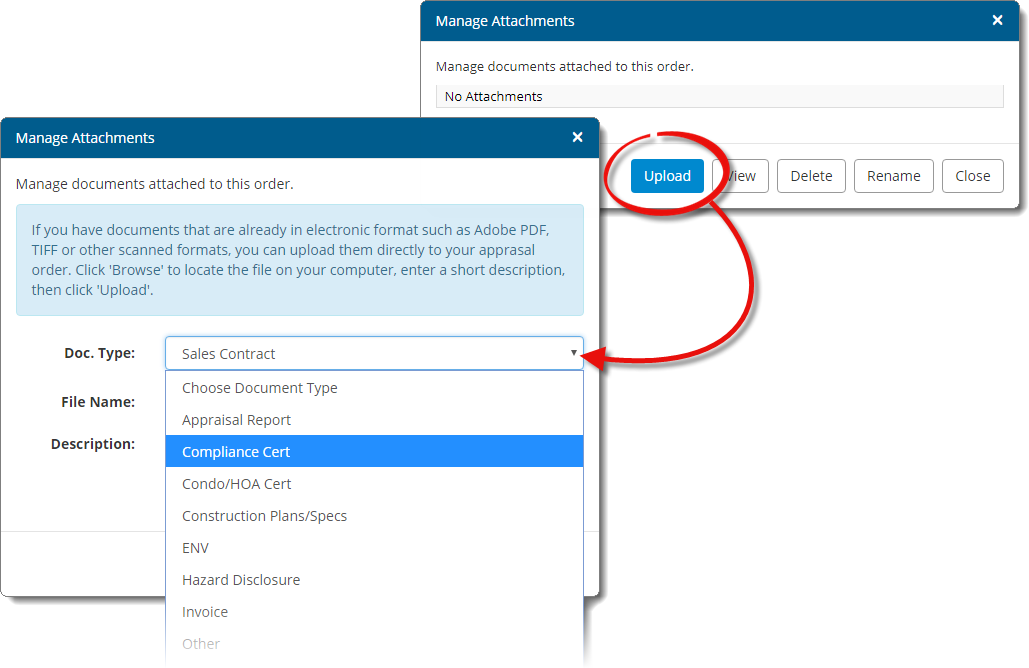
You must select a Doc Type before you choose a file. If you select Appraisal Report Titan Office assumes the appraisal is complete and automatically updates the order status to Completed when you upload the file.
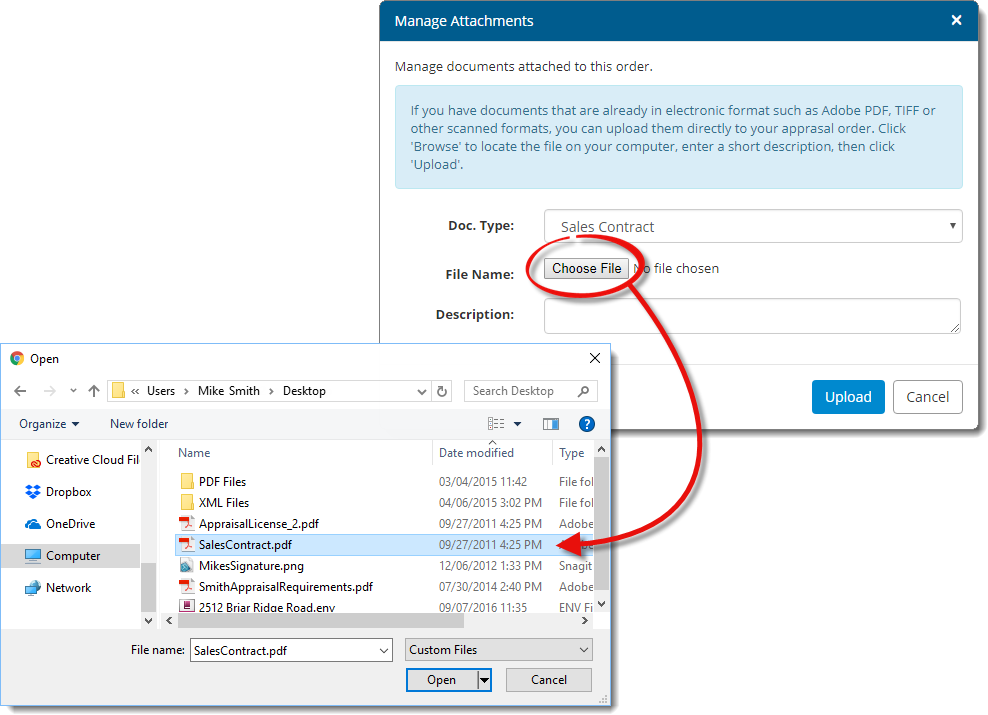
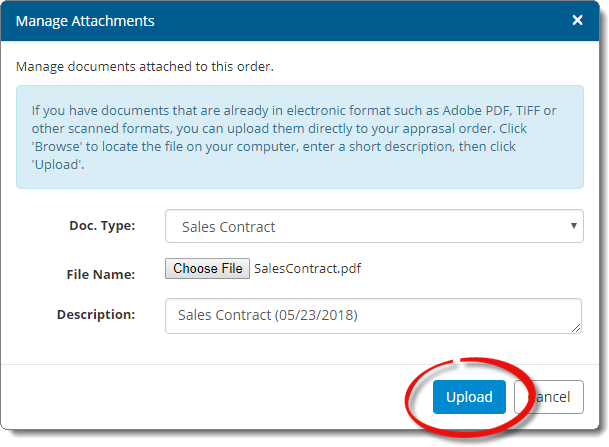
The Order Details screen allows you to attach files to your order such as contracts, reports, certifications, and letters. To attach a file to your order:
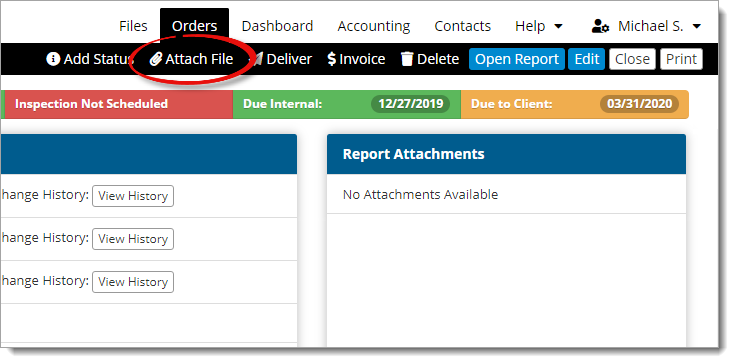
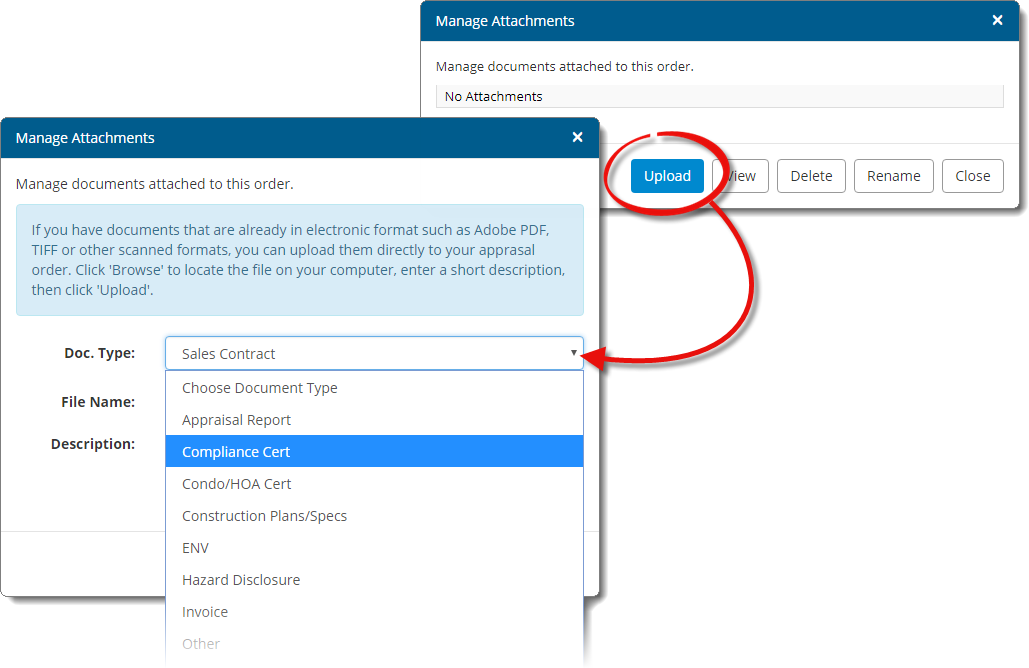
You must select a Doc Type before you choose a file. If you select Appraisal Report Titan Office assumes the appraisal is complete and automatically updates the order status to Completed when you upload the file.
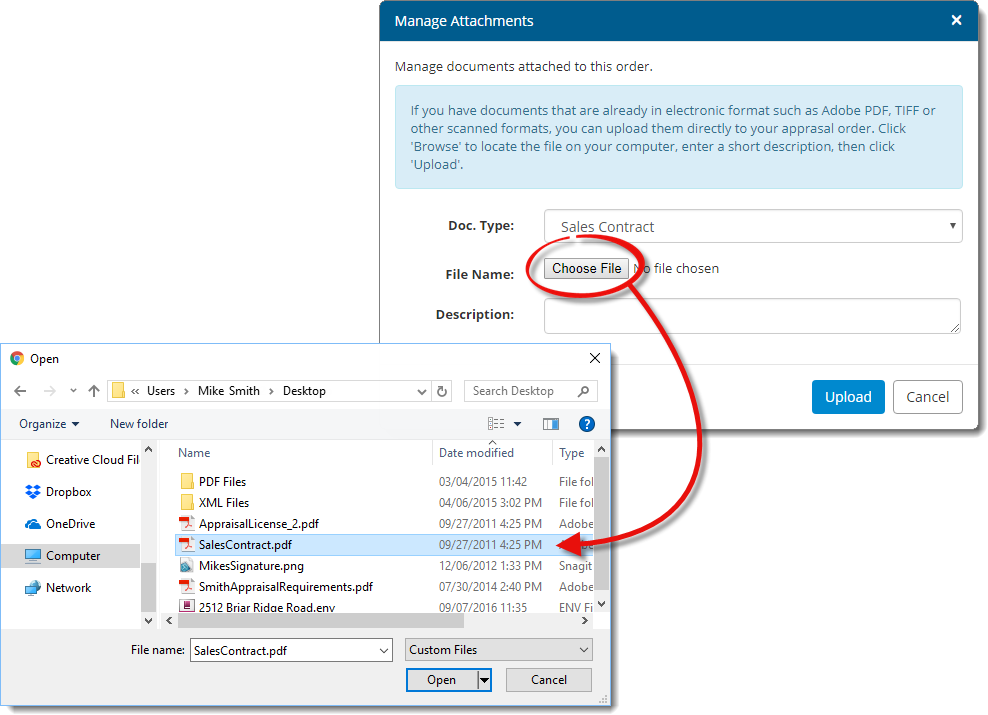
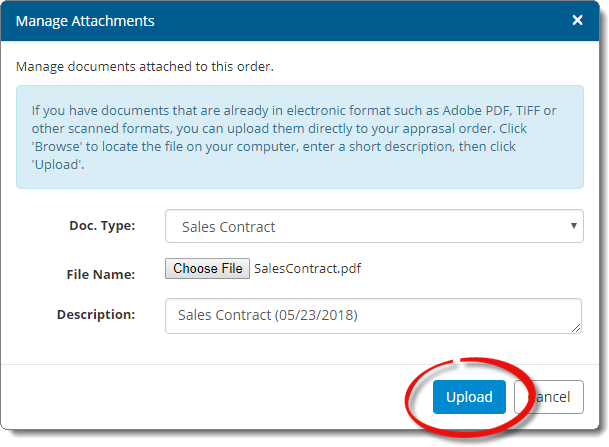
That's it! Click Close to exit the Manage Attachments window. Your attached documents appear in the Report Attachments pane.