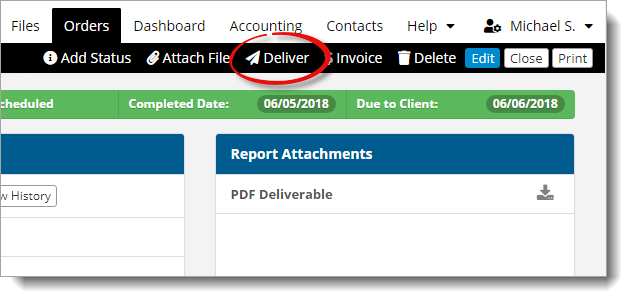
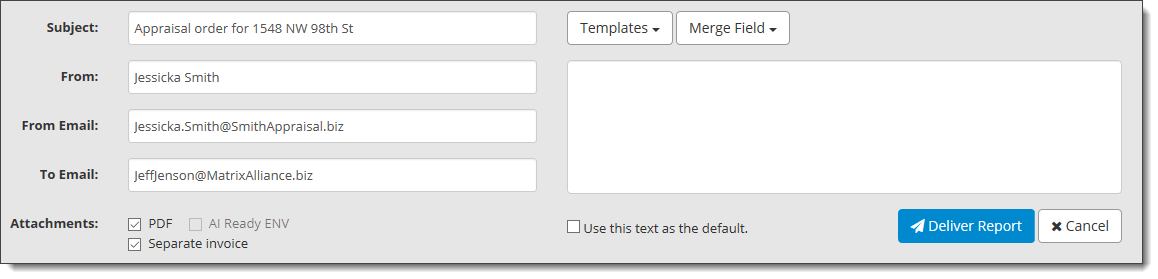
- Select a Subject from the drop‑down menu, or manually enter a custom subject.
- Enter the sender's name as you want it to appear in the From field.
- In the From Email field, enter the sender's email address as you want it to appear .
- Enter the email address where you want to deliver the order in the To Email field.
- Next to Attachments, choose any file attachments you want to include.
- Manually enter the body of the message on the right, or select an
existing template from the Templates drop-down menu (if you've created one).
Use the Merge Field drop‑down menu to quickly insert and reference pieces of order information in your message without having to jump back and forth between the order form and your message.