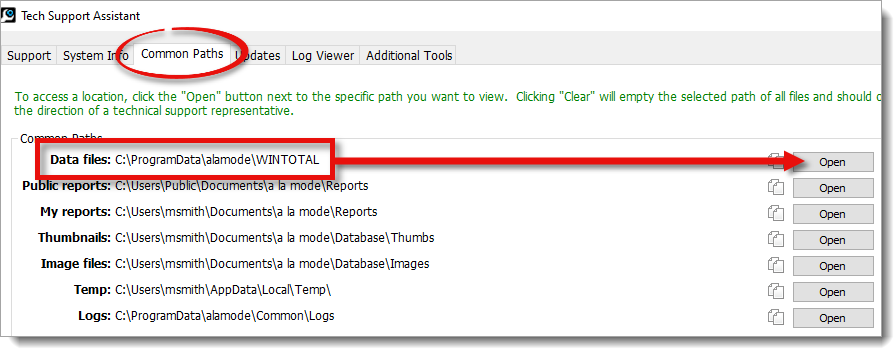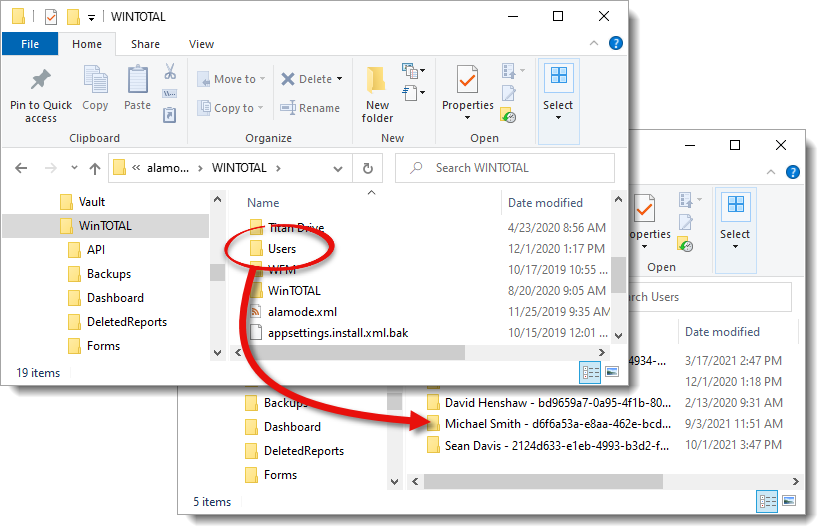How to move SmartAdjust sets to another computer
This document explains how to locate your saved SmartAdjust sets and copy them to another computer.
Document 6521 | Last updated: 10/12/2021 SPB
The instructions below walk you through the process of copying your SmartAdjust sets from one installation of TOTAL to another. Before getting started:
- Make sure you've Installed TOTAL and downloaded the latest TOTAL updates on both computers.
- Use Titan Drive to restore your users and settings on the new computer. Or, simply create a new user if you haven't already.
- You also need a removable storage device such as a USB flash drive or an external hard drive.
Back up your SmartAdjust sets
- Connect your removable storage device to the computer where your SmartAdjust sets are stored.
- In TOTAL, click Help and select Tech Support Assistant.
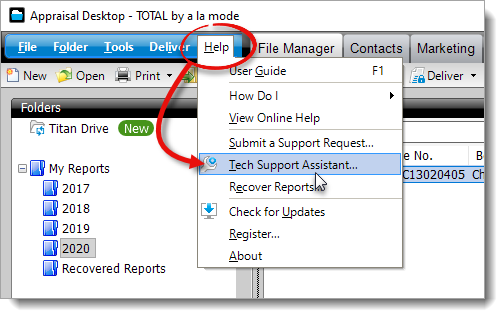
- Go to the Common Paths tab on the upper left. Then, click the Open button to the right of Data files.
- In the window that appears, double–click the Users folder to open it. Then, find the folder that corresponds to your TOTAL username and double–click it to open it.
- SmartAdjust set files end with a .adj file extension. Select the set you want to copy, or hold down the Ctrl key on your keyboard and click to select multiple sets. Then, right–click the selected file(s) and choose Copy.
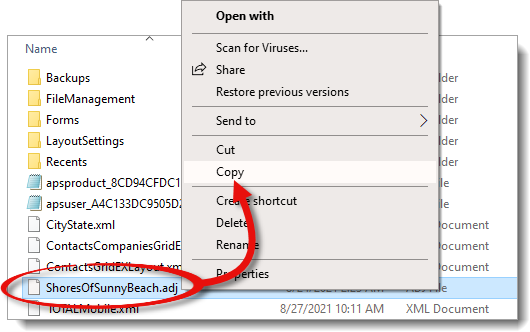
- Browse to your removable storage device, right‑click a blank area, and select Paste to paste your .adj files. Once the transfer process is complete, disconnect your removable storage device and connect it to your new computer.
- Navigate to your removable storage device on the new computer, select the set(s) you want to copy, right‑click the selected file(s), and choose Copy
- Repeat steps 2 through 4 from above to open the Tech Support Assistant and browse to your user folder. Then, right‑click a blank area of your user folder and choose Paste.
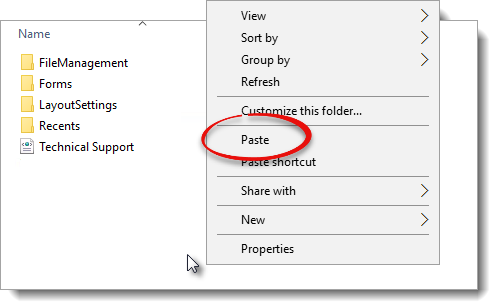
That's it! Close any windows that remain open, and open a report in TOTAL to access and load your SmartAdjust sets.