Actions |
||
The Action Panel includes features such as the ability to add a new page, define an area, flip the area vertically or horizontally, copy the perimeter of an area, and more. The Actions panel is essentially intended to replace the right-click menus - anything that would normally require you to right-click in order to modify has now been added to the Properties or Actions panel for convenience.
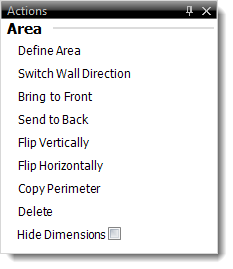
Page
When nothing is selected in your sketch, the Page Actions are displayed in the Actions panel. Page Actions include options for your sketch such as adding a new page or choosing a background image.
Area
When an Area is selected, the following options are available:
- Define Area — Opens the Define Areas window.
- Switch Wall Direction — Allows you to switch the direction the walls are drawn in.
- Bring to Front — If two elements overlap each other in your sketch, this option moves the selected area in front of the other elements.
- Send to Back — If two elements overlap each other in your sketch, this option sends the area that is currently selected behind the other elements.
- Flip Vertically — Flips the selected area vertically.
- Flip Horizontally — Flips the selected area horizontally.
- Copy Perimeter — Copies the perimeter of the selected area, allowing you to paste it elsewhere in the sketch.
- Delete — Deletes the selected area.
- Hide Dimensions — Hides the dimension text for the selected area.
Symbols
When a symbol is selected, the Actions panel presents the following options:
- Flip Vertically — Flips the selected symbol vertically.
- Flip Horizontally — Flips the selected symbol horizontally.
- Bring to Front — If two elements overlap each other in your sketch, this option moves the selected symbol in front of the other elements.
- Send to Back — If two elements overlap each other in your sketch, this option sends the symbol that is currently selected behind the other elements.
- Duplicate — Creates a copy of the symbol that is currently selected. Simply click the desired location on your sketch to place the duplicated symbol.
- Delete — Deletes the selected symbol.
Text & Labels
With a label or text selected, you can edit text, flip the label, duplicate, and delete the label.

Other brand and product names are trademarks or registered trademarks of their respective owners. © CoreLogic | a la mode technologies, llc | Terms of Use | Privacy Policy |