Add Labels |
||
TOTAL for Tablet PC allows you to add as many labels to your sketch as you need. And in addition to the wealth of provided labels, you can create your own custom labels to meet your needs. To place a label on your sketch:
- In a sketch, click the
Labels drop-down menu at the top of the screen.
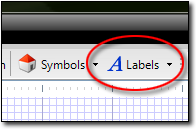
- Click to select the desired label. If the label you need is not provided in the default list, you can create new labels to fit your needs. As necessary, you can also remove unwanted labels so you have quick access to the labels you need most frequently.
- Once you've clicked the desired label, move your cursor over the location you wish to place it.
- When your cursor is positioned where you wish to place the label, click to place it.
| Hint: If you need to place several copies of the same label throughout your sketch, first enable Stamp Mode and then select and place the label. Since Stamp Mode doesn't require you to reselect the same label, you can keep clicking to place additional copies of your selected label. | |||

Other brand and product names are trademarks or registered trademarks of their respective owners. © CoreLogic | a la mode technologies, llc | Terms of Use | Privacy Policy |
