Multi-Page Sketches |
||
If you're drawing a particularly large house, you may prefer to spread the home sketch across multiple pages. Just as you can spread different portions of your sketch across several pages of graph paper in the field, in TOTAL for Tablet PC, you can create multiple sketch pages to separate levels in the home or otherwise break up your sketch.
Creating New Pages |
||
To create a new page for your sketch:
- In a sketch, click the New Page tab or click Add Page in the Actions panel.
- Once you have multiple pages, simply click the Page tab
corresponding to the desired sketch page to switch TOTAL for Tablet PC to that
page of your sketch.
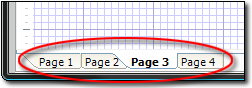
Deleting Pages |
||
You can also remove pages of your sketch as necessary. To do so:
- In a sketch, right-click the Page tab corresponding to the page you wish to delete.
- From the menu that appears, click Delete Page.
- Then, when prompted, click Yes to verify that you want to delete the sketch page.

Other brand and product names are trademarks or registered trademarks of their respective owners. © CoreLogic | a la mode technologies, llc | Terms of Use | Privacy Policy |