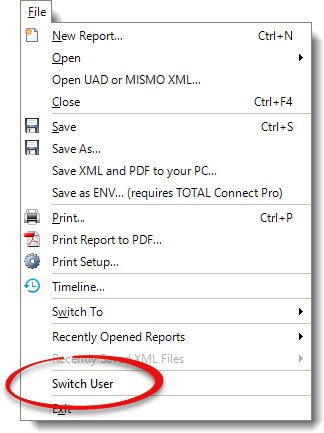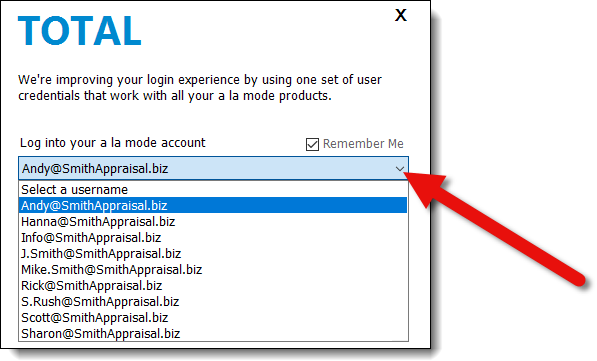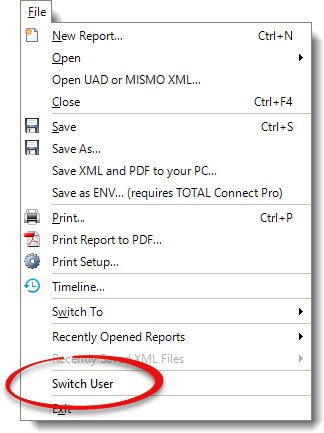When you start TOTAL, it automatically prompts you to log in using your
a la mode username and password. By asking you to log in, TOTAL not
only offers you extra security for sensitive information like your digital
signature but also allows you the freedom to customize TOTAL without affecting
other TOTAL users in your office. To sign into TOTAL:
- Open TOTAL.
- In the screen that appears, select your username from the drop‑down menu.
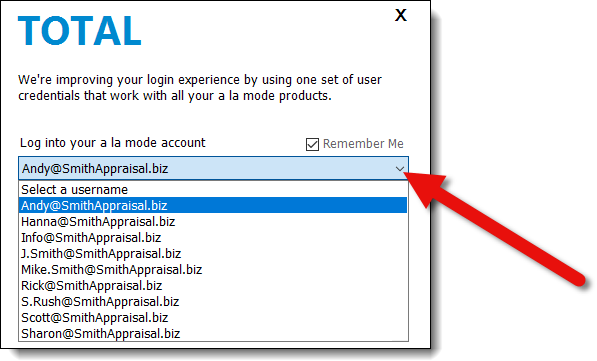
- Next, enter your password. If you'd like for TOTAL to remember your
password each time you open the program, check the Remember
me box on the upper right. If you'd like to skip the log in screen
and sign in to TOTAL automatically, check Sign me in
automatically on the lower left.
If you don't remember your a la mode login information, click
the
Forgot Password link to reset your password.
Click here
for step‑by‑step instructions.
- Click Log in to sign in.

Once you're logged in, if you need to log in to TOTAL as another TOTAL user,
you can change your TOTAL user at any time by clicking the User Profile Menu (  ) on the upper right, or
clicking File on the upper left and selecting Switch
User from the drop‑down menu. Check out the User Management section of this guide for more
information on editing your TOTAL user, changing automatic login settings, and
more.
) on the upper right, or
clicking File on the upper left and selecting Switch
User from the drop‑down menu. Check out the User Management section of this guide for more
information on editing your TOTAL user, changing automatic login settings, and
more.