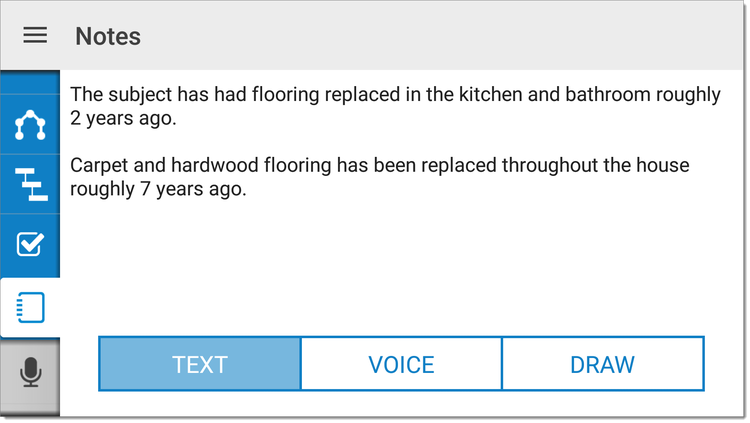The Text section of the Notes PowerView
allows you to use your device's keyboard to collect additional data about a
property that may not have a specific field on the form, or to enter general
side notes to yourself. To use TOTAL for Mobile's Text Notes:
- From the Notes
PowerView, tap Text at the bottom if it's not
already selected.

You can also quickly enter a text note from any section of TOTAL for Mobile
without leaving that screen by pressing the Take Notes
icon (  ) from the menu on the left.
Click here for step‑by‑step
instructions.
) from the menu on the left.
Click here for step‑by‑step
instructions.
- Tap the screen to place your cursor. When you do, your device's keyboard
appears for you to enter your text notes.
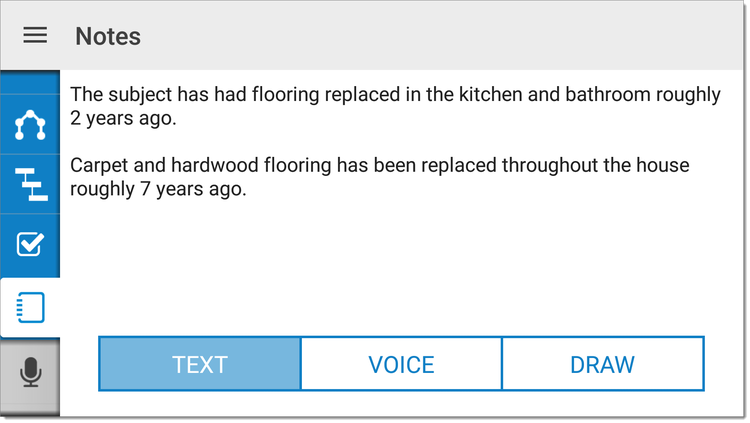
- When you're finished, press the Save icon (
 ) in the menu on the left.
) in the menu on the left.
That's it! After synchronizing your report to TOTAL, the field notes are
accessible through your report's Workfile. Click here for more information about WinTOTAL's Workfile, or
click here
for more information on TOTAL's Spectrum Workfile.

![]() ) from the menu on the left.
Click here for step‑by‑step
instructions.
) from the menu on the left.
Click here for step‑by‑step
instructions.