Move your custom TOTAL Sketch labels and preferences to a new PC
This document explains how to move custom labels and preferences in TOTAL Sketch to a new PC.
Document 8013 | Last updated: 10/23/2018 MJY
Custom labels and preferences include any changes made to the defaults in TOTAL Sketch. Preferences include units of measure (decimal feet vs. feet and inches), print settings, etc. Follow the instructions below to back up and move TOTAL Sketch labels and preferences to another computer, or share them with a colleague.
To complete the steps in this document, you need a removable storage device such as a USB flash drive or an external hard drive.
Back up your labels and preferences
- Connect your removable storage device to the computer where your custom Sketch labels and preferences are stored.
- On your keyboard, press Windows Key + R.
- Type (or copy and paste) %userprofile%\AppData\Local\alamode and click OK.
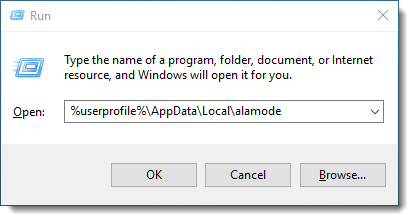
- In the window that appears, hold down the Ctrl key on your keyboard, and select the Common and DAVINCI folders.
- With both folders selected, right‑click either of the highlighted folders, and choose Copy.
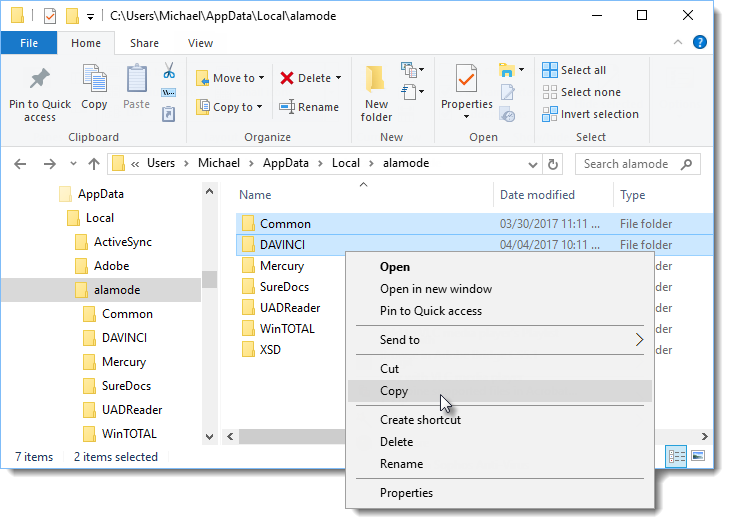
- Now, navigate to your storage device, right-click a blank area, and choose Paste.
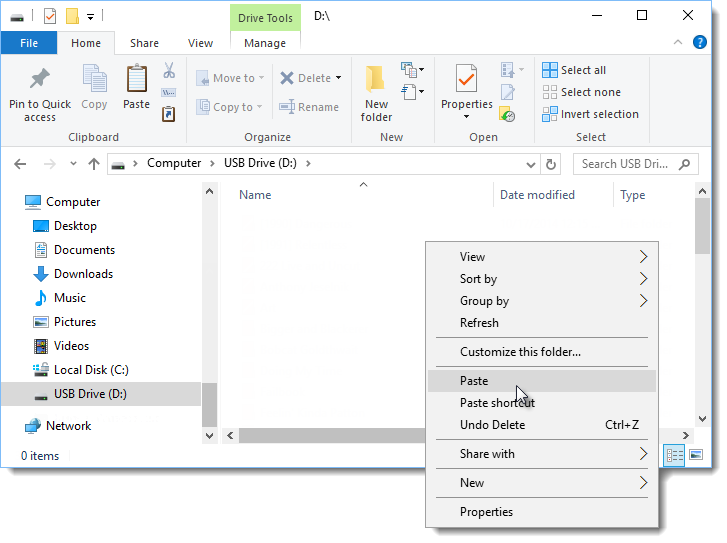
Once the transfer process is complete, move the removable storage device to the other computer and continue with the instructions below.
Move your labels and preferences
Now that your custom TOTAL Sketch labels and preferences are on your removable storage device, you need to transfer them. Here's how:
- Connect your removable storage device to the new computer.
- Navigate to your removable storage device, hold down the Ctrl key on your keyboard, and select the Common and DAVINCI folders.
- With both folders selected, right‑click either of the highlighted folders and choose Copy.
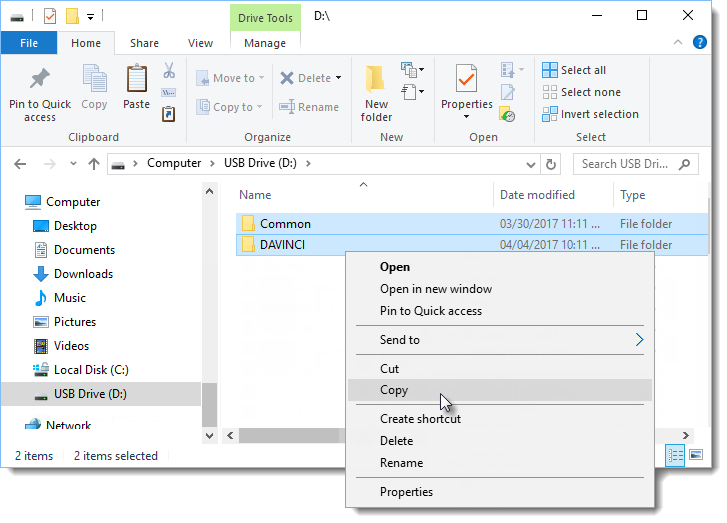
- On your keyboard, press Windows Key + R.
- Type (or copy and paste) %userprofile%\AppData\Local\alamode and click OK.
- Right‑click a blank area and choose Paste. If you're prompted to overwrite anything, choose the option to replace the files in the destination.
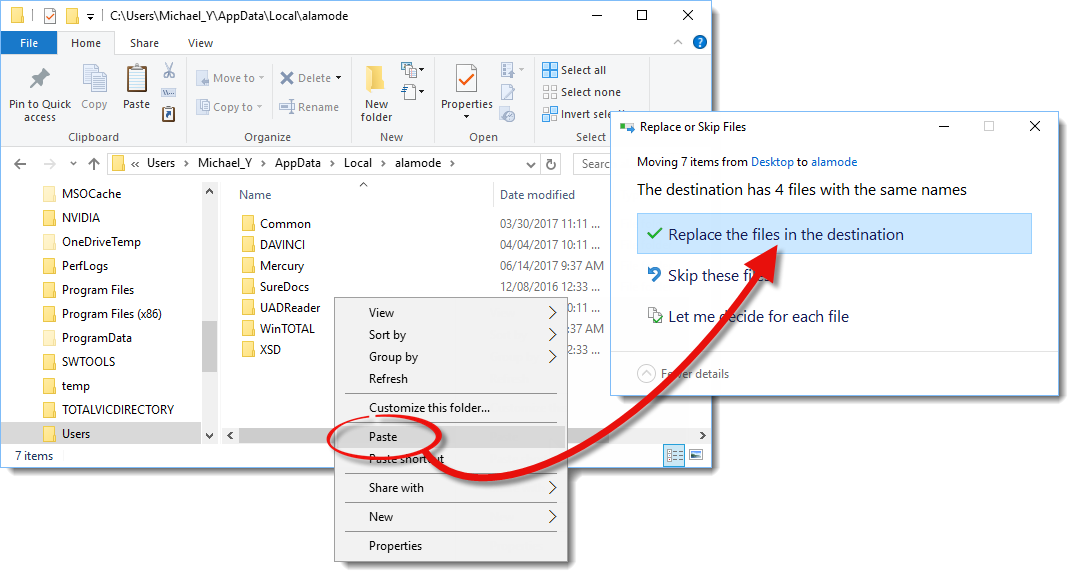
That’s it! Your TOTAL Sketch custom labels and preferences are available for use on the new machine.