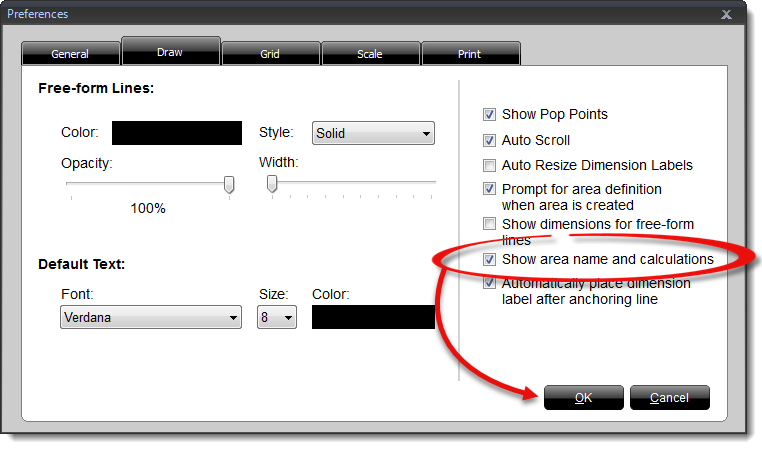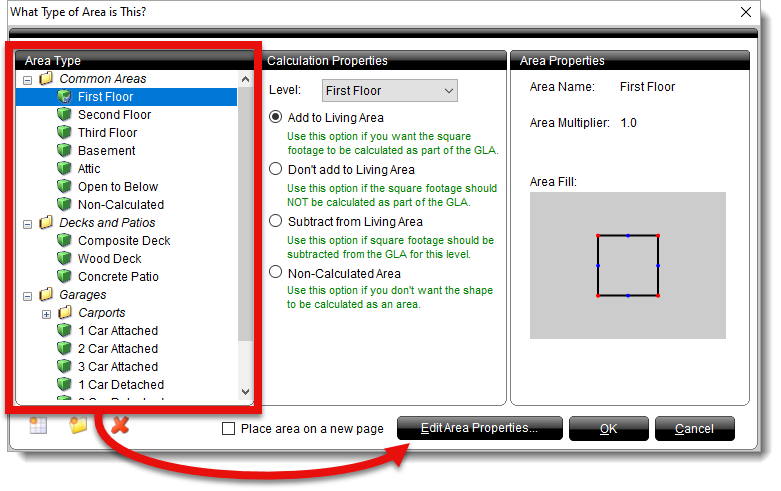Changing default area label placement in TOTAL Sketch
This document explains how to change your settings so that TOTAL Sketch places area labels on your sketch as you draw.
Document 8005 | Last updated: 09/08/2022 MC7
By default, TOTAL Sketch doesn't automatically add area labels to your sketch when you close and define an area. To show the area name and calculations, you need to turn the setting on globally, and then adjust it for each area where you want the label to be displayed. Follow the instructions below to learn how.
- In TOTAL Sketch, click the gear (
 ) in the upper right corner to open your Preferences.
) in the upper right corner to open your Preferences.
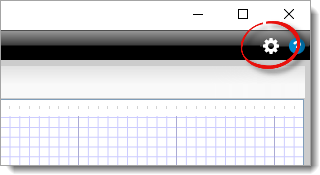
- Click the Draw tab. Then, check the box next to Show area name and calculations, and click OK.
- Next, click Tools and select Setup Area Types.
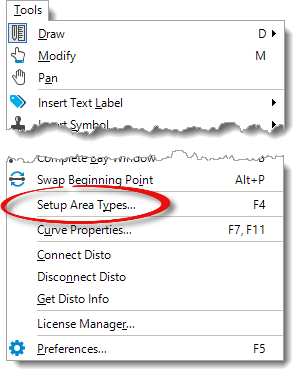
- Select an area from the Area Type panel on the left and click Edit Area Properties.
- Check the box next to Show Area Name in the Properties panel on the left. Click OK, and then click OK again to return to your sketch.
That's it! Each area drawn with this Area Type now displays the area label, and these settings persist even after you close TOTAL Sketch. If you need to show the area name for additional area types, simply repeat Step 3-5 for each one.