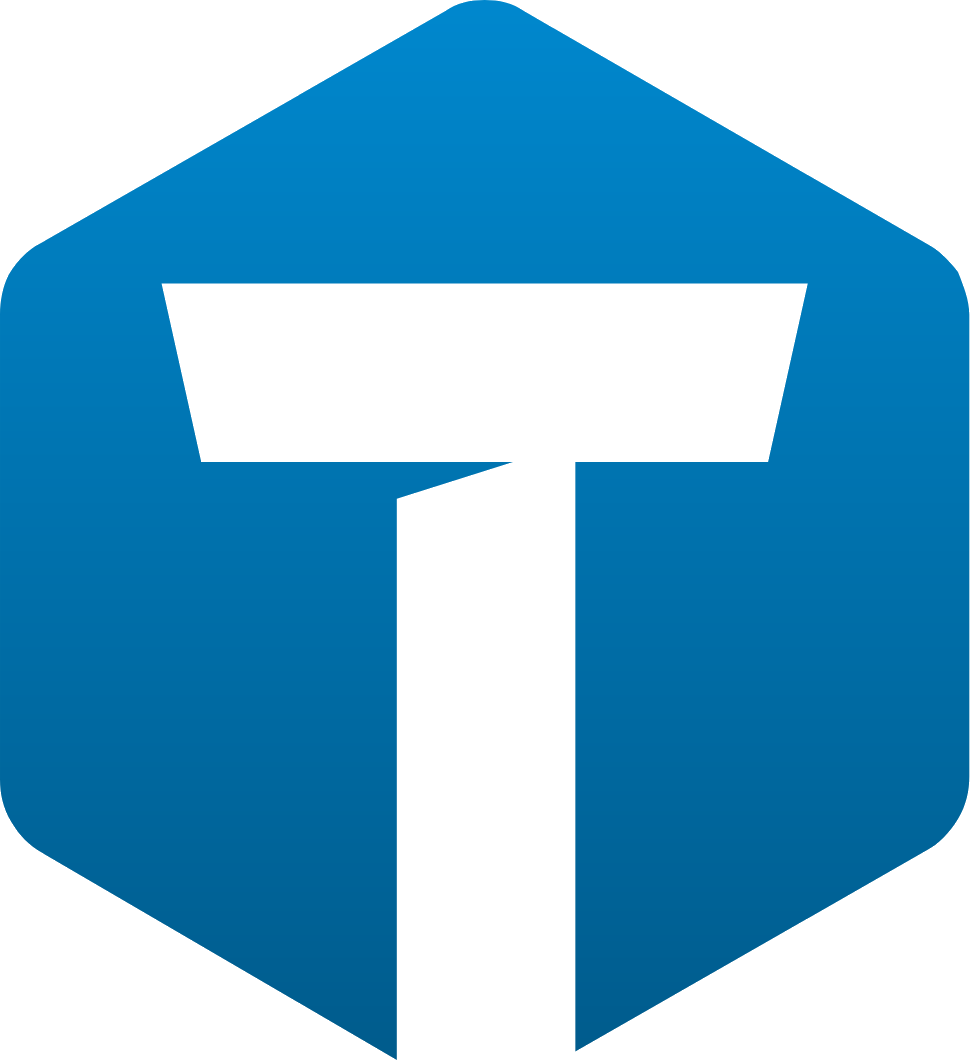Changing QuickList Databases
This document explains how to change the set of QuickLists you use in TOTAL.
Document 6025 | Last updated: 07/19/2021 SPB
TOTAL and Titan Reports both have the ability to use different QuickList databases from multiple users. This document explains how to change which QuickList database you use. To begin, choose the tab below that corresponds to the program that you use:
To change QuickLists in TOTAL:
- In the Forms PowerView, click the Text Database icon (
 ) in the QuickList pane on the left.
) in the QuickList pane on the left.
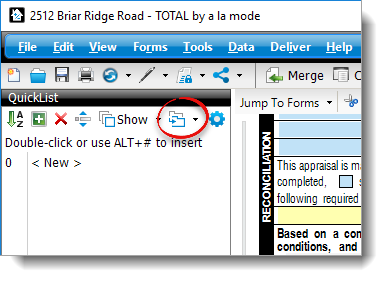 If the QuickList pane has been hidden and you don't see it to the left of your form, press the F9 key on your keyboard to toggle it and show or hide the QuickList pane.
If the QuickList pane has been hidden and you don't see it to the left of your form, press the F9 key on your keyboard to toggle it and show or hide the QuickList pane. - Select a Text Database from the drop‑down menu to set it as the active database.
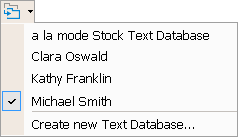
That's it! After selecting a different QuickList database, you're able to access, add, and delete QuickList entries in that database. To switch back to your own QuickLists, simply follow these steps again and choose your username.
See how to do this through TOTAL's Configuration Settings
- With a report open, click Tools, then select Configure Settings.
- When the Settings window opens, click Forms on the left, and scroll down to Choose your preferred QuickList.
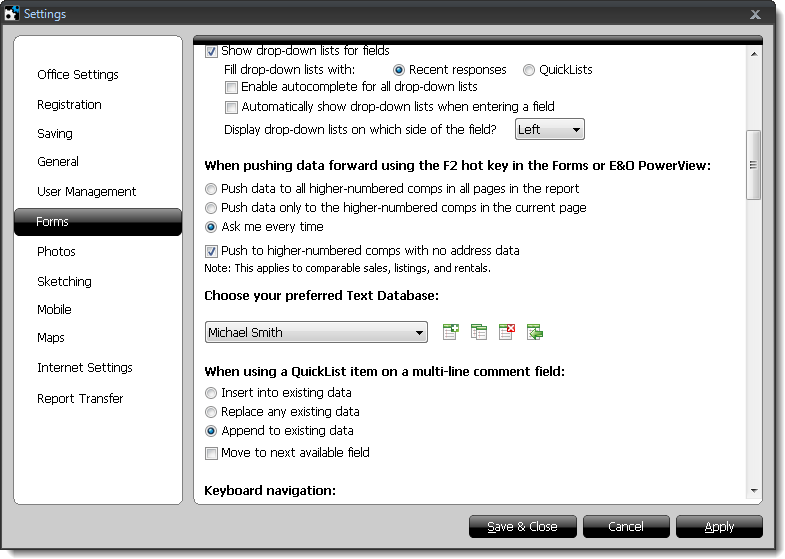
- In the drop‑down menu, choose the Text Database you wish to use, then click Save & Close.
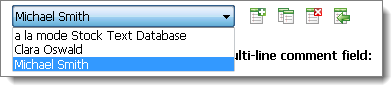
To change QuickLists in Titan Reports:
- In the Forms or Assignment PowerView, click the Menu icon (
 ) in the QuickList pane on the left.
) in the QuickList pane on the left.
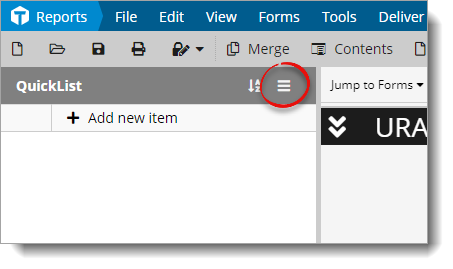 If the QuickList pane has been hidden and you don't see it to the left of your form, press the F9 key on your keyboard to toggle it and show or hide the QuickList pane.
If the QuickList pane has been hidden and you don't see it to the left of your form, press the F9 key on your keyboard to toggle it and show or hide the QuickList pane. - The current database is displayed to the right. Click Select Database from the drop‑down menu.
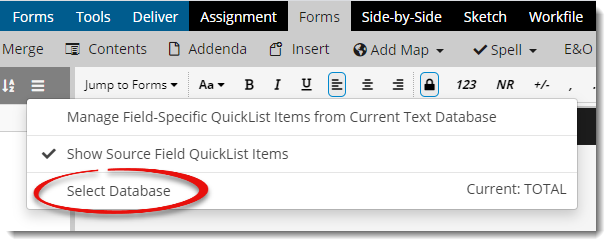
- Select the Text Database you want to use from the list and click Apply.
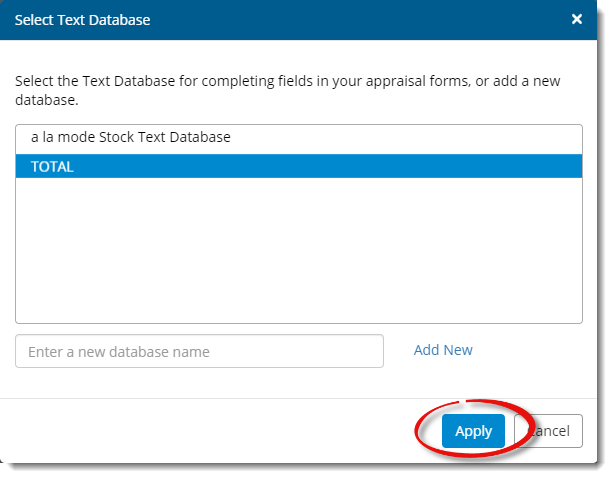
That's it! After selecting a different QuickList database, you're able to access, add, and delete QuickList entries in that database. To switch back to your own QuickLists, simply follow these steps again and choose your username.