Changing the company description at the top of your reports
This document shows you how to update the information displayed at the very top of your reports.
Document 1007 | Last updated: 08/16/2019 MJY
Occasionally, it's necessary to update your business information, including the company description displayed at the top of the forms in your reports.

The company description is for your security. Because of this, it cannot be blank and needs to remain consistent unless your personal business name changes. If you subcontract with multiple Appraisal firms, change your company description to your first and last name. Then, create cover pages for the companies you represent that includes their company name.
Instead of calling our Support department, you can update this online. Here's how:
- Log in to your account at myalamode.com and click Profile on the left.

- On the Profile page under Account Information, use the click here link to change the company description on your reports.
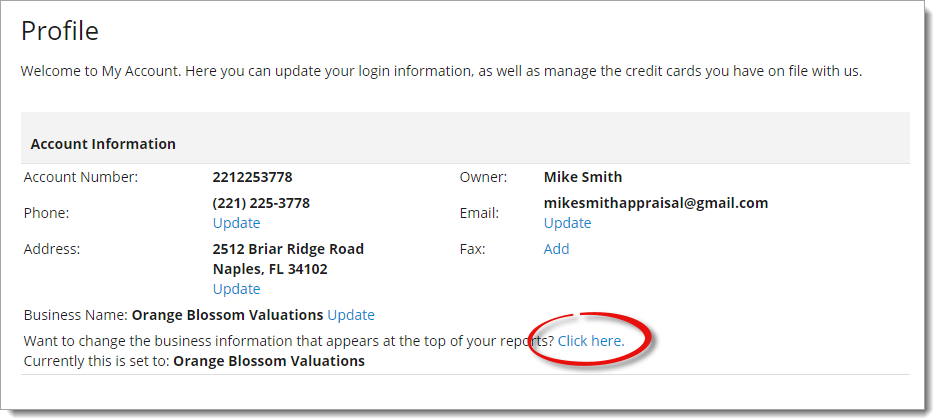
- Click Send Link to have a link emailed to the primary email account on file.
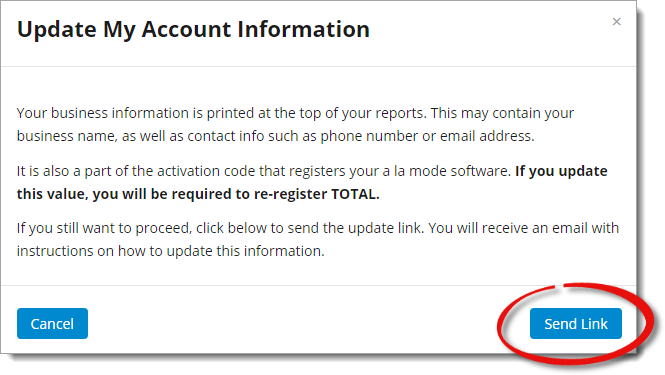 If you've recently changed the email address on file, you won't be able to update this online. Instead, give our Support team a call at 1‑800‑ALAMODE to make your changes. This guards against unauthorized software use and fraud.
If you've recently changed the email address on file, you won't be able to update this online. Instead, give our Support team a call at 1‑800‑ALAMODE to make your changes. This guards against unauthorized software use and fraud. - Click the link in the email you receive. This takes you back to your a la mode account where your changes are made. If prompted to do so, log back in to your account to continue.
- In the window that appears, the description that's currently used for your reports is displayed. Make your changes in the Report Company Description field, and then click Submit.
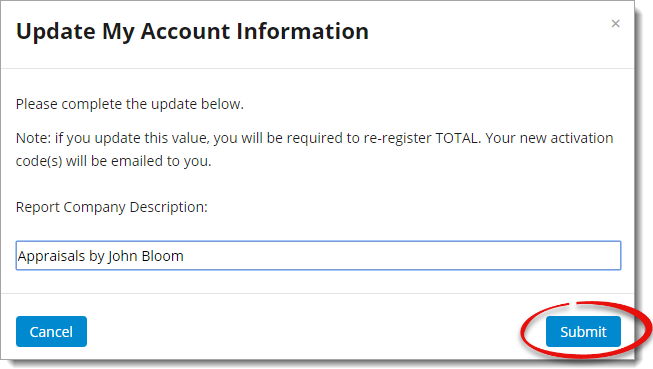
Keep in mind the following when deciding on a new company description:
- The description can't be blank or generic, otherwise your changes won't be accepted. For example, if you try to change the description to "appraiser", you'll be required to change it to something with identifying information before it's accepted.
- Information that will work for the description includes:
- Appraiser's name
- Business Name (if it contains an "Inc." or "LLC", be sure to include this)
- Phone number
- Email address
- Mailing address
- After updating your company description, you'll need to re‑register your software. Click here for instructions on how to register your TOTAL software.
That's it! Once you've registered your software with the new information, your updated company description now displays at the top of your reports.