Updating your license number and expiration date in TOTAL
This document explains how to update the license information and expiration date stored in your TOTAL User Profile.
Document 6515 | Last updated: 09/17/2021 MJY
If you notice an issue with your license number, expiration date, or signature when signing a report in TOTAL, there's a quick way to get it updated via the User Profile Menu. Follow the instructions below to edit your signature and license information:
- With your report open, or from TOTAL's Appraisal Desktop, click the User Profile Menu (
 ) on the upper right, and select Edit Signature and License.
) on the upper right, and select Edit Signature and License.
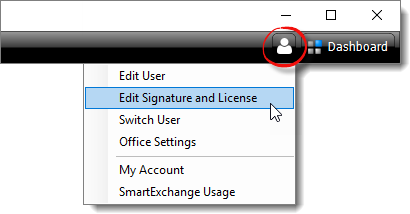
- Choose the license you want to modify, and click Edit.
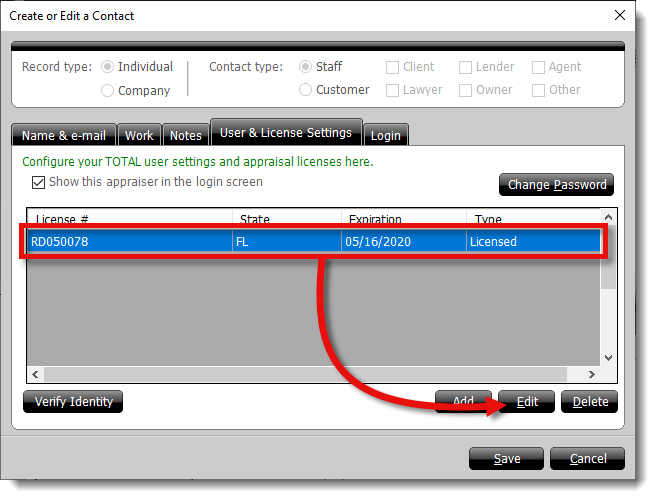
- Update your license number, expiration date, and any other information as needed. Then, add a new signature, or adjust your existing signature if necessary.
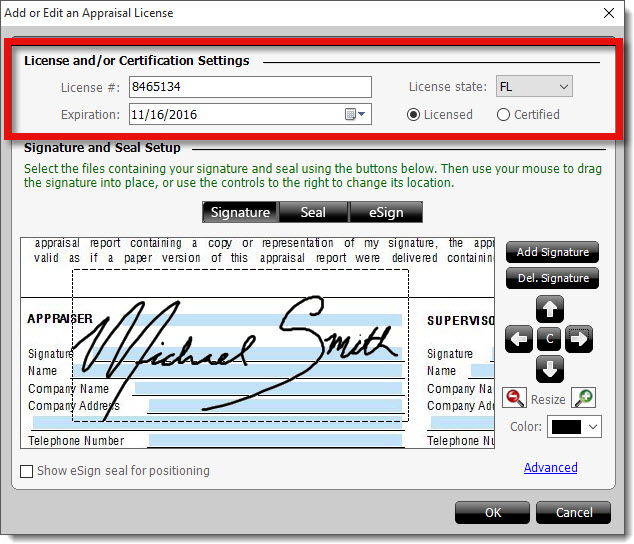
- When you're finished, click OK. Then, click Save & Close.
That's it! After updating your license information, TOTAL now automatically fills out all of the pertinent information in your report with the updated data.