How to import MLS data from multiple sources
This document explains how to import MLS data from multiple sources.
Document 3301 | Last updated: 10/05/2021 MJY
While most areas are coverd by a single MLS, certain areas may be covered by multiple MLS providers. One example of this is in Atlanta, GA where there is coverage by GAMLS, as well as FMLS.
By default, QuickSource is designed to import MLS data from one MLS Source — since that is the most common scenario. While you can't import from multiple MLS sources simultaneously, you can import data from more than one MLS sequentially.
Follow the instructions below to import data from multiple MLS sources:
- Log in to each of your MLS websites and export your property data using your custom export template. Click here for instructions on creating a custom export template and exporting data from your MLS.
Keep in mind when creating your export files that you can't import data for the same property twice in QuickSource. If a property address matches another that already exists, the newly imported data overwrites and replaces any existing data for that property.
- Once you've created the export files you want to use, open your report in TOTAL, go to the Side‑by‑Side PowerView, and click QuickSource in the toolbar on the upper left.
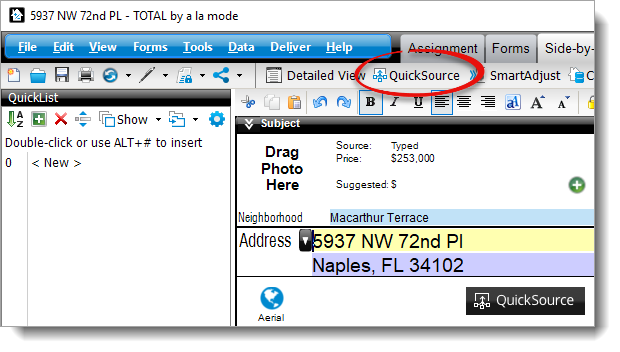
- When the QuickSource window appears:
- If you haven't added comparables to your report, you're prompted to import MLS data. Click Import MLS File.
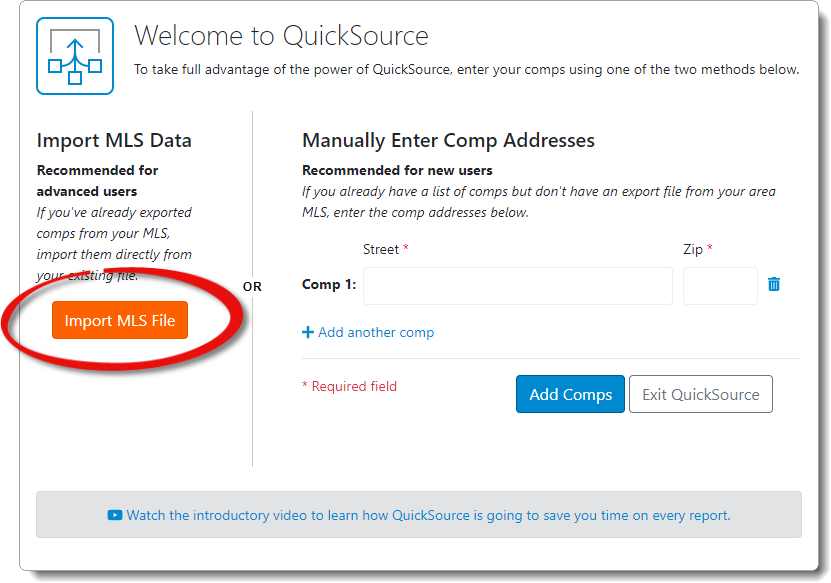
- If you've added comps to your report, but want to import additional comps from your MLS, click Import MLS on the upper right.
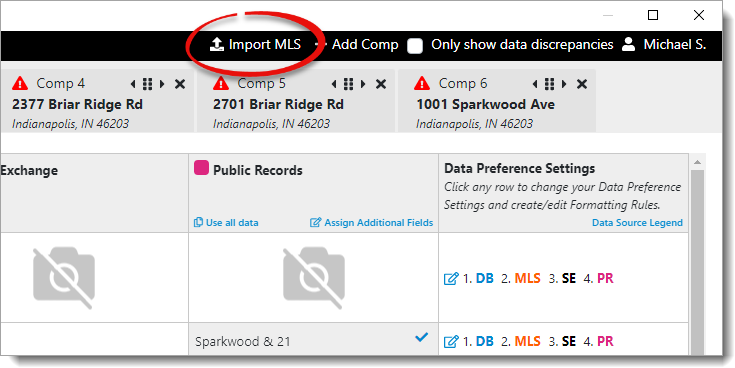
- If you haven't added comparables to your report, you're prompted to import MLS data. Click Import MLS File.
- When the MLS import screen appears, select your State and the Name of your first MLS board, and continue with the on‑screen instructions to import the property data from the first MLS. Click here for step‑by‑step instructions.
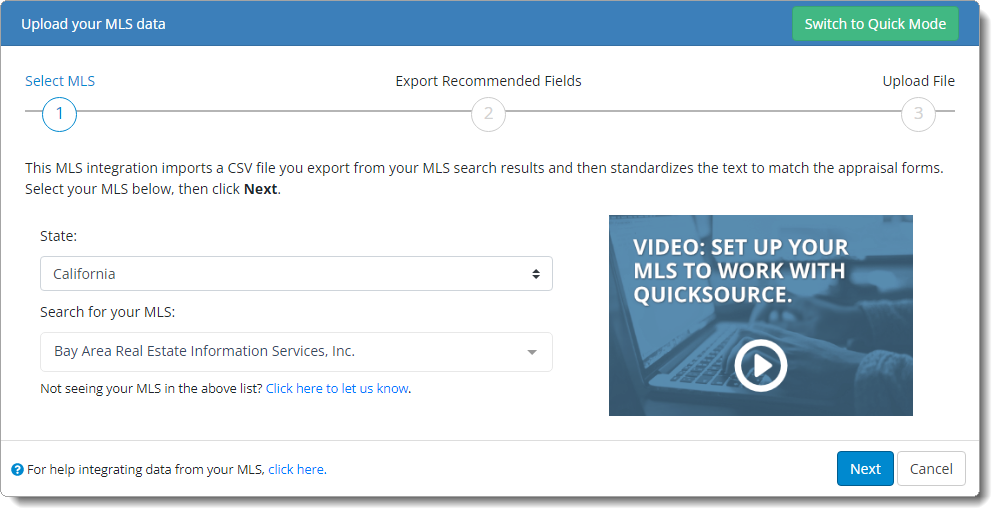
- Once you click Finish and import the property data from the first MLS, click Import MLS on the upper right to begin the import process for a second MLS.
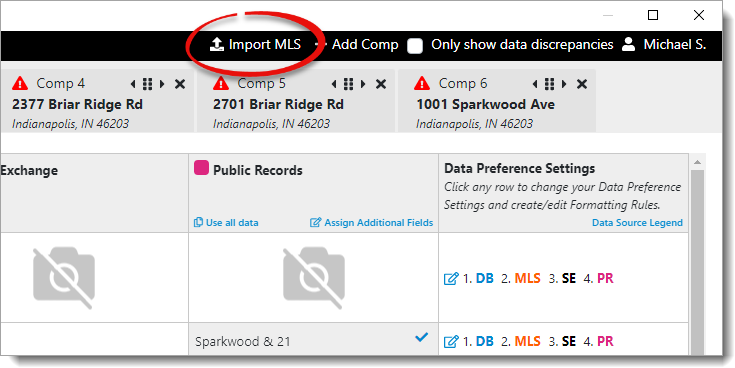
- Select the State and the Name of your second MLS board, and continue with the on‑screen instructions to import the property data from the second MLS.
- Repeat steps 5 and 6 to import data from any additional MLS providers.
That's it! When you're finished importing your MLS data and you're returned to the QuickSource Data Discrepancy View. Review the data and discrepancies from your available data sources, choose the fields you want to use, and click Save & Close to transfer the data to your report.