Basic Internet Connectivity Troubleshooting
This document provides basic troubleshooting steps to correct internet connectivity issues
Document 4403 | Last updated: 02/15/2017 MJY
If anything Internet‑related ever stops working correctly, there are some easy troubleshooting steps that you can take to get back up and running in no time. The first thing you should try, however, is to restart your computer. If you've already restarted your computer and it still hasn't helped, follow the steps below:
If you do have internet connectivity but are unable to perform internet‑related activities, such as loading web page, cick here for more information.
Sometimes, connectivity issues can stem from something as simple as a slower‑than‑normal connection. When experiencing connectivity issues, it's a good idea to verify that you're getting the internet speed you pay for. It's easy to verify your internet speed using a third‑party tool, such as SpeedTest.net. Before beginning, you should look up what speed you're paying for from your ISP, so that you can compare your results.
- Go to www.SpeedTest.net and click on BEGIN TEST.
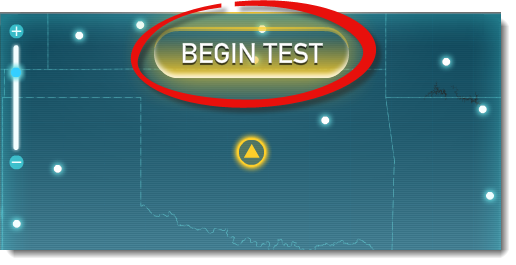
- Once the test completes, compare the upload and download speeds that SpeedTest.net gives you against what your ISP is selling you. If there's a drastic difference, continue with our troubleshooting steps to see if it's corrected. If there continues to be a drastic difference, contact your ISP.
Another way to check if your Internet connection is still working is to attempt to Ping another website, such as alamode.com or google.com. Here's how:
- On your keyboard, press Windows Key + R.
- In the Open: field, type cmd and press OK.
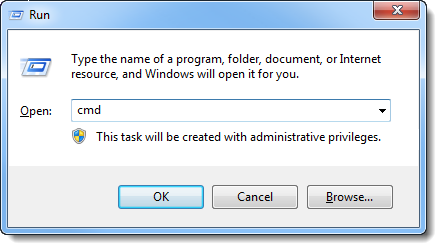
- In the Command Prompt, type ping google.com and press Enter. After pressing Enter, you should see something similar to the image below. If you don't, continue troubleshooting or contact your Internet service provider.
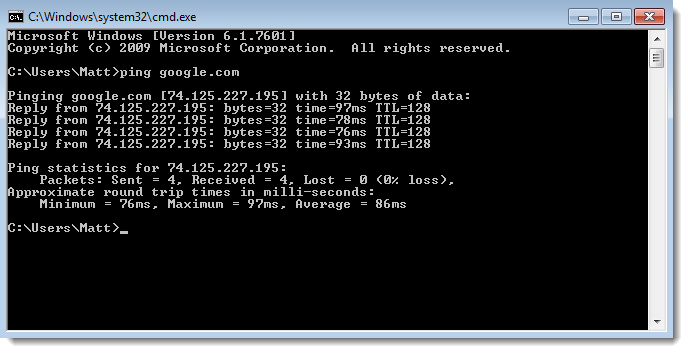
Another great way to troubleshoot problems with Internet connectivity is to reboot your modem and router. Typically, the easiest way to reboot both the modem and router is to unplug the power cords from the back of the device, wait about 30 seconds, then plug them back in. Once all of the lights on the front of the modem and router have stabilized, they're back up and running.

After rebooting your modem and router, your Internet should now resume normal functionality. If it doesn't, or if you continue to encounter connectivity issues, you'll need to contact your ISP for further assistance.