Using Compatibility View in Internet Explorer
Directions for enabling or disabling compatibilty mode in Internet Explorer.
Document 1014 | Last updated: 06/18/2017 MJY
If your a la mode web pages start acting erratically, or you're unable to access certain functions, enable or disable Compatibility View (commonly referred to as compatibility mode) in Internet Explorer (IE) as a quick solution to regain access to all of the functions.
Keep in mind that if you clear your browsing history, IE also clears any websites added to Compatibility View. If you find yourself regularly adding the same web pages to Compatibility View, check IE's Internet Options to see if "Delete browsing history on exit" is enabled. Click here for instructions.
Disabling Compatibility View in IE 11
To disable Compatibility View in IE 11:
To disable compatibility mode in Windows 8, you must access IE through your Windows Desktop — NOT from the Start screen.
Press Windows Key + D. Then, click the IE icon to open the browser.
- Press the Alt key on your keyboard to display the menu bar at the top of the screen.
- Click Tools and select Compatibility View Settings.
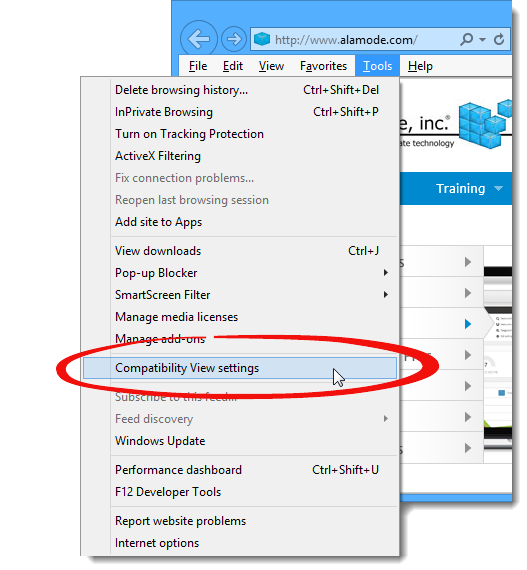
- In the list of Websites you've added to Compatibility View, select the following websites (if available), and click Remove.
- alamode.com
- appraiserxsites.com
- titanappraisal.com
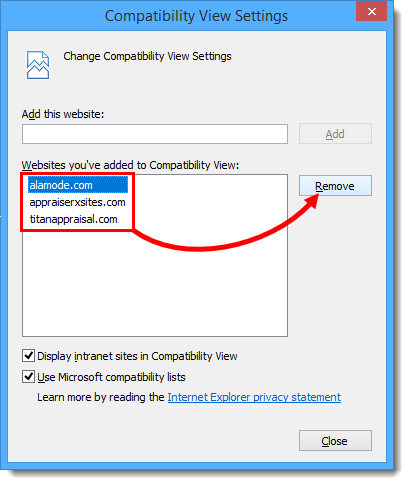
Finally, click Close.
- Refresh the page and try again.
Enabling Compatibility View in Internet Explorer
To disable compatibility mode in Windows 8, you must access IE through your Windows Desktop — NOT from the Start screen.
Press Windows Key + D. Then, click the IE icon to open the browser.
- On your keyboard, press ALT + T.
- In the menu that opens, select Compatibility View Settings.
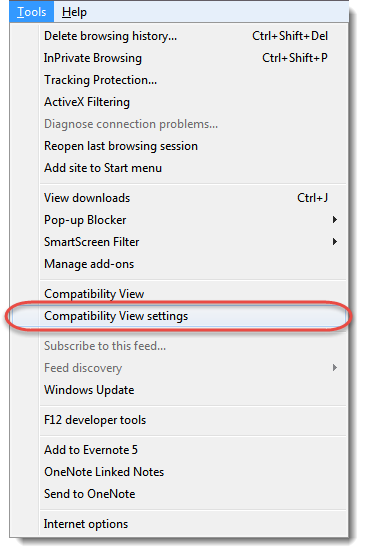
- In the text box at the top, enter each domain listed below individually and click the Add button after each one.
- AppraisalBilling.com
- Interflood.com
- XSitesNetwork.com
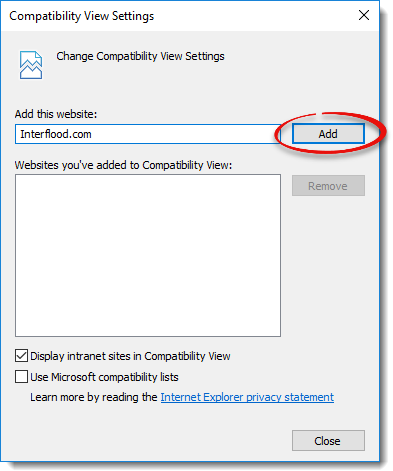
- When you're finished, click Close. Refresh the page and try again.