Install TOTAL Connect
Directions for installing TOTAL Connect
Document 2027 | Last updated: 10/06/2022 MC7
Follow the directions below to install TOTAL Connect. Before proceeding, please ensure that you have saved your work, then close WinTOTAL Aurora and/or TOTAL.
Installing TOTAL Connect
- Choose a tab below for browser‑specific download instructions:
Click the button below to begin downloading TOTAL Connect.
When it finishes downloading, press Ctrl + J on your keyboard, and click TOTALConnect.Setup.exe.
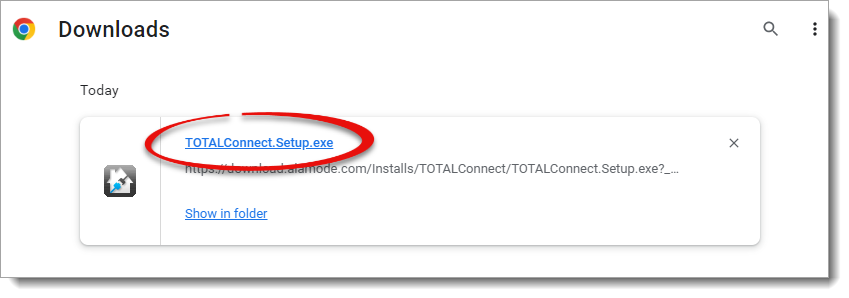
Now, simply continue with the rest of the instructions below.
Click the button below to begin downloading TOTAL Connect.
When it finishes downloading, press Ctrl + J on your keyboard, and double‑click TOTALConnect.Setup.exe.
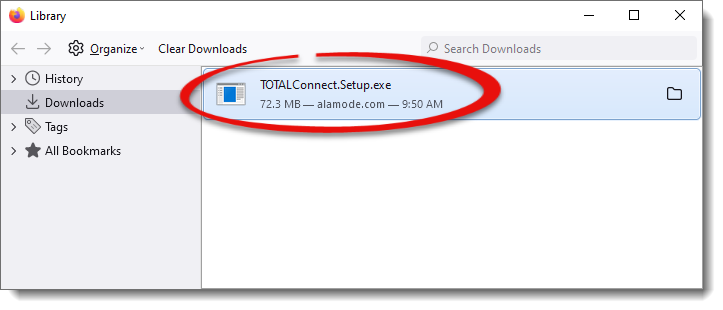
Now, simply continue with the instructions below.
Click the button below to begin downloading TOTAL Connect.
If prompted, click Keep to begin the download.
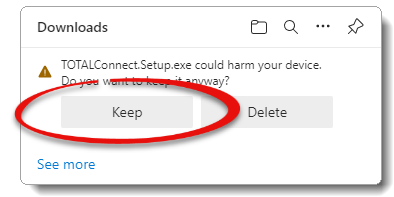
When it finishes downloading, press Ctrl + J on your keyboard, and click Open File below TOTALConnect.Setup.exe.
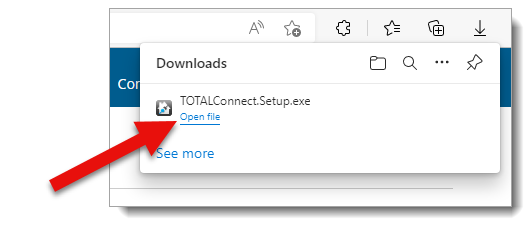
Then, continue with the rest of the instructions below.
- Click Next, and continue with the installer.
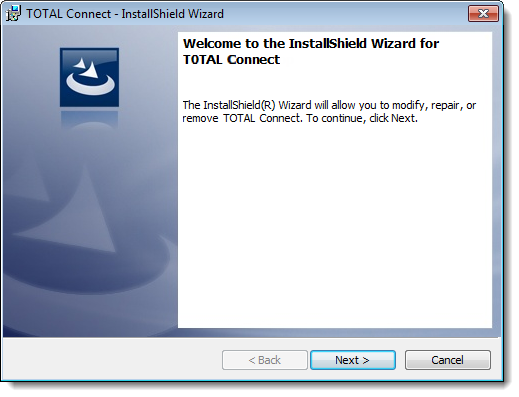
- When the wizard is ready, click Install.
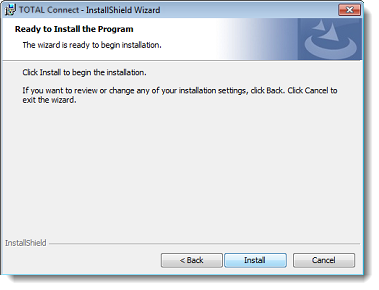
- When the installer is done, click Finished.
Setting TOTAL Connect up for first use
- On your computer desktop, double-click the TOTAL Connect icon.
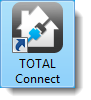
- Enter your a la mode Username (E‑mail) and Password and click OK.
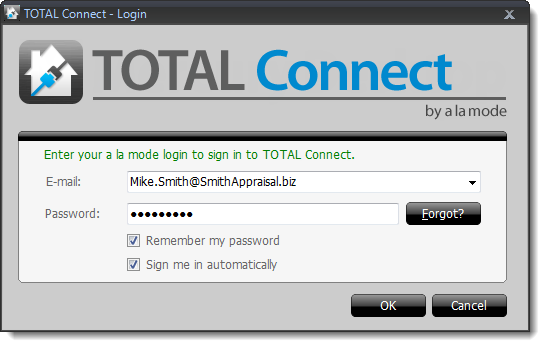
- You're now logged into TOTAL Connect.
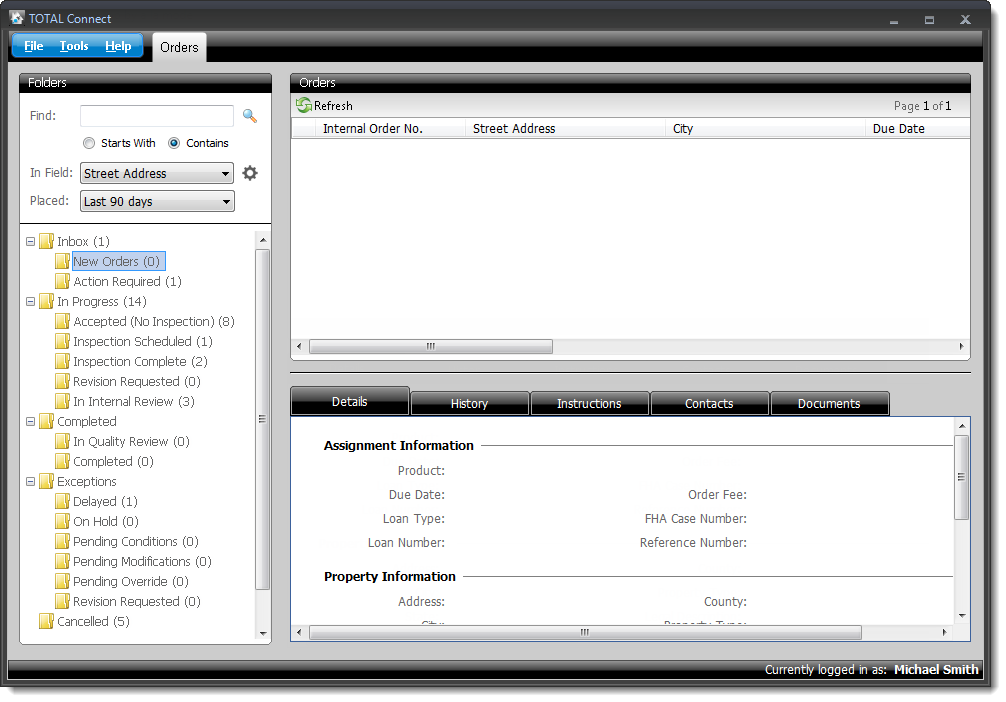
- After TOTAL Connect opens for the first time, check for updates by clicking Help, then Check for Updates. Click here for more information on checking for updates.
To get the most out of TOTAL Connect, use the Login Manager to link with your client accounts, so all your accepted orders download and display in TOTAL Connect's desktop. Click here for more information about Login Manager.
That's it! TOTAL Connect is now installed and up‑to‑date.