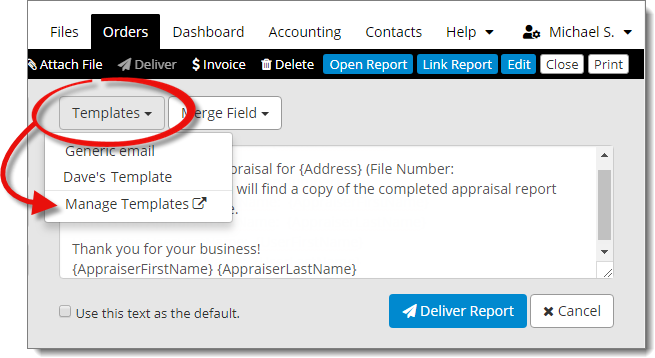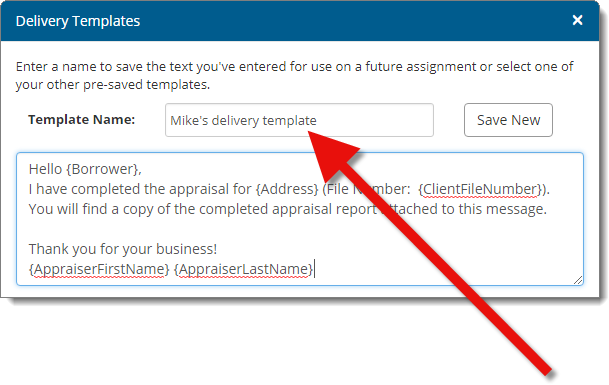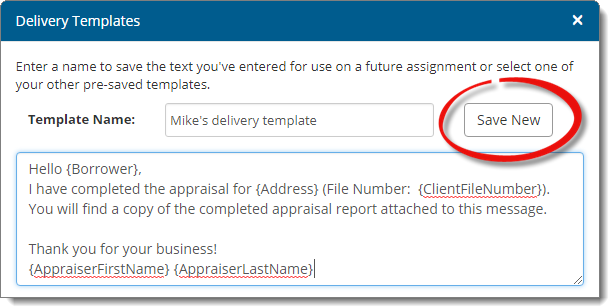- Address
- Borrower
- Client File Number
- FHA#
- Loan Number
- Appraiser First Name
- Appraiser Last Name
- User First Name
- User Last Name
When you use merged fields in your message templates, Titan Office automatically inserts the appropriate order information from the current order when you deliver it. This saves you from having to read through the message and update specific details about an order each time you deliver.