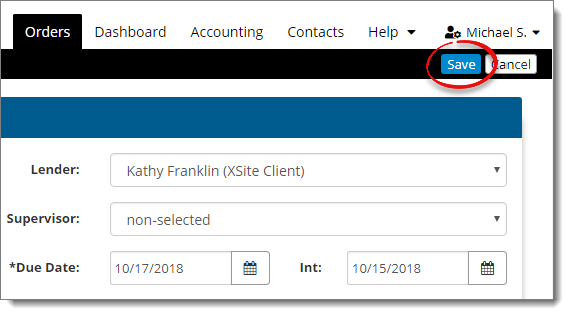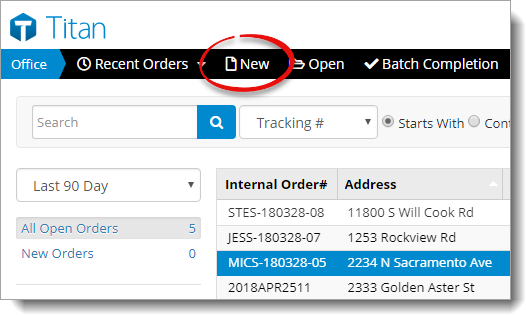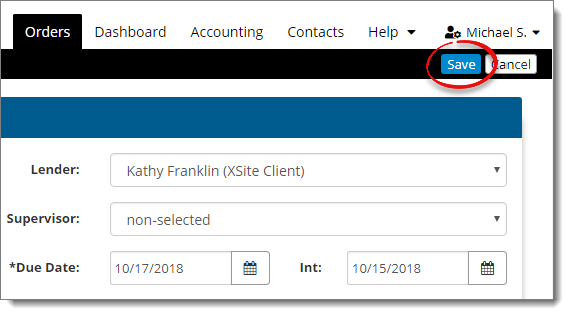To create a new order:
- From the Orders tab of Titan
Office, click New in the toolbar on the upper left.
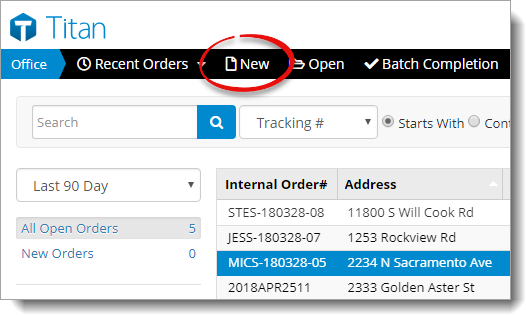
- At minimum, enter the Client, Order Date, Property Address (including the
street address, city, state, country, and ZIP), and Due Date. When you're
creating a new order, there are a few things to keep in mind:
- There are dropdowns for Appraiser, Supervisor, and Lender which are
pulled from your Contacts
database. These contacts must be created as individuals (not companies) in your Contacts.
- If possible, it's a good idea to assign an appraiser to the order when
you're creating it. You won't be able to schedule an inspection until an
appraiser has been assigned.
- Click Select Client to choose a contact from your
Contacts database or create a new one. If you select Create New
Client, we recommend entering as much detail as possible.
- The selections in the Job Types dropdown are pulled
from the Jobs Types list in
Office Settings.
- Payment options in the Payment Method dropdown are
pulled from Payment
Options in Office
Settings.
- When you're finished, click Save on the upper right.