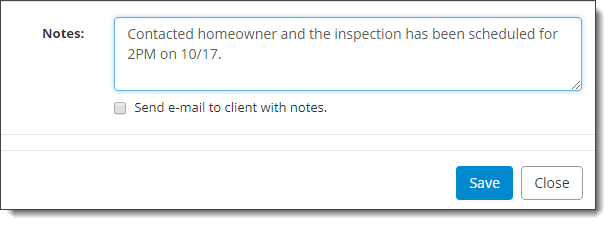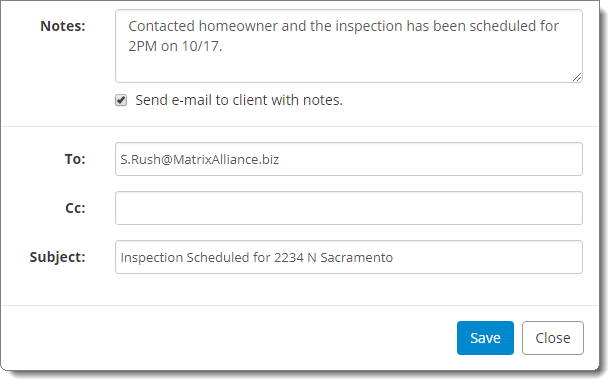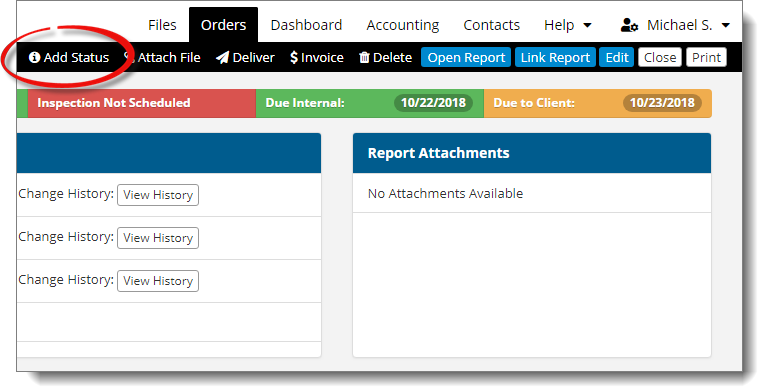
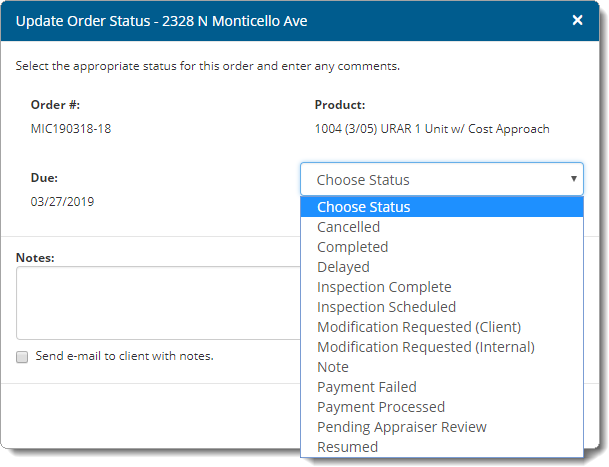
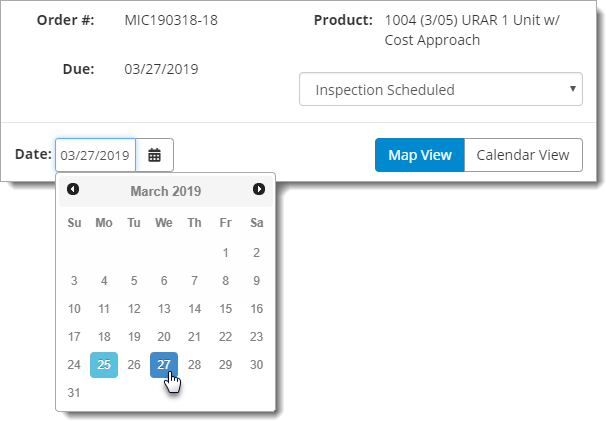
- Map View — Shows the location of all inspections scheduled for the appraiser on the date selected in the previous step, provides distances between locations, and a preview of the schedule for that date.
- Calendar View — Displays a 3 day range of the appraisers schedule. Use the calendar icons ( ) to adjust the date range.
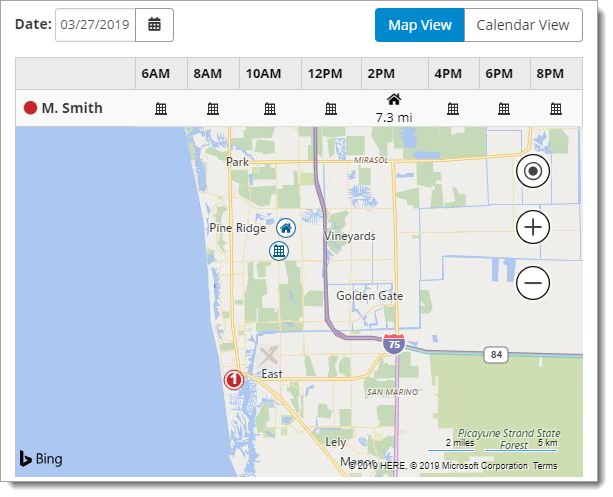
Time blocks are displayed by default as 2‑hour blocks. Adjust the time blocks to display in 1, 2, 3, or 4‑hour blocks in the Orders section of your Order Settings.