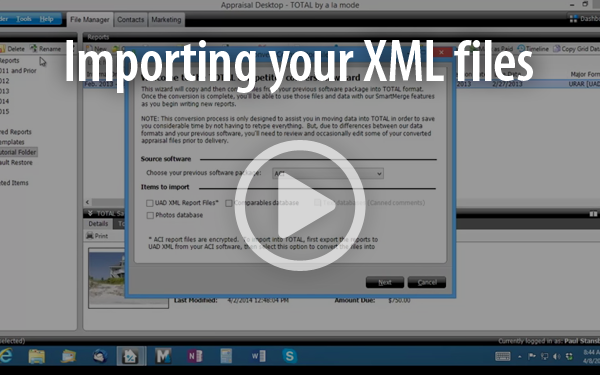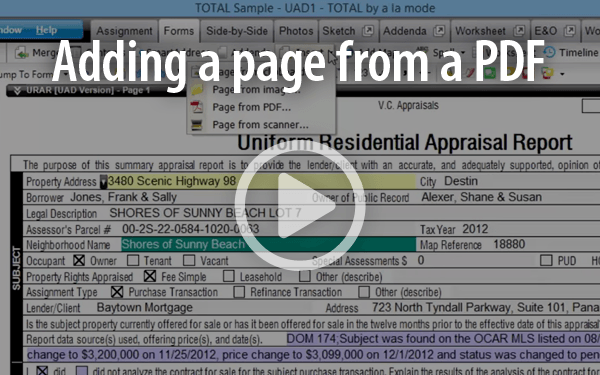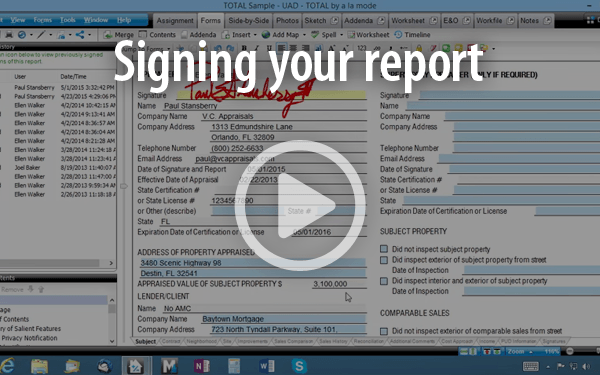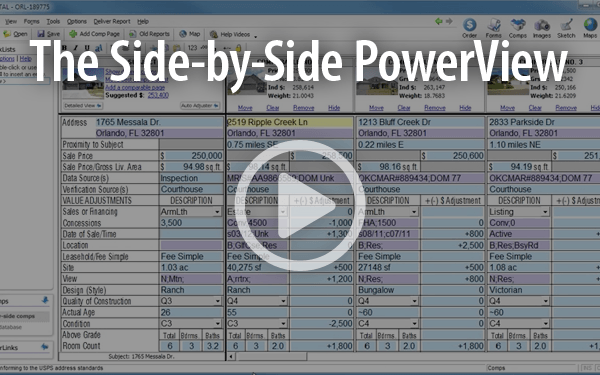Switching from ACI to TOTAL
Ready to get more done, in less time? We know you are. So, to help you get up and running with TOTAL as quickly as possible, we've spotlighted a few key areas where we occasionally see customers getting stuck.
With TOTAL's Competitor Conversion Wizard, importing your reports from ACI is quick and easy. However, ACI has long encrypted their reports, so we can't import them directly. What we can import, though, is your UAD XML files. To import a UAD XML file, simply follow along with the video, or click here to read more.
If you are importing templates, click here for instructions on how to use them in TOTAL. Click here to learn how to create new reports in TOTAL.
In addition to importing your UAD XML files from ACI, you can also import your Comparables database and your Photos database at the same time. To import those, just place a tick in the appropriate checkbox.
Once you're working in a report, you'll find that you may need to add a PDF to it. Here's how:
- In TOTAL's Forms PowerView, click the drop-down arrow beside Insert in the top toolbar.
- From the menu, choose Page from PDF.
- In the screen that appears, choose the Type of Form to use with your document, then type a Title for your form into the provided box.
- Now, click Browse to navigate to the file you want to add to your report. When you find the file, click it and then click Open to select it. Finally, click OK.
Before you can deliver your report, you have to sign it. Before you can sign it, you have to create your digital signature. Here's how:
- In TOTAL, click Tools, Configure Settings.
- In the Settings window, select User Management.
- Click on the name of the user for whom you need to configure a signature, then click Edit.
- Click the User and License Settings tab.
- If there is already a license listed, click on that license, then click Edit. Or, if there is no license configured for this user, click Add.
- Enter the necessary information pertaining to the user's license or certification. Then, click Add Signature.
- Now, browse to the digital signature image file on your PC. Select that file in the dialog window, and click Open.
- Your signature now appears in the preview pane on the left. If you're satisfied with the appearance of your signature, click OK, then click Save, to save your settings. Finally, click Save & Close to save your changes and return to TOTAL.
Our exclusive Side-by-Side view lets you adjust across all comparables at once, and is loaded with features that make data entry a snap, such as:
- "Push" data with F2
- Copy an entire comp with =
- Save unused comps in your Digital Workfile
- Rearrange comps right on the grid with Swap
- Move best comps closest automatically rearranges your grid, and
- Use the Suggested value to instantly place an indicated value on your major form based on a weighted average of the sales comparison
We know you're busy, so we're not going to list out every single thing you can do in TOTAL. However, we've listed a few more blog posts, docs, and videos that you can read, or watch, at your leisure.
Read
Watch
Webinars
- Switching from ACI to TOTAL
- Watch a recorded version of our live webinar that covers the major differences between ACI and TOTAL.
See what real appraisers said about the switching transition

Robert Watson
Watson Appraisal Service, LLC
"I’d been with ACI for about 15 years. I was extremely apprehensive about trying to go from one software platform to another. Until I actually started using TOTAL, I had no idea how many features that TOTAL offers that I was missing in ACI, and how easy it was for me to learn.
The amount of time I’ve saved per report is increasing every time I complete a new report. How much integration it allows between the mobile and desktop is awesome. I can almost fill out an entire first page of a URAR report form at the inspection and then transfer that to my desktop — not have to reenter information from a note pad into the software itself. It really helps. I can’t believe I didn’t make the switch sooner."

Brad Bassi
Watson Appraisal Service, LLC
"I am technology-challenged, so I had some significant concerns over this transition, but because of the support of the sales group, the product specialists, and especially the technical support people, the transition has gone a lot easier than I thought it was going to.
…If you're looking to make a switch, I highly recommend it. The TOTAL for Mobile application has been fantastic and I am very pleased with the transition."