Recovering a report in TOTAL
This document explains how to restore a backup copy of a TOTAL report.
Document 6579 | Last updated: 11/09/2021 MJY
In rare instances, a TOTAL report can become corrupted. This is usually indicated by an error message that appears when you attempt to open the report. File corruption is not limited to TOTAL reports and can occur with any file in any program.
If you receive an error message when attempting to open a report, or if a report is missing from your Appraisal Desktop, follow the steps below to attempt to recover it.
If your report opens but it's the wrong version, try using Timeline to restore a previous version. Click here to learn how.
- With TOTAL open, click Help, and select Recover Reports.
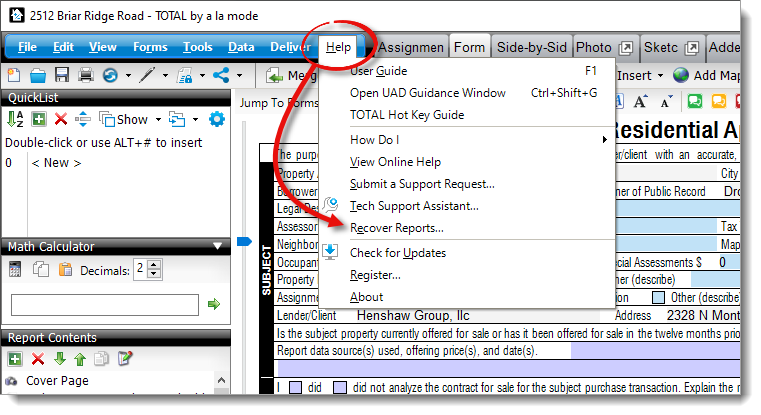
- Use the search bar, date range, and search type drop‑down menus to locate your report.
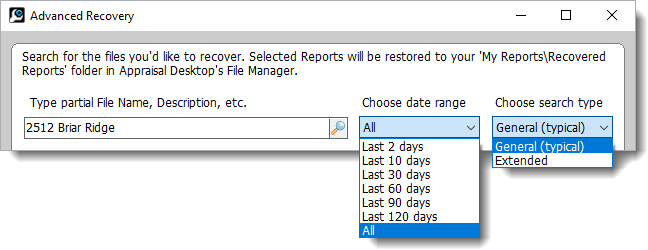
Begin by using the General (typical) search type. If you're unable to locate your original report or a recoverable version, select Extended from the Choose search type drop‑down menu to perform an extended search of your local hard drive(s).
Keep in mind when you perform an extended search that you can only search by filename — not the report description or other identifiers of the report. Additionally, the extended search only locates report files (.ZAP files) on local drives. It won't search network drives or other locations. - Once you find the file you want to restore, select it and click Recover on the lower right.
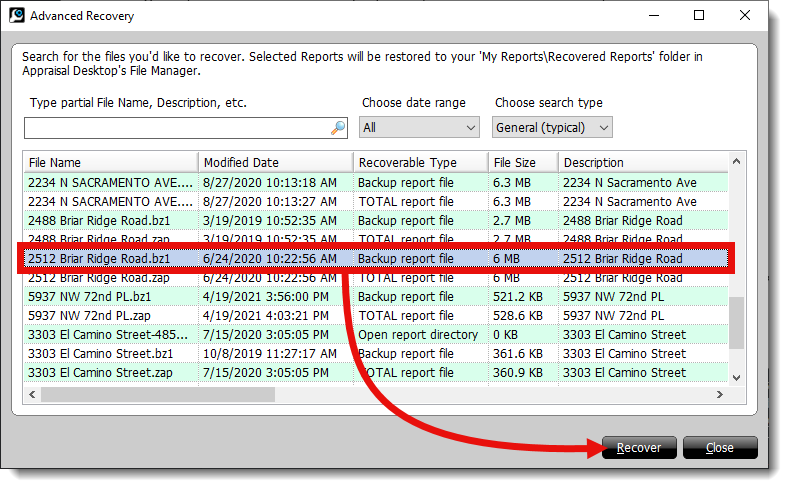
- When it's finished, a message appears stating that the report was successfully recovered. Click Yes to open the report.
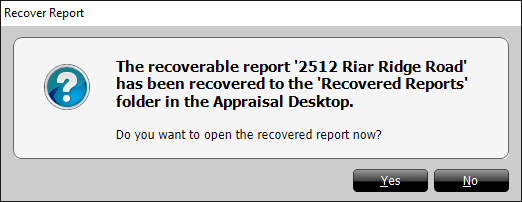
Restored reports are saved to the Recovered Reports folder in the My Reports folder in TOTAL's Appraisal Desktop.
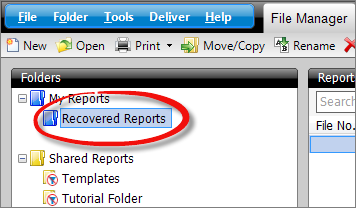 If you don't see the Recovered Reports folder in your Appraisal Desktop, close and reopen TOTAL. Also, make sure you click the plus sign (
If you don't see the Recovered Reports folder in your Appraisal Desktop, close and reopen TOTAL. Also, make sure you click the plus sign ( ) next to the My Reports folder to expand it and view additional subfolders.
) next to the My Reports folder to expand it and view additional subfolders.
That's it! Review the recovered report to ensure your data is there. If not, repeat the steps above to try restoring another recoverable file, or call our tech support team at 1‑800‑ALAMODE.