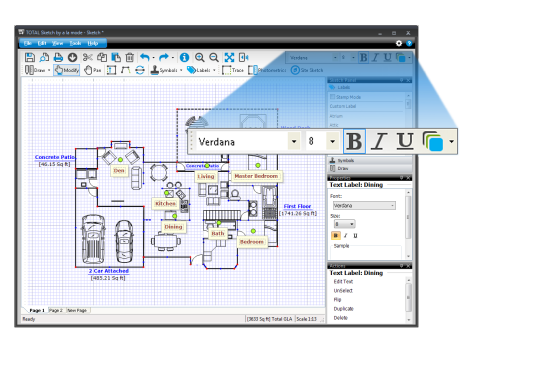If you want to apply the formatting options to all of the labels currently in your sketch, click Edit, Select All Text from the menus, and then apply your formatting options. Keep in mind, though, that this also selects dimension labels, area names, and calculations. So, if you don't want to format those labels, you'll need to deselect them or turn them off via Preferences or by using Hotkeys.