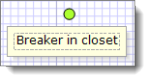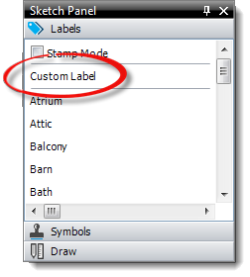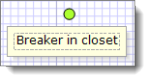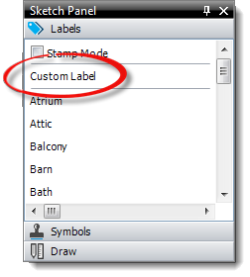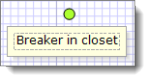You can place free‑form text anywhere on the sketch at any time. Here's how
it works:
- In a sketch, click the
Labels icon (
 ) in the top toolbar, or click
the Labels tab in the Sketch Panel on the right.
) in the top toolbar, or click
the Labels tab in the Sketch Panel on the right.
- Click Custom Label at the top of the list.
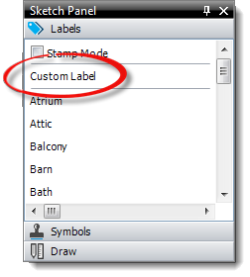
- Now, click the sketch canvas where you'd like to place
the text.
- A text box with a blinking cursor appears. Type the text as you want it to
appear on the sketch and press Enter.
- You can rotate and move the text as needed. Just switch to Modify
mode (
 ), and then click and drag the text
to move it around the sketch canvas. Or, click the text and use the green
circle above it to rotate and change its orientation.
), and then click and drag the text
to move it around the sketch canvas. Or, click the text and use the green
circle above it to rotate and change its orientation.