
Click this video to see it in action!
To create a new report in TOTAL using SmartStart:
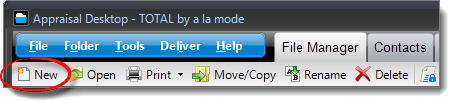
To use the property address as the report's Report Description, check the Same as property address box. If you want to include the City, State, or ZIP code in the Report Description, check the box Include City/ST/ZIP.
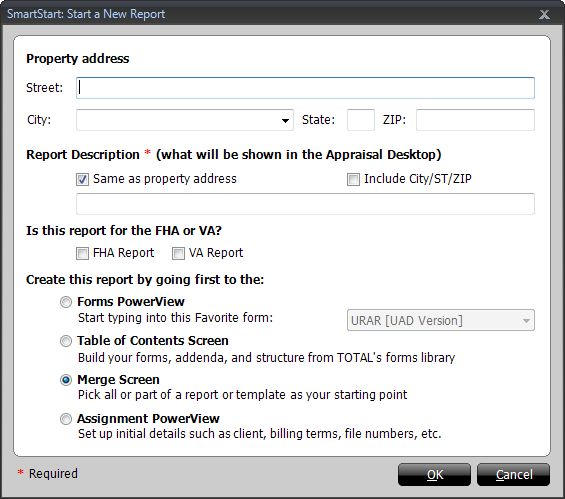
The first time you save your report, TOTAL asks you where to store your file. Select a folder from your Appraisal Desktop in the window that appears, and click Save.