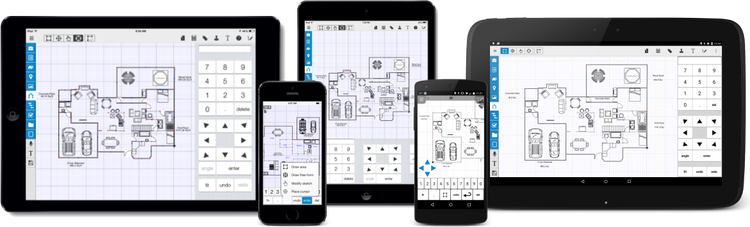
Sketching with TOTAL for Mobile is similar to using desktop sketching software, except you have the advantage of being able to touch the screen to control your cursor and, of course, the benefit of being able to take the tools with you when you're out in the field. Just like the desktop software, the areas you sketch automatically transfer to your report in TOTAL. Plus, TOTAL for Mobile is smart enough to transfer the rooms you label on your sketch into your list of rooms in the Structure PowerView, which in turn transfers to the appropriate fields in your report. Plus, the sketches you create in the field are fully editable in the desktop version of TOTAL Sketch so that you can fine‑tune your sketch and add any necessary finishing touches when you return to the office.
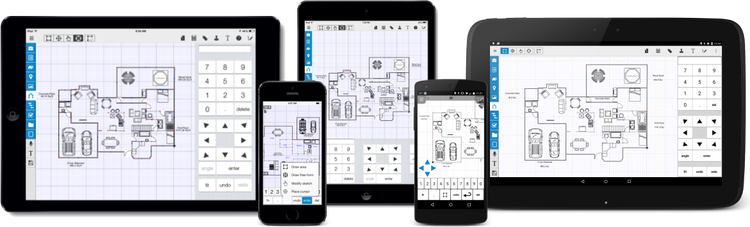
The Sketching section of this guide details the functionality of the sketcher and provides tips such as zooming and panning that eliminate the disadvantages of the compact screen, and explains the best process for drawing areas, adding symbols, and more.
To access TOTAL for Mobile's sketcher, open a file in TOTAL for Mobile, tap
the menu icon ( ![]() ), and press
Sketch. You can also tap the Sketch PowerView
icon (
), and press
Sketch. You can also tap the Sketch PowerView
icon ( ![]() ) on the left.
) on the left.
