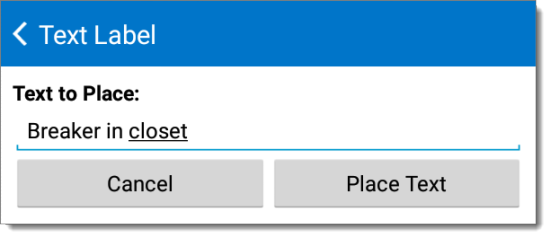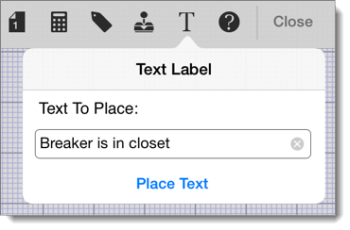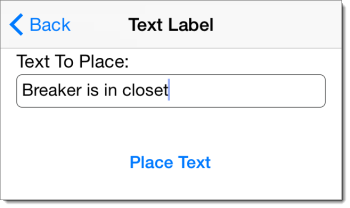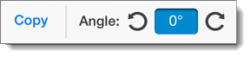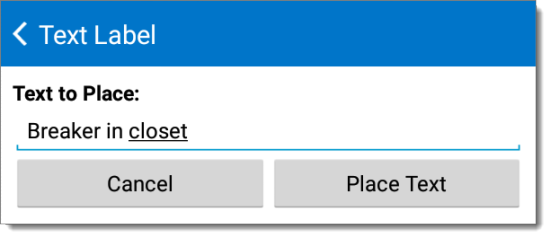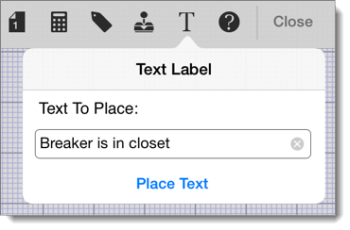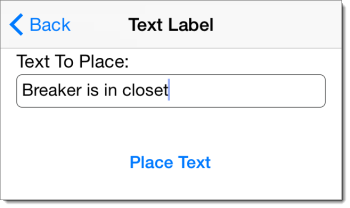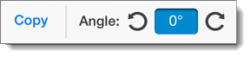You can place free‑form text anywhere on the sketch at any time. Here's how
it works:
- In a sketch, tap the
Text icon (
 ) on the upper right. If
you're using an iPhone or a similar device with a smaller screen, tap the
fn key on your sketch
keyboard, and then press text.
) on the upper right. If
you're using an iPhone or a similar device with a smaller screen, tap the
fn key on your sketch
keyboard, and then press text.
- In the dialog that appears, enter the text you'd like to place on the
sketch.
- Tap Place Text.
- Now, tap the sketch canvas where you'd like to place the
text. Your text will now appear where you touched the sketch.
- You can rotate and move the text as needed. Just switch to Modify
mode (
 ), and then tap and drag the text to
move it around the sketch canvas. Or, tap the text and use the
Rotation Control at the top of the screen to rotate and
change its orientation.
), and then tap and drag the text to
move it around the sketch canvas. Or, tap the text and use the
Rotation Control at the top of the screen to rotate and
change its orientation.