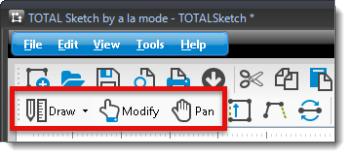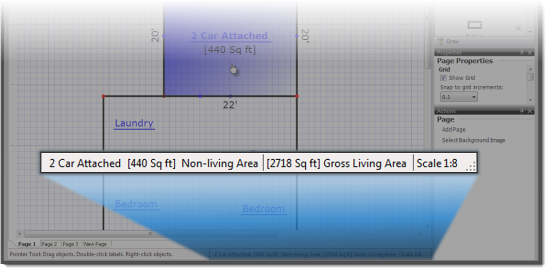Sketches created by third party sketch vendors, like Apex, are saved in a proprietary format that TOTAL Sketch cannot access. If you intend to edit a sketch from a third party vendor, you will need to use their own sketching software to edit and save it.
- To create a new sketch - From the Sketch PowerView in WinTOTAL or TOTAL, click New Sketch in the toolbar at the top of the screen to create a new sketch. Then, in the screen that appears, select the type of sketch you want to create, and click OK.
- To edit an existing sketch - From the Sketch PowerView in WinTOTAL or TOTAL, click to select the sketch page you wish to edit, and then click Edit in the toolbar at the top of the screen.
- Draw Mode - As the name implies Draw Mode is intended for use when you want to draw something new in your sketch. Click Draw in the main sketch toolbar to set Draw Mode in TOTAL Sketch.
- Modify Mode - Modify mode is intended for use when you simply need to adjust part of an existing sketch. Click Modify in the main sketch toolbar to set Modify Mode in TOTAL Sketch.
- Pan Mode - Pan mode allows you to navigate around the
sketch without altering it.