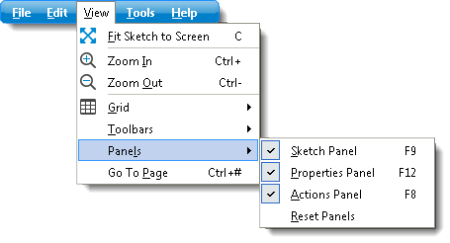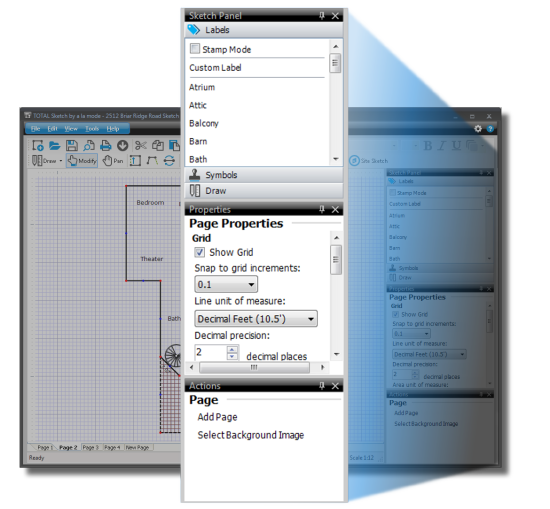
TOTAL Sketch's panels provide quick access to commonly used features within the program. The Sketch Panel includes features such as labels, symbols, and drawing tools. The Properties panel allows you to make quick adjustments or modifications to elements in your sketch on the fly, and the Actions panel allows you to easily perform specific actions within the sketch.
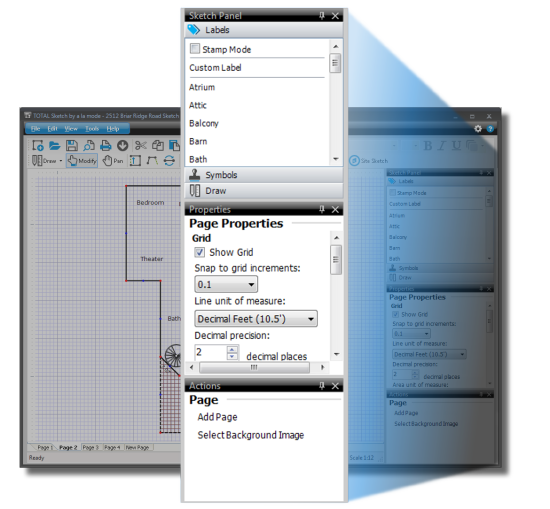
To undock a Panel, simply click the black title bar and drag it to a new location. Follow the instructions below to dock the panel in a new location, or return it to the original location:
 ).
).
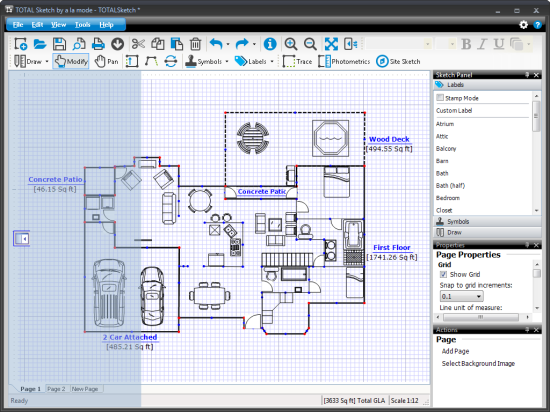
If other panels are open on this side of the screen, multiple placement options appear:
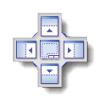
To collapse a panel, click the pushpin icon ( ![]() ) in the black title bar. To view
the panel again, hover over it to expand it. when your cursor leaves the panel
or the collapsed title bar, the panel collapses from view again.
) in the black title bar. To view
the panel again, hover over it to expand it. when your cursor leaves the panel
or the collapsed title bar, the panel collapses from view again.
To re expand the panel permanently, click the pushpin icon again.
To close a panel, simply click the close icon ( ![]() ) in the black title bar, or
press the F9 key on your keyboard to toggle the Sketch
Panel on and off, press F8 to toggle the
Properties panel, or F7 to toggle the
Actions panel on or off. Additionally, you can also toggle
panels on and off by going to View, Panels,
and selecting each panel you want displayed.
) in the black title bar, or
press the F9 key on your keyboard to toggle the Sketch
Panel on and off, press F8 to toggle the
Properties panel, or F7 to toggle the
Actions panel on or off. Additionally, you can also toggle
panels on and off by going to View, Panels,
and selecting each panel you want displayed.