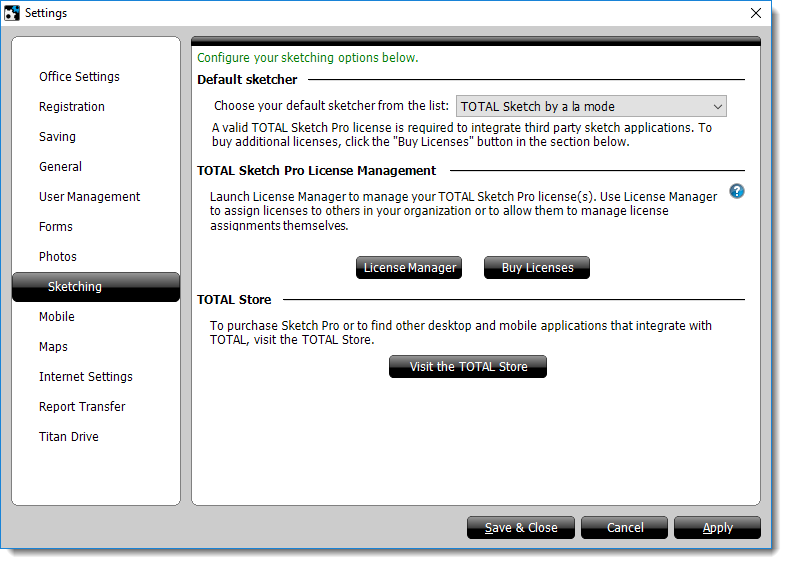
The Sketching Settings section of TOTAL's Configuration settings allows you to select your default sketcher, as well as manage any TOTAL Sketcher Pro licenses purchased through the TOTAL Store. Once you purchase a sketch license from one of the TOTAL Store's integrated merchants, quickly and easily enable TOTAL's integration with that software via the sketch configuration options.
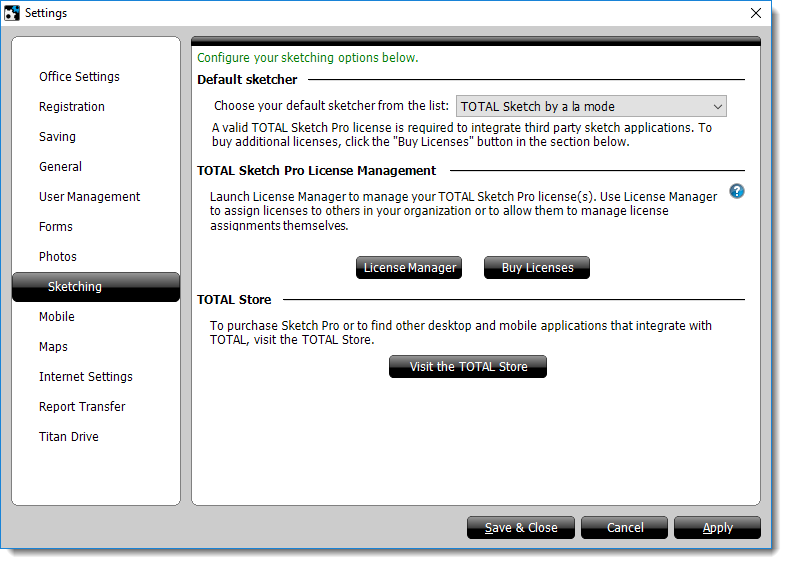
To enable TOTAL's integration with a merchant from the TOTAL store:
TOTAL must be installed prior to installing and registering Apex for sketch integration to work properly. If Apex was installed before TOTAL and isn't listed as an available sketcher, click here for instructions on correcting the issue.

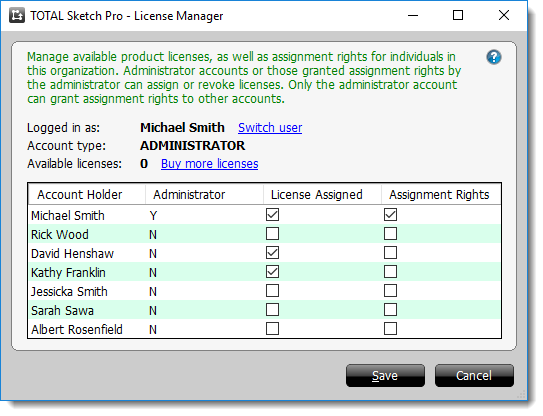
If you do not have assignment rights, contact the administrator or another user with assignment rights to assign a license to you. Assignment Rights are indicated by the checkboxes in the column on the far right.
Currently, we have three partners working on sketch integration solutions with TOTAL.