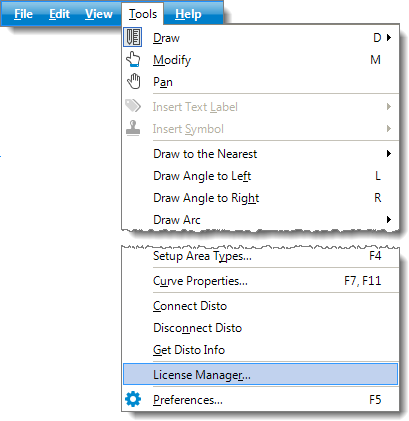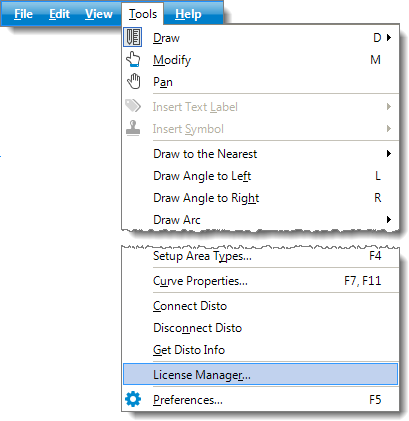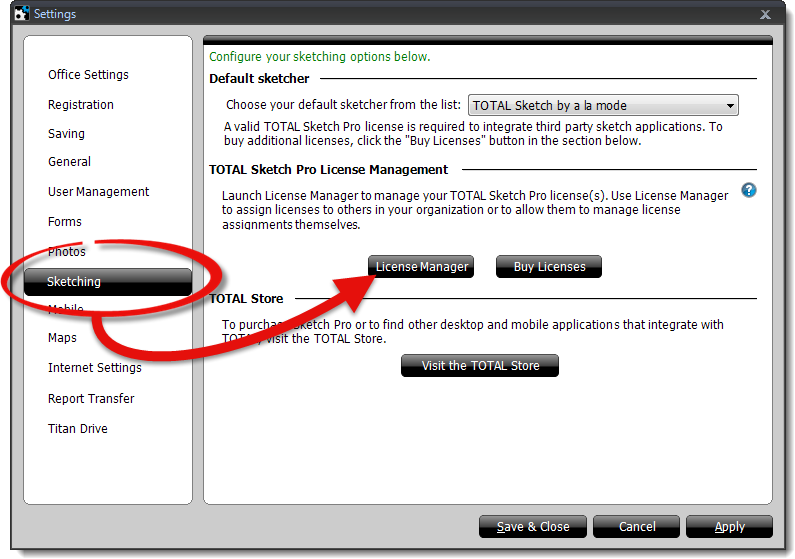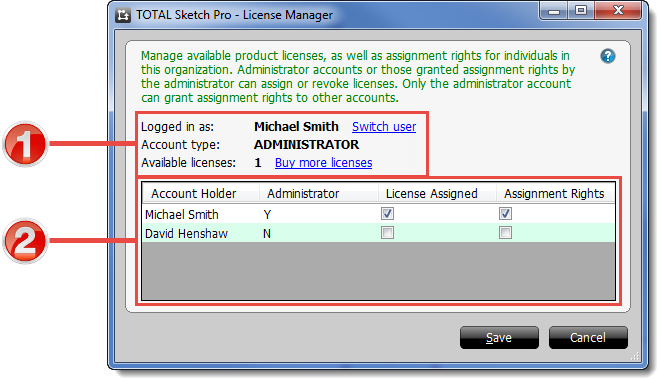With TOTAL Pro's License Manager, you're able to manage available TOTAL Pro
licenses, as well as assign rights for individuals in your office. Administrator
accounts (typically the account holder), or those granted Assignment Rights by
the administrator, can assign or revoke licenses. Only the administrator can
grant Assignment Rights to other accounts.
To access the License Manager while you're in a sketch, click
Tools, then click License Manager near the
bottom of the list.
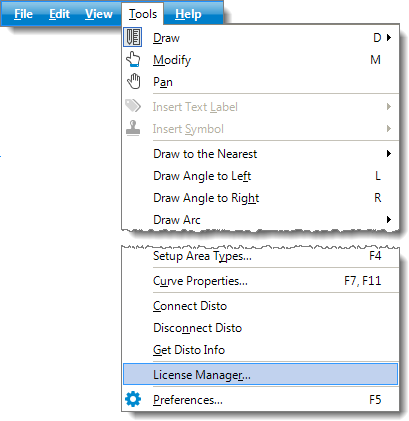
To access the License Manager from TOTAL, click Tools on the
upper left, select Configure Settings, select the
Sketching settings on the left, and click License
Manager.
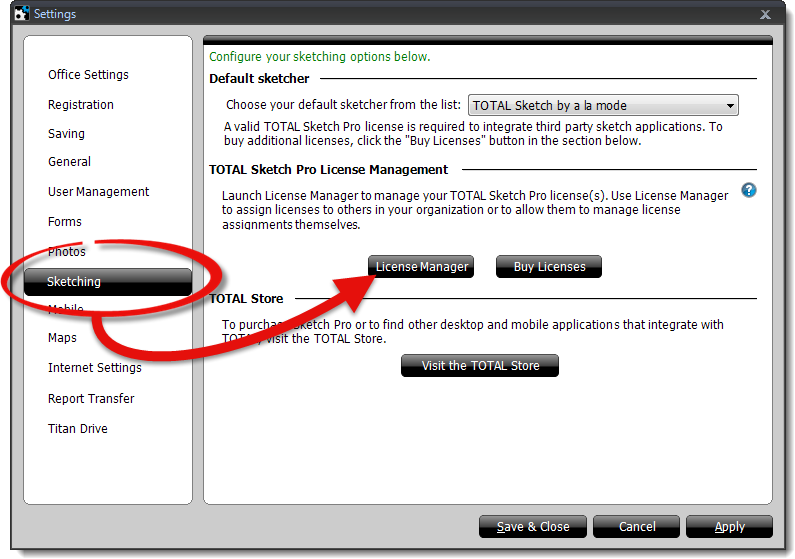
Once you've opened the License Manager, you have multiple settings to choose
from:
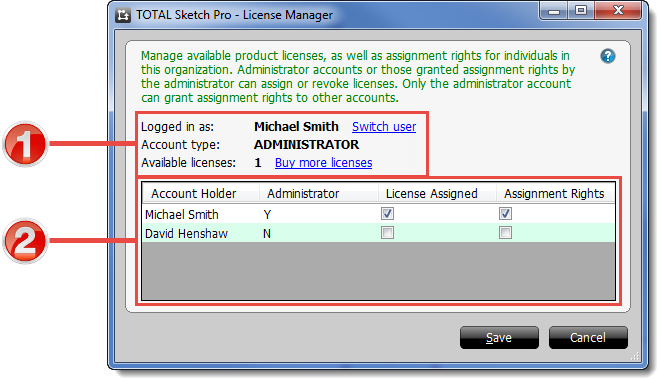
- 1. General Information
- — In this section, you're shown general information
about your TOTAL Pro license, as well as who you're currently logged in as and
how many licenses are still available.
- — To switch users, click Switch
user next to your username, then enter the new Username and
Password.
- — If you need to purchase more TOTAL Pro licenses,
simply click Buy more licenses to be taken to the TOTAL
Store.
- 2. Account Information
- — Here, you're able to view who the Administrator is
on the account, view and change TOTAL Pro licenses, and grant or revoke
Assignment Rights from a user.
- — To assign a user a TOTAL Pro license or grant
Assignment Rights, just click the checkbox next to their username. If you
don't have any available TOTAL Pro licenses available, you're unable to check
the checkbox until you either release a license from another user or purchase
another TOTAL Pro license.
Once you're finished configuring the License and Assignment Rights, click
Save to commit your changes.