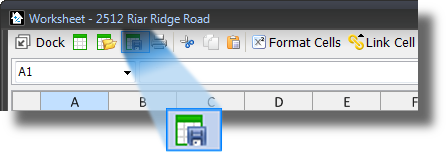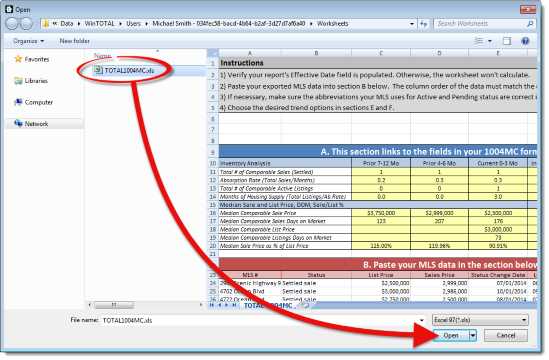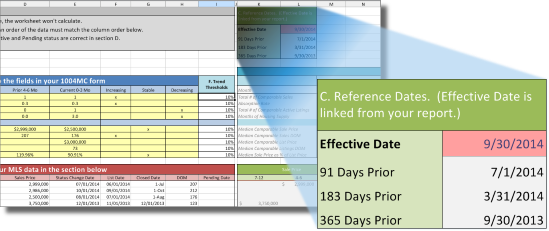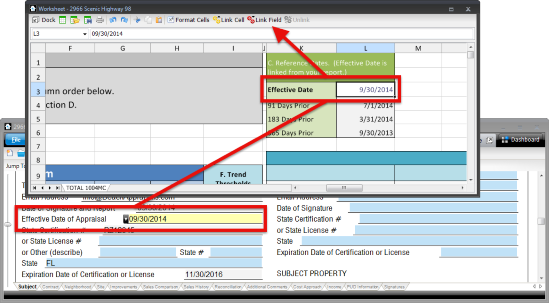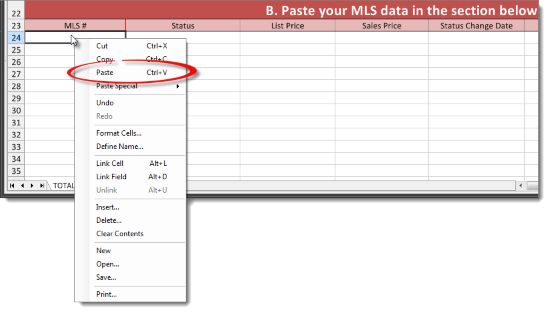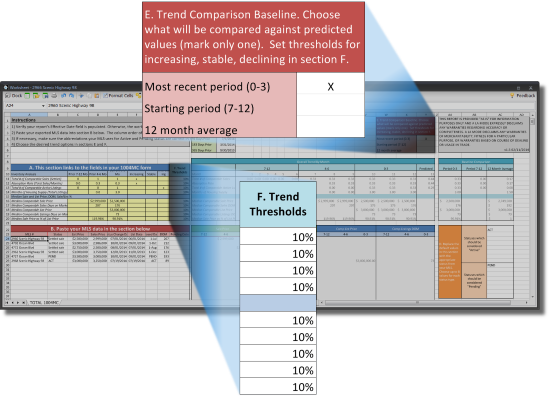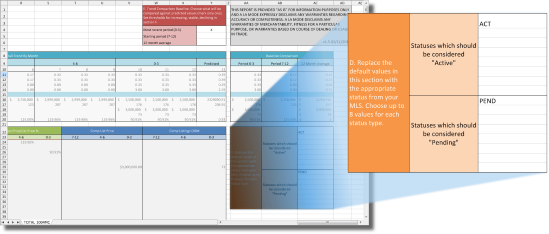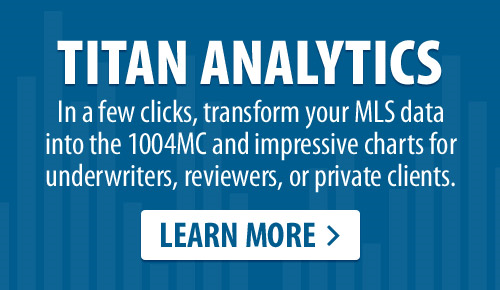Using the 1004MC Worksheet
This document explains how to load our free 1004MC Worksheet and use it in an open report.
Document 6017 | Last updated: 08/10/2021 MJY
This is an unsupported feature that was released before we introduced a powerful, new tool that improved this process. Click here to learn how Titan Analytics significantly reduces the amount of time and hassle involved with market analysis and filling out the 1004MC.
Click here to view frequently asked questions about the 1004MC Worksheet
- Click here to download the 1004MC Worksheet. Then, run the file you downloaded and extract it.
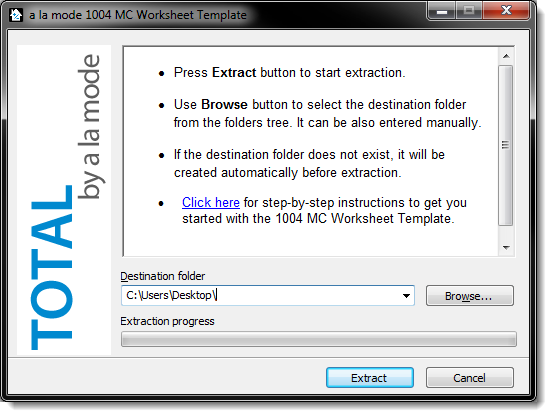
- With a report open, go to the Worksheet PowerView.
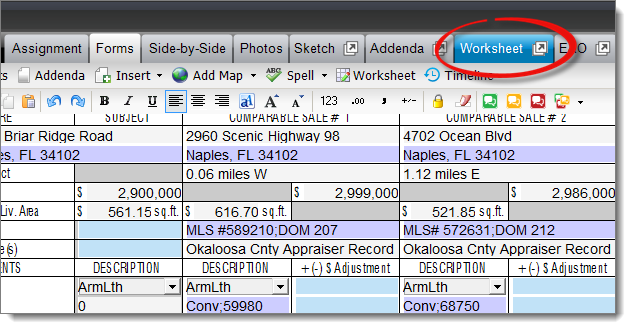
- Click Open an existing Worksheet in the toolbar.
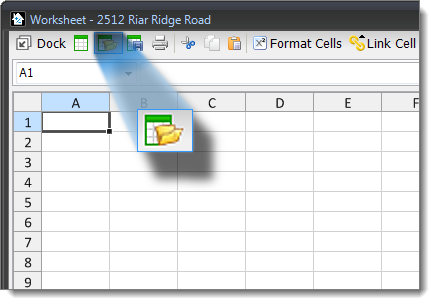
- Locate the TOTAL1004MC file you extracted in step 1, select it, and click Open.
- If you are using the 1004 URAR [UAD] form in your report, the 1004MC Worksheet is already linked to the appropriate fields in your report, so when the Worksheet loads, the data is populated automatically.
If you are using a different form, or the non-UAD version of the 1004 URAR, select the Effective Date field in your report, select the Effective Date cell in the 1004MC Worksheet, and click Link Field in the Worksheet toolbar.
- Paste your MLS data in the appropriate section of the Worksheet by right-clicking the first empty cell (A24) and selecting Paste from the drop‑down menu.
It is crucial that the columns in your MLS data file match the columns in the 1004MC Worksheet before copying and pasting. If the columns don't match exactly, the Worksheet won't calculate the data correctly.
- Choose your trend options in sections E and F. Place an X next to Most recent period (0-3), Starting period (7-12), or 12 month average to indicate what is being compared against predicted values in section E. Then, set your percentage thresholds for increasing, stable, and declining in section F.
- If necessary, adjust the abbreviations used by your MLS for Active and Pending in block D on the right. In our example, we've entered ACT for Active and PEND for Pending.
- Be sure to save the 1004MC Worksheet as a TOTAL Worksheet by clicking Save current worksheet in the toolbar so that it is easily accessible the next time you want to use it in a report.