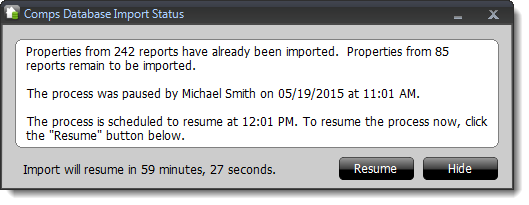Postpone the Comps Importer for SmartAddress
This document explains how to postpone the Comps Importer process for a specific amount of time so that you can finish what you're working on without any interruptions.
Document 6576 | Last updated: 05/19/2015 MJY
SmartAddress is a free tool included with TOTAL that helps you ensure you're consistent with your property data from report to report. When you open TOTAL after downloading and installing the update containing SmartAddress, TOTAL automatically imports comps from the reports in your Appraisal Desktop to your Comps Database. This allows TOTAL to use the Comps Database to locate and display additional versions of subject and comparable properties when you use SmartAddress.

Depending on how many reports you have in your Appraisal Desktop, the amount of time it takes to import your comparables will vary and can take anywhere from a few minutes for a handful of reports to a few hours for a few hundred reports. This import process doesn’t interfere with your normal workflow and will continue to run in the background and import properties while you work on reports. However, if you do notice any slowdowns while you’re working on a report, you can postpone the import process for a specific amount of time so that you can finish what you’re working on without any interruptions.
Follow the instructions below to postpone the Comps Import process:
- After TOTAL has begun the import process, locate the Comps Importer icon (
 ) in your system tray and double‑click it.
) in your system tray and double‑click it.

If you don’t see the Comps Import icon, you may need to click the arrow to show hidden icons.
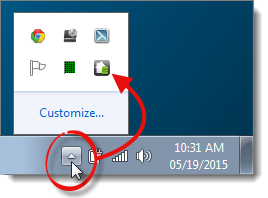
- In the Comps Database Import Status window, click the drop‑down menu at the bottom and choose how long you’d like to postpone it.
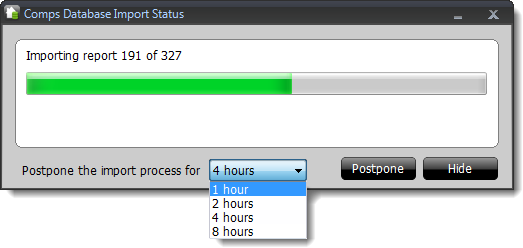 Make sure you choose a timeframe where your computer will be actively turned on and not in "Standby" or "Sleep" mode. This will prevent the Comps Database Importer from running until the next time you open TOTAL.
Make sure you choose a timeframe where your computer will be actively turned on and not in "Standby" or "Sleep" mode. This will prevent the Comps Database Importer from running until the next time you open TOTAL. - Once you’ve selected the amount of time you want to postpone the import process for, click Postpone on the lower right.
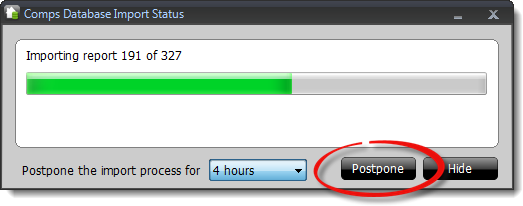
That’s it! Once you click Postpone, the Comps Database Import Status window displays an overview of the current progress before being postponed as well as a timer on the lower left to let you know the amount of time remaining before it resumes. If you finish sooner than expected, or if you’d simply like to begin the import process again from where it left off, click Resume on the lower right.