Autofill comparables with Titan Analytics and SmartExchange
This document explains how to export property data from Titan Analytics to TOTAL, as well as how to configure TOTAL to enable autofill.
Document 3002 | Last updated: 08/10/2022 MJY
Titan Analytics now gives you the option to export comps to your grid back in TOTAL — along with your market data. To use this feature, you first need to enable autofill for your comps grid in TOTAL's Configuration Settings. Once you've enabled autofill, all that's left is to choose which properties you want to export from Titan Analytics.
Once enabled, if you're opted in to SmartExchange, Titan Analytics autofills your grid with UAD‑formatted appraisal data from your peers. If you're not opted in, Titan Analytics uses SmartAddress to bring in data from your own Comps Database.
Part 1 — Enable autofill in TOTAL
To enable the autofill feature, configure your settings in TOTAL to automatically use the best available comparable. Here's how:
- With TOTAL open, click Tools and select Configure Settings from the drop‑down menu.
- Select Forms from the list of categories on the left, and scroll down to the bottom to find the SmartExchange section.
- Check the box next to Insert the best available comparable data automatically.
If you don't want to enable autofill, simply leave this box unchecked. Titan Analytics still adds the selected addresses to your comps grid, but no data is autofilled.
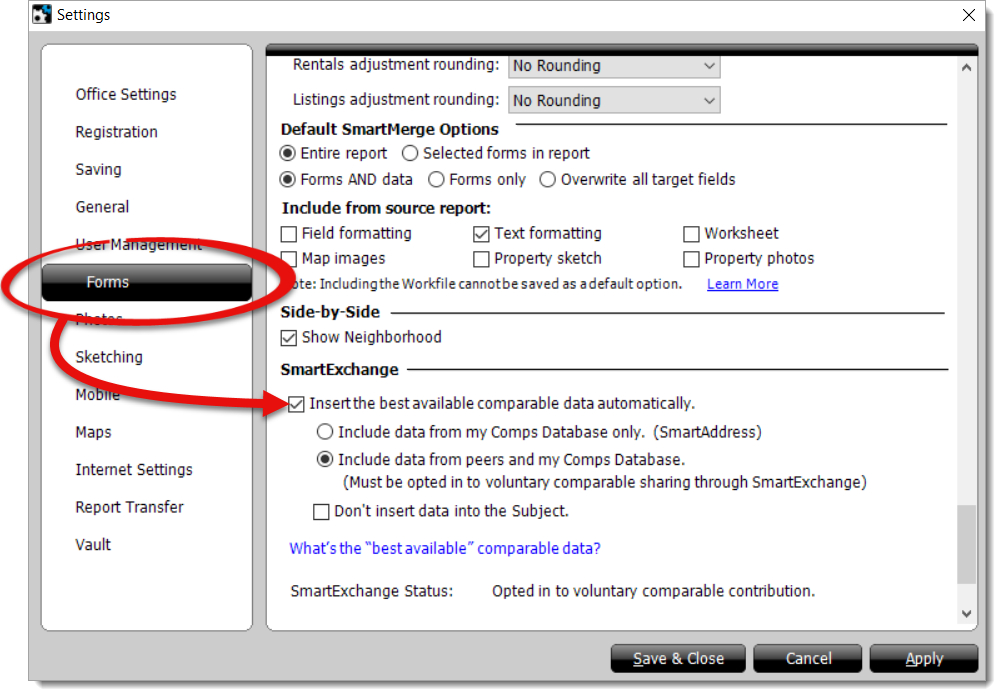
- Choose whether you want to Include data from my Comps Database only or Include data from peers and my Comps Database.
Click here for more information on configuring your SmartExchange settings.
- Click Save & Close to save your changes.
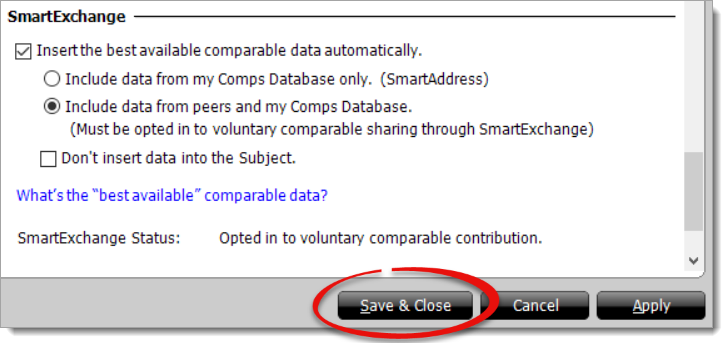
Part 2 — Export properties from Titan Analytics
Once you have TOTAL configured, simply choose the properties you want to export while you're in Titan Analytics:
- With your report open in TOTAL, click Tools, and select Titan Analytics.
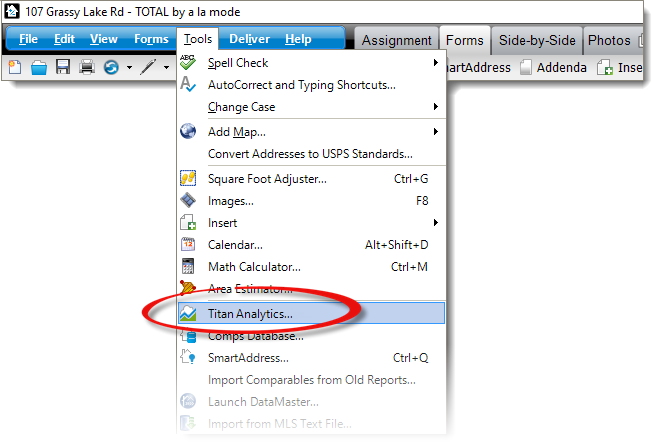
- In the screen that appears, import your MLS data as you normally would, and click Next.
Click here for help exporting data from your MLS website.
- When you reach the Market Analysis tab, check the box next to each property you want to transfer in the Transfer Address to Comps Grid column.
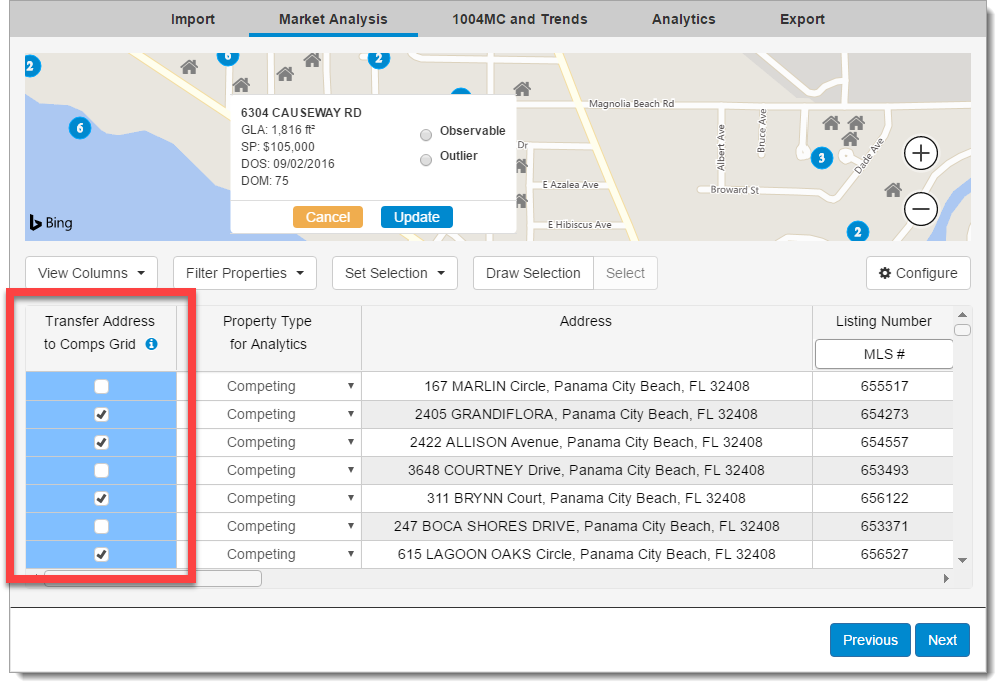
- Complete your 1004MC and/or Market Analysis graphs as you normally would. On the last step, click Export.
That's it! Once you're back in TOTAL, switch to the Side‑by‑Side PowerView. Your grid is completed automatically for each property where comp data was found.
If you didn't enable autofill in Part 1, Titan Analytics still adds all of the selected addresses to your comps grid, but none of the corresponding data is autofilled.