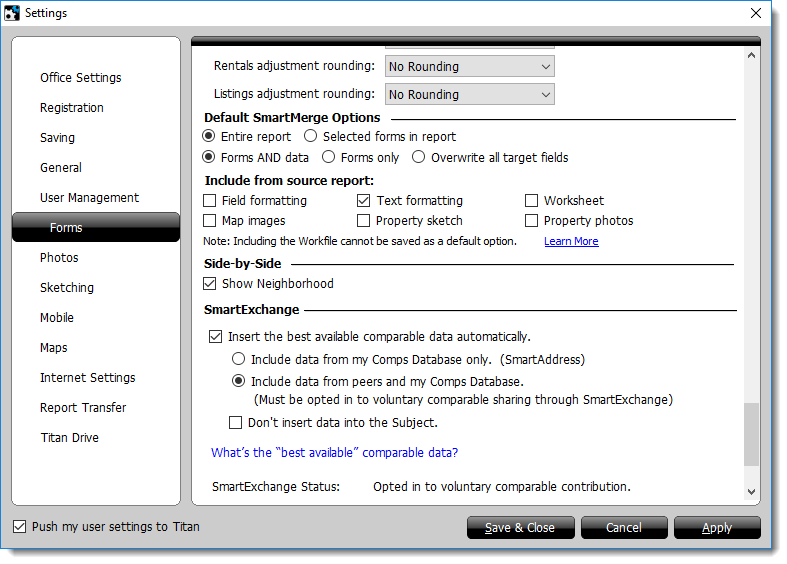By default, TOTAL fills out your comps grid with the best available version
of any address you enter.
If you're not opted in to SmartExchange, TOTAL relies on SmartAddress — which uses data from your
own personal Comps Database — to autofill.
If you're opted in to SmartExchange, TOTAL uses your Comps Database as well
as comps from our peer‑sharing network to find the best available version.
Click here
to learn what's considered the "best available" comp data.
To customize your autofill settings:
- In TOTAL, click Tools, Configure
Settings.
- Click Forms on the left.
- Scroll down to the bottom to find the SmartExchange
section.
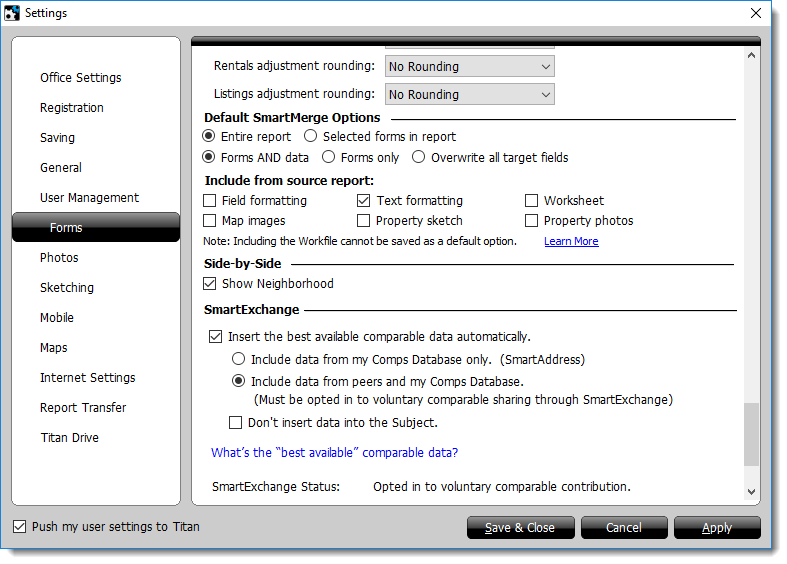
- To enable the autofill feature on your comps grid, mark the checkbox
next to Insert the best available comparable data
automatically. To disable autofill completely, un-check this box.
- If enabled, you can choose whether or not autofill uses data from the
SmartExchange network to populate your grid.
- None of your subject data is ever uploaded to the SmartExchange servers.
Only comparable data is shared. However, TOTAL can fill out your Subject
using comparable data if it finds a match. To disable this feature, check
the box next to Don't insert data into the Subject.
- You need to be opted in to SmartExchange in order to use it. Your
current status is shown at the bottom. Click here to learn more about how
SmartExchange works.
- Click Save & Close to save your changes.