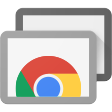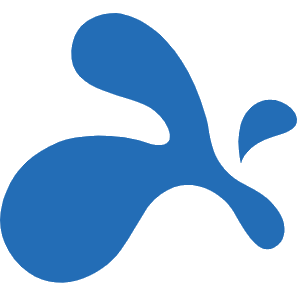Options for working remotely
This document lays out various options for remotely connecting to another computer so that you can work from home.
Document 1023 | Last updated: 03/20/2020 MJY
Telecommuting, commonly referred to as working remotely, has become much easier and has grown in popularity in recent years. It's no longer just for the tech‑savvy! Whether you're on the road, out of the office due to illness, or you just want to spend some extra time with the kids or grandkids on holidays, there are an ever‑increasing number of tools at your disposal that you can use to connect to your office PC if there's a deadline, emergency, or urgent revision request while you're away.
If you're in an office environment with multiple TOTAL users on a network, there are numerous options for connecting to your office computer and working remotely — without breaking any of TOTAL's licensing agreements. In this document, we've collected four of the most popular tools and utilities used for working remotely and the pros and cons of each option. Each of these tools allow you to connect to the computer in your office from your computer at home and control the office PC as if you were there. Keep in mind that each of these tools require your Office PC to remain on at all times without going into sleep mode.
If you're a standalone user, working from home is as easy as using Titan Drive and Titan Reports, or installing TOTAL on your home computer and using Titan Drive or a removable storage device to access reports. Click here for instructions on configuring Titan Drive's automatic backup settings, or click here to learn how to manually move files.
Multi‑user offices can also use Titan Reports in combination with Titan Drive to access files and work on reports remotely. This requires a Titan Seat for each user that doesn't already have one.
Continue reading to learn more, or click a link below to jump to a specific utility.