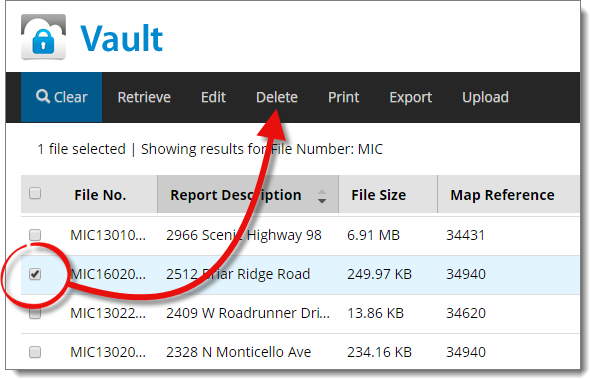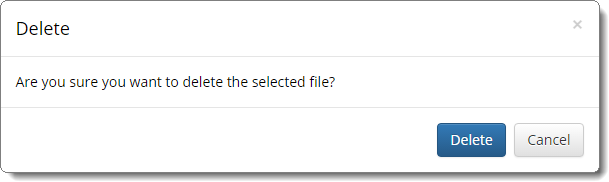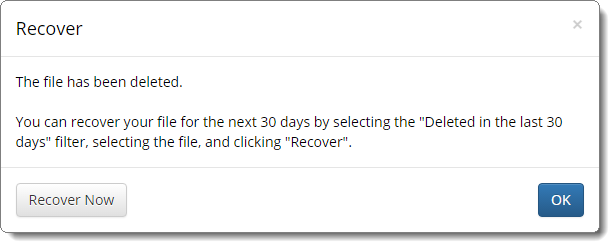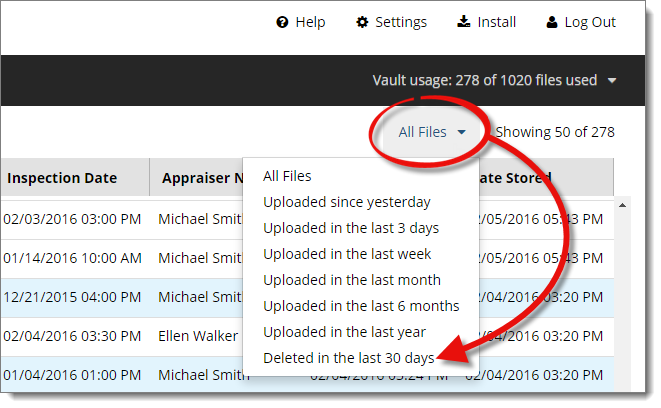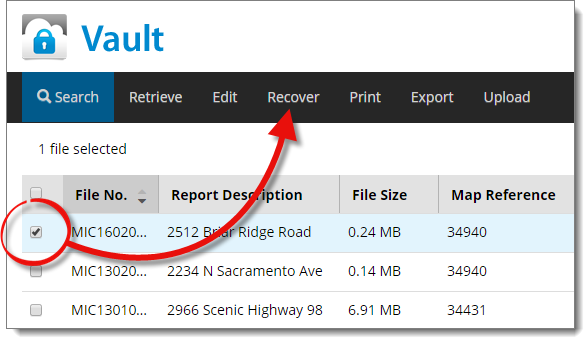Whether your five–year USPAP requirement passes or you need to remove files
from your Vault account to free up
space, it’s easy to delete files from your Vault account.
Keep in mind: If you have a report in a watched folder in TOTAL, it will
continue to go to your
Vault each
time an upload is performed, even if you've previously deleted it from
Vault. If you're deleting files in order to
create more
Vault space, make sure to
double‑check your upload settings too.
Click here
for instructions.
To delete files from Vault:
- Log in to your Vault account.
- Check the box or boxes next to the file(s) you wish to delete. If you want
to delete the entire current page of files, check the box in the column
header.
If you want to delete an entire range of files, you can perform a
search to find the files you want to delete. For instance, if you want to
find all of the files that are older than five years so that you can delete
them, click Search and specify a Sale Date
or Inspection Date range older than 5 years. For a more
specific list, click the Last Updated column heading to
sort the files by the last time you updated them and just select the ones
you want to delete from there.
- Click Delete.
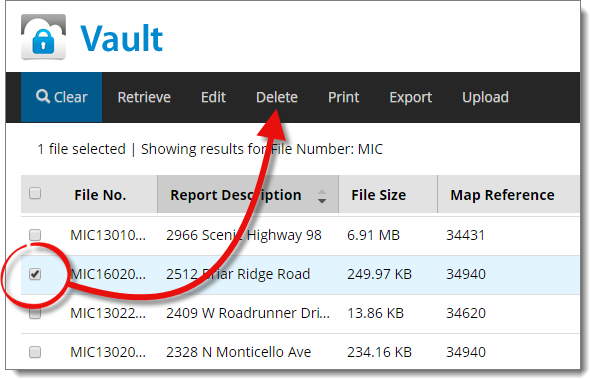
Then, click Delete again to confirm that you wish to
delete the selected files.
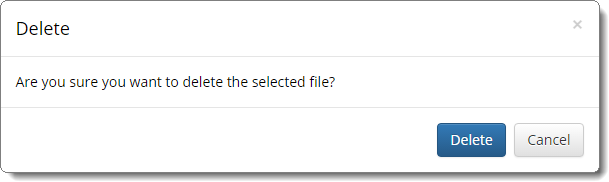
- Click OK to return to your list of files.
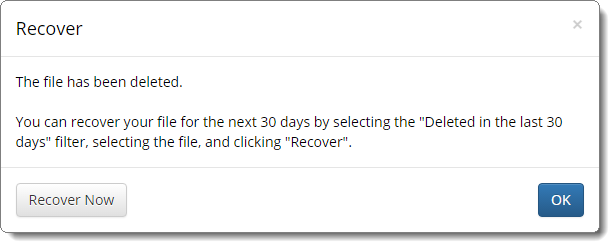
If you accidentally delete the wrong file(s), simply click
Recover Now to immediately restore the file(s) you just
deleted.
It's that simple, but be careful. Once a file is permanently deleted from
Vault, you won't be able to retrieve
it!
If you determine that you don't want to delete your files, an alternative to
removing those files is to increase the amount of Vault storage you have available. For more
information on adding Vault space,
click here.
As a safeguard, Vault automatically
stores a copy of any file that is deleted for 30 days. To view the files that
have been deleted, click the file view drop‑down and select Deleted in
the last 30 days.
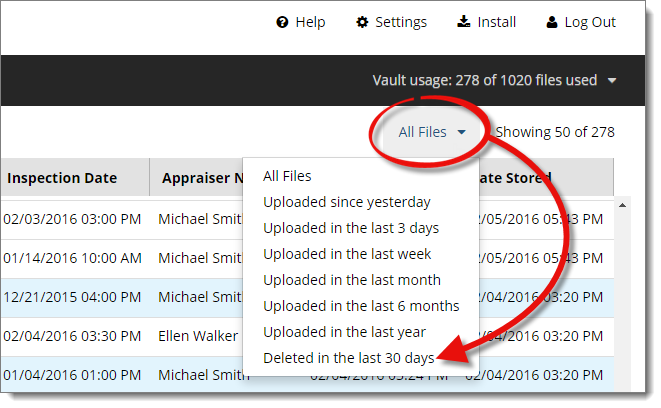
In addition to retrieving
files from your list of deleted files, you also have the option to recover a
file and restore it to the list of files currently stored in Vault. To recover a file from the list of
deleted files:
- Place a checkmark next to each file you want to restore.
- Click Recover in the toolbar at the top.
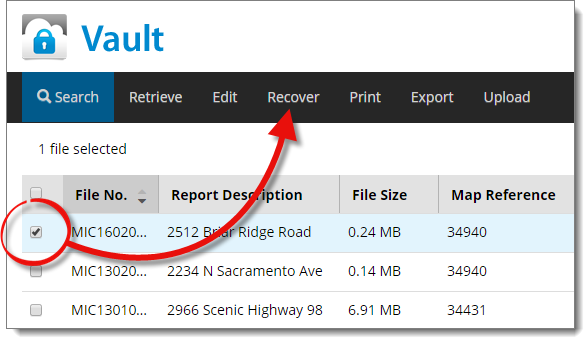
- Click OK to confirm that you want to recover the selected
files.
That's it! Your files are now restored and show up alongside your other files
that are currently being stored in Vault.