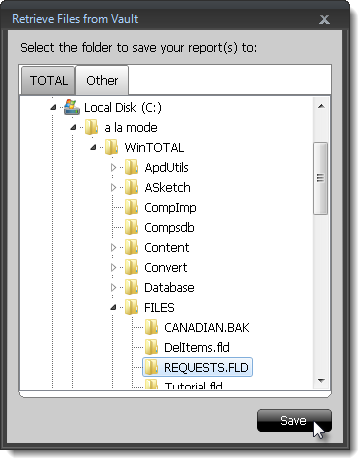- Sort the list of files by clicking the column heading by which you wish to sort. Click the column heading again to reverse the sort order.
- To search for a file, click Search in the toolbar on the upper left, enter your search criteria, and click Apply.
- To limit the files that appear in the list to those that you’ve uploaded
or deleted recently, click the file view drop‑down list and specify which
files you want to view.
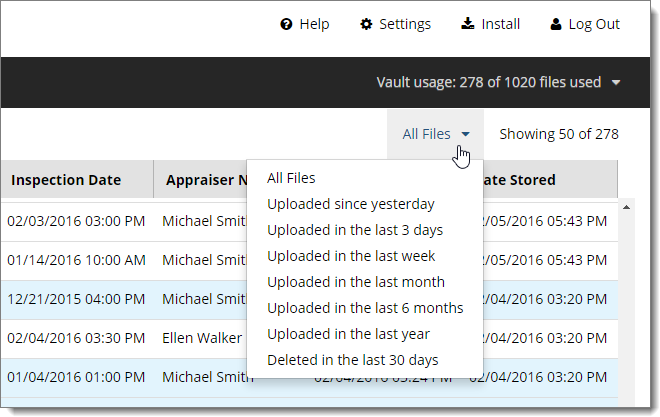
- To save the file in TOTAL, simply choose one of the folders displayed in
the TOTAL tab, and then click Save.
You can also create a new folder specifically for Vault files before retrieving them. Click here for steps to create folders in TOTAL.
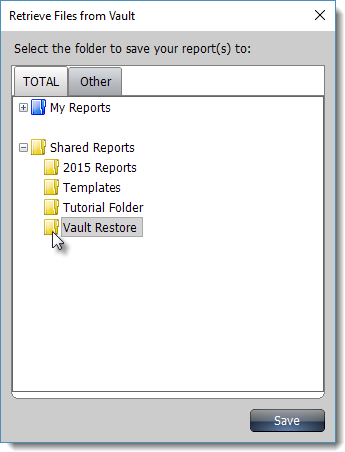
- To save the file in WinTOTAL:
- Click the Other tab in the upper left.
- Navigate to C:\a la mode\WinTOTAL\FILES through the folder structure.
- Select from the folders displayed in the FILES
folder, and then click Save.